Bound two-sided documents – HP Deskjet D4363 Printer User Manual
Page 60
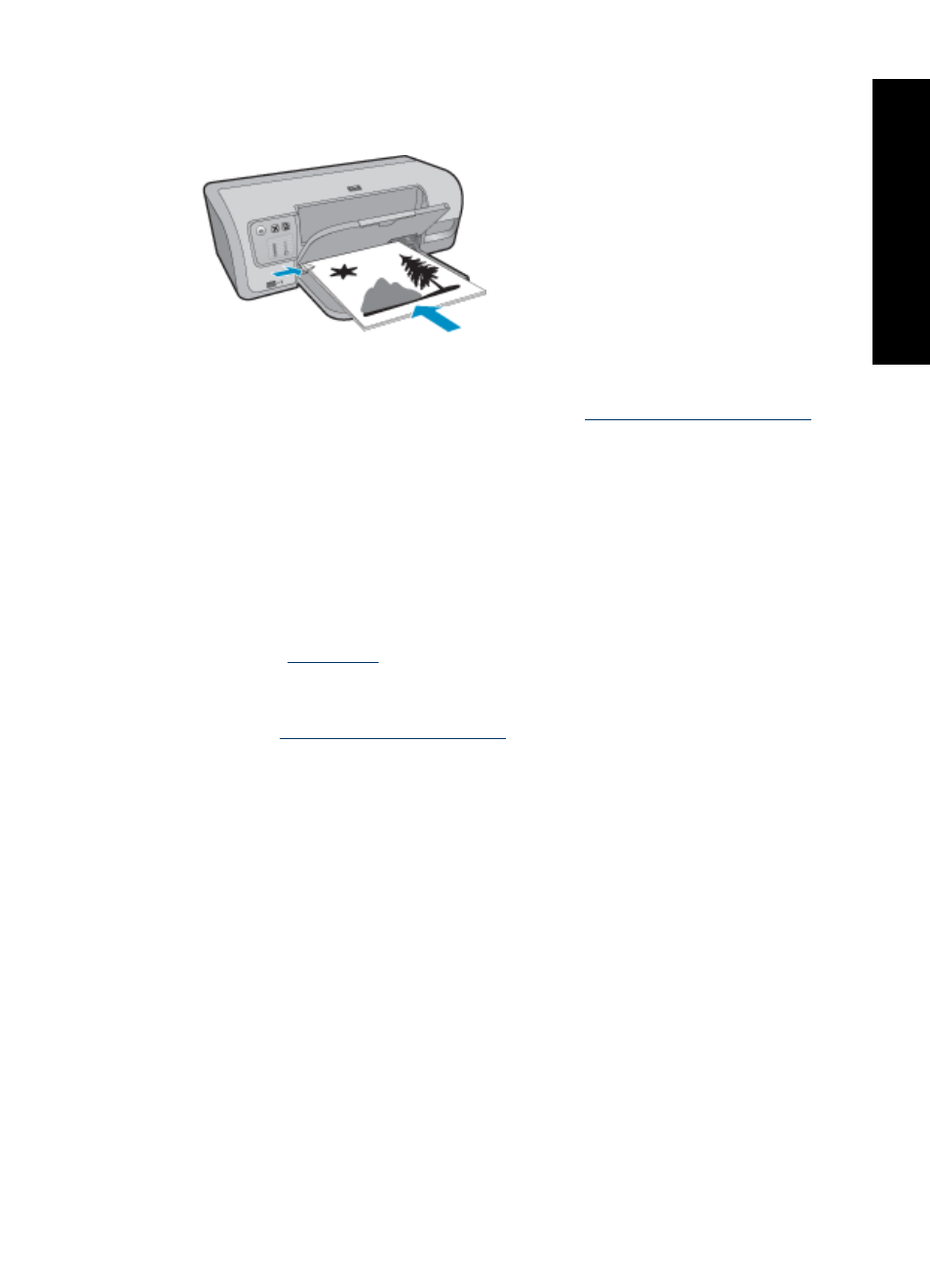
6. After the odd-numbered pages have been printed, reload the printed pages with the
printed side facing up.
7. Click Continue to print the even-numbered pages.
To create a two-sided document with a binding, see
Bound two-sided documents
If you want to bind printed pages into a book, you can adjust the print settings to
accommodate the binding.
Bound two-sided documents can have a book binding (binding on the side) or a tablet
binding (binding at the top). Book binding is the most common type of binding.
To print a two-sided document with a book binding
▲ Follow the
for basic two-sided printing.
To print a two-sided document with a tablet binding
1. Open the
2. Click the Features tab.
3. In the Two-sided printing drop-down list, click Manual.
4. Select the following check boxes:
•
Flip Pages Up
•
Preserve Layout
5. Select any other print settings that you want, and then click OK.
The printer prints the odd-numbered pages first.
Bound two-sided documents
57
Printing
tips
