Print envelopes, Envelopes – HP Deskjet D4363 Printer User Manual
Page 40
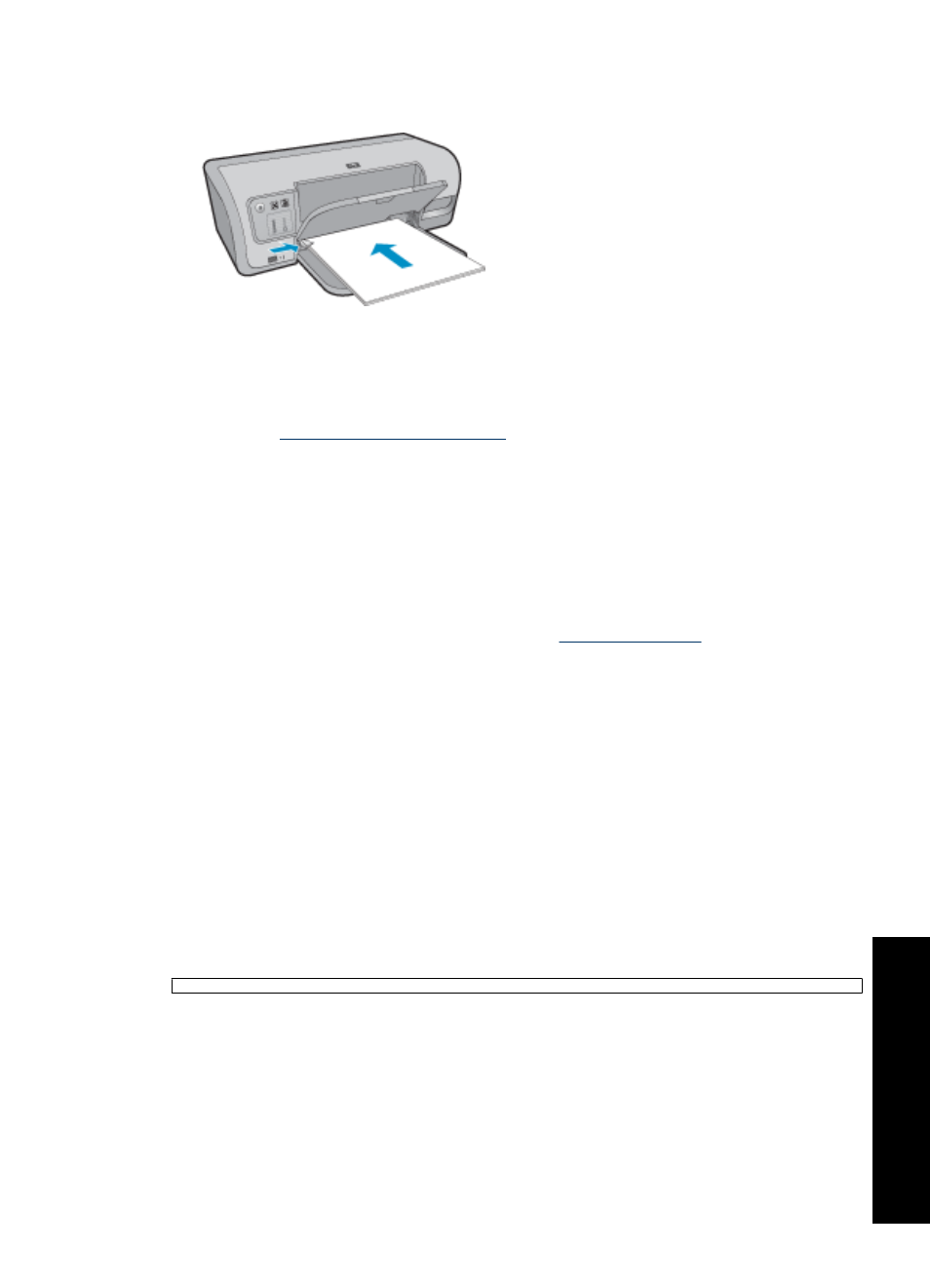
5. Slide the paper guide firmly against the edge of the paper.
6. Lower the output tray.
2. Click the Printing Shortcuts tab.
3. In the Printing Shortcuts list, click Presentation Printing, and then specify the
following print settings:
•
Paper Type: Plain paper
•
Paper Size: An appropriate paper size
4. Select any other print settings that you want, and then click OK.
Use the What's This? help to learn about the features that appear in the Printer
Properties dialog box. For more information, see
Print envelopes
Guidelines
•
Avoid using envelopes that have the following features:
•
Clasps or windows
•
Thick, irregular, or curled edges
•
Shiny or embossed coatings
•
Wrinkles, tears, or other damage
•
You can print a single envelope or multiple envelopes.
•
Align the envelope edges before inserting the envelopes in the input tray.
•
Do not exceed the input tray capacity: 10 envelopes.
Prepare to print
1. Raise the output tray, and then remove all paper from the input tray.
2. Slide the paper guide all the way to the left.
3. Place the envelopes in the right side of the tray. The side to be printed on should face
down. The flap should be on the left side.
4. Push the envelopes into the printer until they stop.
Print envelopes
37
Print ot
her doc
ume
n
ts
