Print labels, Labels – HP Deskjet D4363 Printer User Manual
Page 44
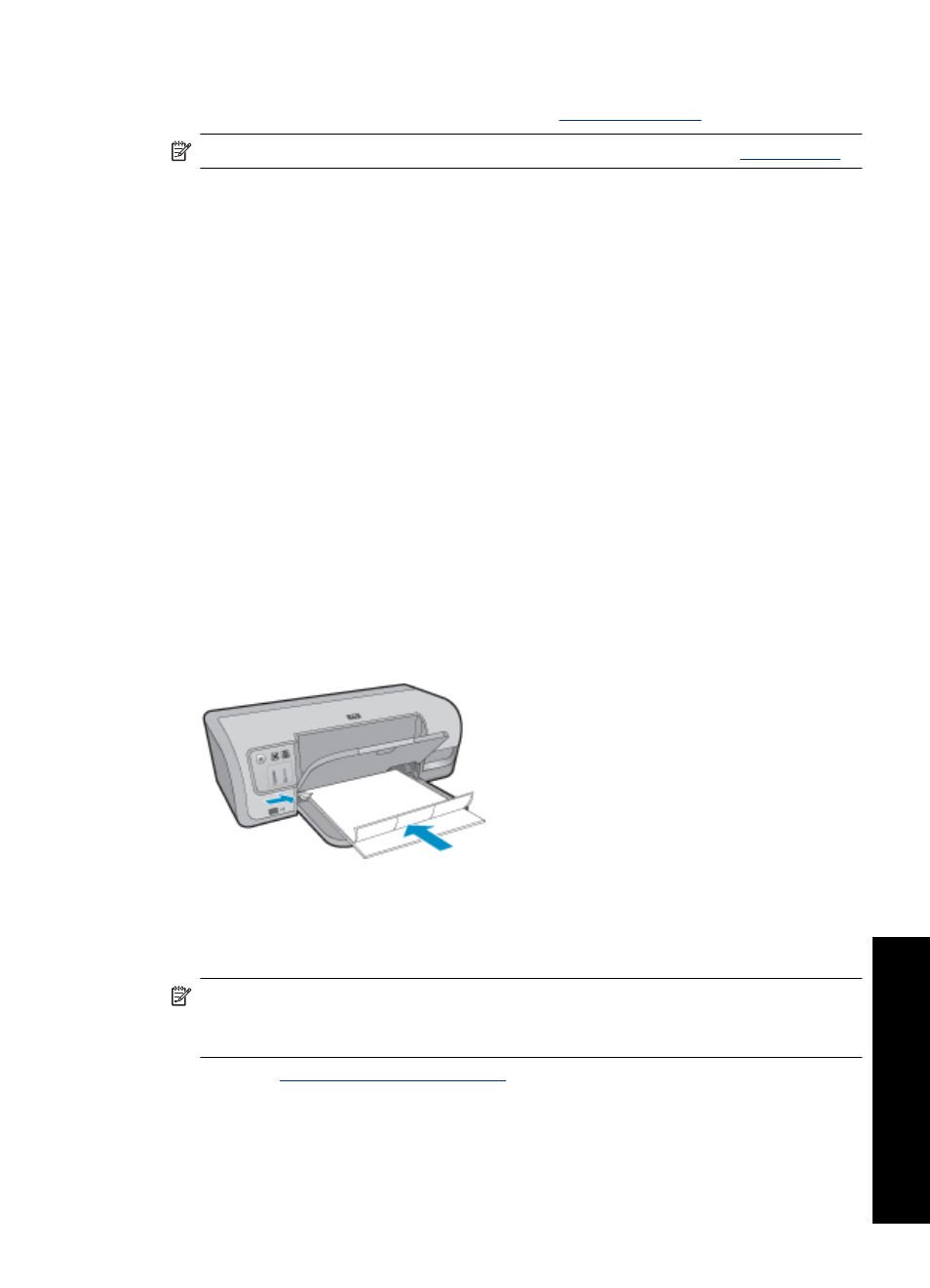
Use the What's This? help to learn about the features that appear in the Printer
Properties dialog box. For more information, see
NOTE:
For information on resolving an out-of-paper message, see
Print labels
Guidelines
•
Use only paper, plastic, or clear labels that are designed specifically for inkjet printers.
•
Use only full sheets of labels.
•
Avoid using labels that are sticky, wrinkled, or pulling away from the protective
backing.
•
Do not exceed the input tray capacity: 20 sheets of labels (use only Letter or A4-size
sheets).
Prepare to print
1. Raise the output tray, and then remove all paper from the input tray.
2. Slide the paper guide all the way to the left.
3. Fan the edges of the label sheets to separate them, and then align the edges.
4. Place the label sheets in the right side of the input tray. The label side should face
down.
5. Push the sheets into the printer until they stop.
6. Slide the paper guide firmly against the edge of the sheets.
7. Lower the output tray.
NOTE:
If your software program includes a label printing feature, follow the
instructions that are provided with the software program. Otherwise, follow the
instructions below.
2. Click the Printing Shortcuts tab.
Print labels
41
Print ot
her doc
ume
n
ts
