Calibrate print quality, View estimated ink levels, Calibrate print quality view estimated ink levels – HP Deskjet D4363 Printer User Manual
Page 70: View estimated ink, Levels
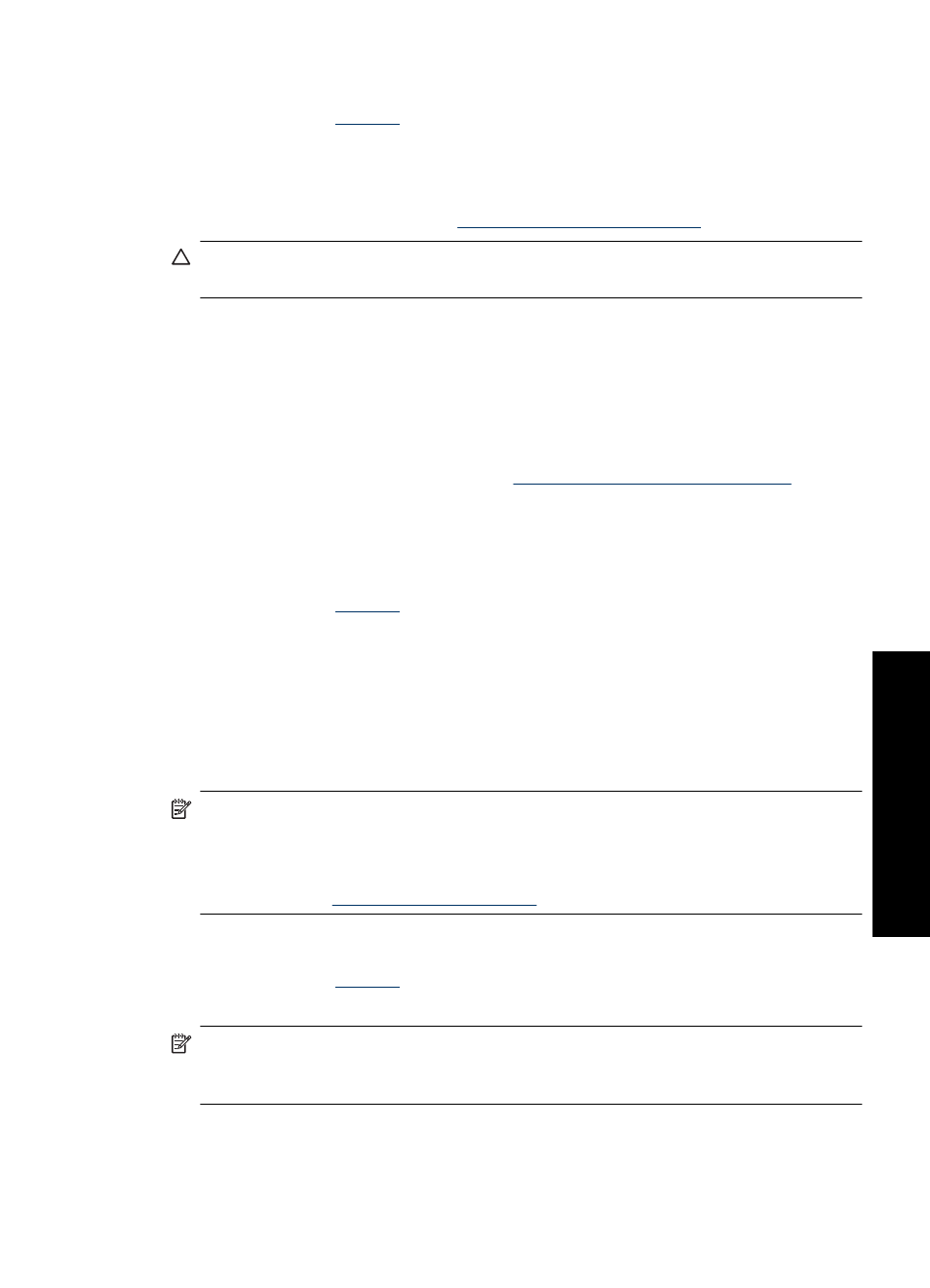
To clean the print cartridges
1. Open the printer
2. Click Clean the Print Cartridges.
3. Click Clean, and then follow the onscreen instructions.
If your documents are still faded after cleaning, manually clean the print cartridge
contacts. For more information, see
Manually clean print cartridges
CAUTION:
Clean print cartridges only when necessary. Unnecessary cleaning
wastes ink and shortens the life of the cartridge.
Calibrate print quality
Perform a print quality calibration if light or dark horizontal lines appear in documents that
are printed with the tri-color and black print cartridges.
Before performing a print quality calibration, clean the print cartridges, and then reprint
the document. If the lines still occur, perform a print quality calibration. For more
information on cleaning the cartridges, see
Automatically clean print cartridges
.
To calibrate print quality
1. Load Letter or A4 unused plain white paper in the paper tray.
2. Verify that both a black and a tri-color print cartridge are installed in the printer.
3. Open the printer
4. Click Print Quality Calibration.
5. Click Continue, and then follow the onscreen instructions.
View estimated ink levels
Follow these instructions to view the estimated ink levels of the print cartridges that are
installed in the printer:
NOTE:
Ink from the cartridges is used in the printing process in a number of different
ways, including in the initialization process, which prepares the device and cartridges
for printing, and in printhead servicing, which keeps print nozzles clear and ink flowing
smoothly. In addition, some residual ink is left in the cartridge after it is used. For more
information, see
.
To check the ink levels
1. Open the printer
2. Click the Estimated Ink Levels tab.
NOTE:
If the print cartridges were used before being installed in the printer, or have
been refilled, the estimated ink levels on the Estimated Ink level tab may be
inaccurate or unavailable.
The Estimated Ink Levels tab also contains print cartridge ordering information. To view
this information, click the Print Cartridge Information button.
Calibrate print quality
67
Maintenance
