Print photos, Print borderless photos, 6 print photos – HP Deskjet D4363 Printer User Manual
Page 28: 6print photos
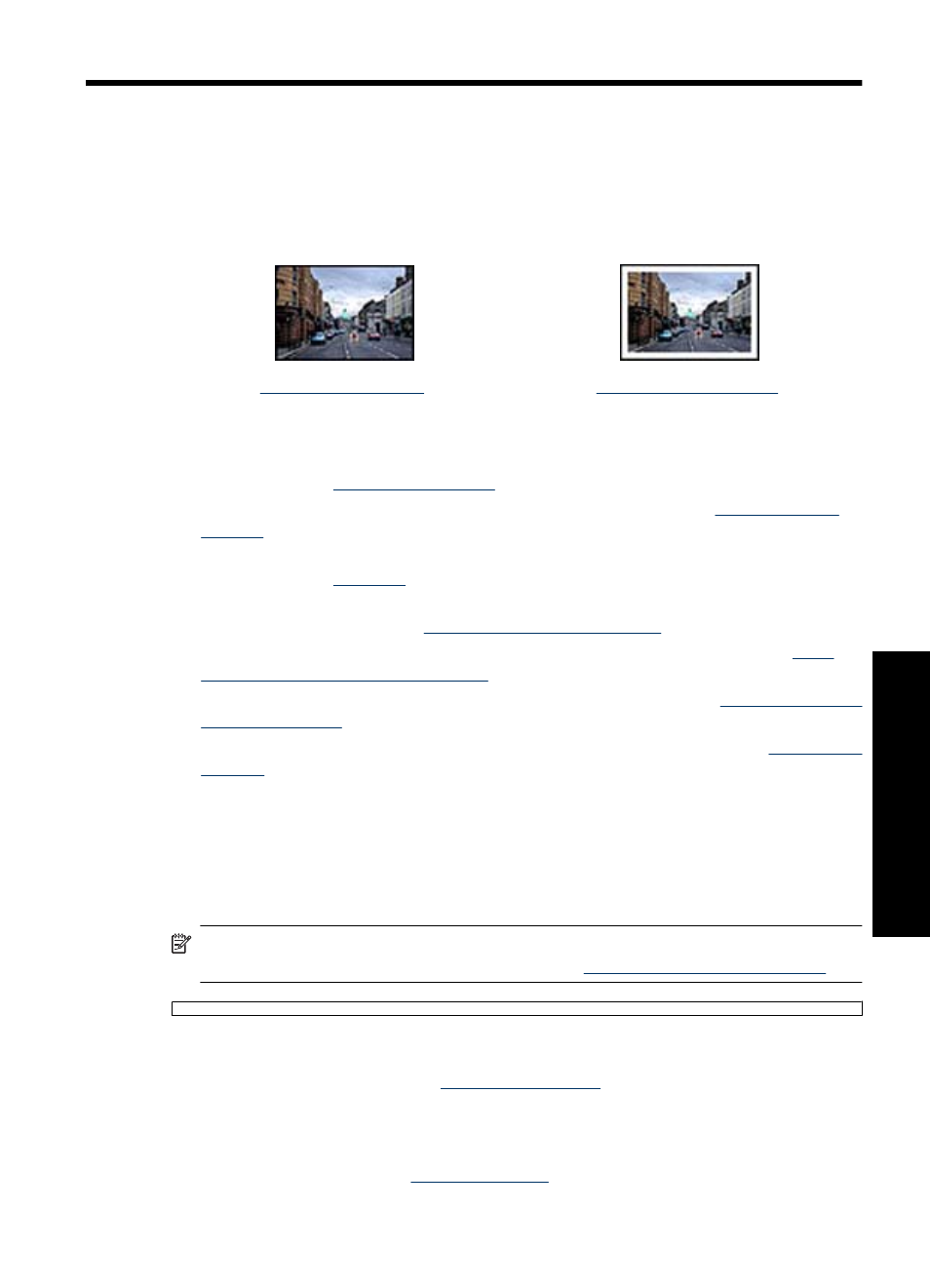
6
Print photos
The printer software offers several features that make printing digital photos easier and
improve photo quality.
Learn how to print photos
.
.
Learn how to perform other photo printing tasks
•
Use the photo print cartridge for great colors and virtually grain-free photos. For more
information, see
•
Improve printed colors in your photos. For more information, see
.
•
Print an Exif Print-formatted photo if you have Exif Print-enabled software. For more
information, see
•
Prevent photo paper from curling for great photos everytime. For more information
on storing photo paper, see
•
Save more by using HP Everyday Photo Paper. For more information, see
money and ink when printing photos
.
•
Show your photos to friends and family. For more information, see
•
Learn how to create a variety of photo projects. For more information, see
Print borderless photos
Use borderless printing to print to the edges of certain paper types and to print on a range
of paper sizes—from 4 x 6 inch photo paper to a 210 x 594 mm (8.5 x 11 inch) custom
photo size.
NOTE:
If you are using the product with a Windows 2000 computer, some features
may not be available. For more information, see
.
Guidelines
•
For high-quality results, use a
in combination with the tri-color
print cartridge.
•
Do not print borderless photos in ink-backup mode. Always have two print cartridges
installed in the printer.
For more information, see
Print photos
25
Print phot
os
