HP Deskjet D4363 Printer User Manual
Page 51
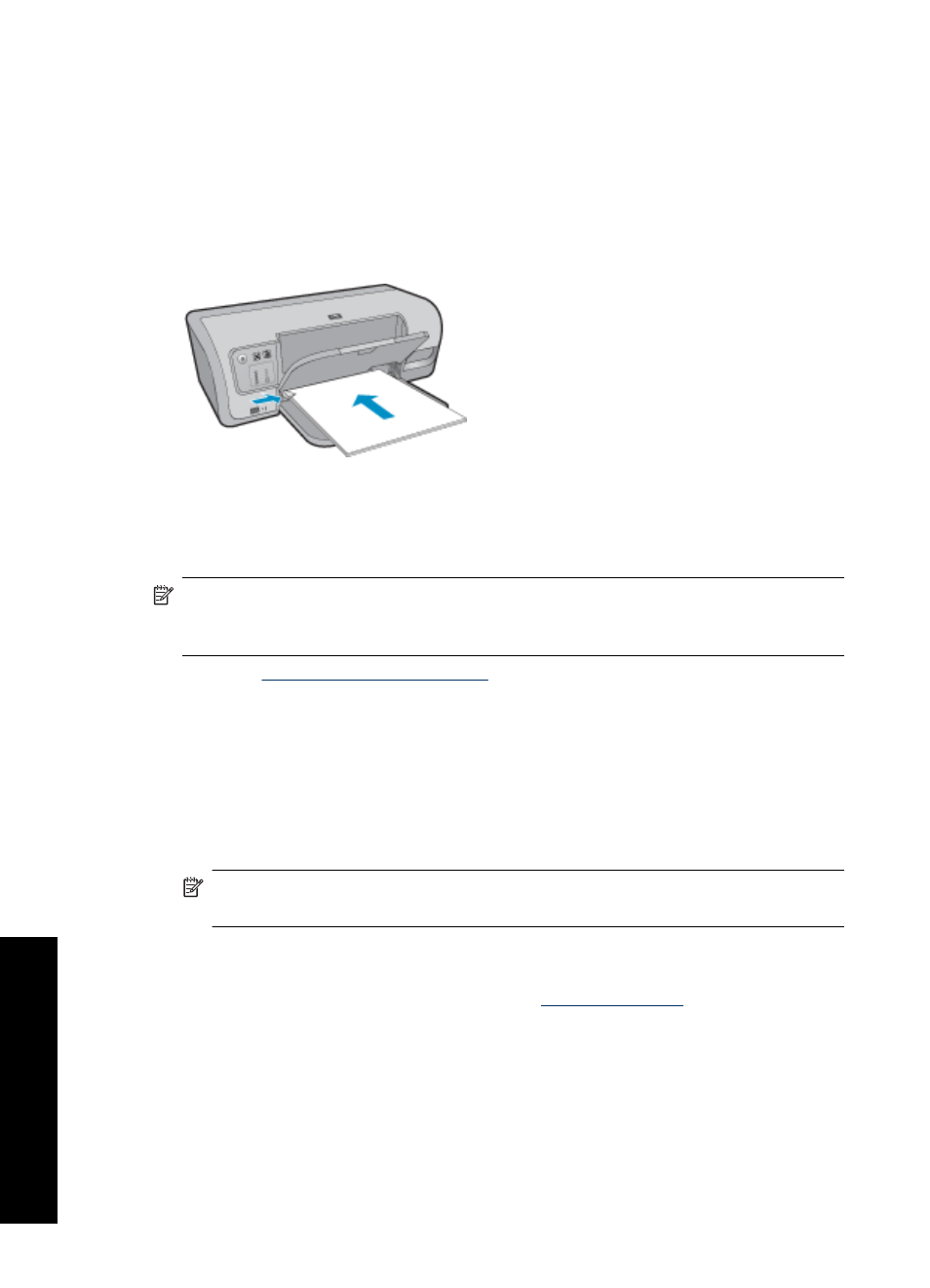
Prepare to print
1. Raise the output tray, and then remove all paper from the input tray.
2. Slide the paper guide all the way to the left.
3. Place the iron-on transfer paper in the right side of the input tray. The side to be printed
on should face down.
4. Push the paper into the printer until it stops.
5. Slide the paper guide firmly against the edge of the paper.
6. Lower the output tray.
NOTE:
If your software program includes an iron-on transfer printing feature, follow
the instructions that are provided with the software program. Otherwise, follow the
instructions below.
1. Open the
.
2. Click the Features tab, and then specify the following print settings:
•
Print Quality: Normal or Best
•
Paper Type: Click More, click Specialty Papers, and then click HP Iron-On
Transfer Paper.
•
Size: An appropriate paper size
3. Click the Advanced tab.
4. Click Printer Features, and then set Mirror Image to On.
NOTE:
Some iron-on transfer software programs do not require you to print a
mirror image.
5. Select any other print settings that you want, and then click OK.
Use the What's This? help to learn about the features that appear in the Printer
Properties dialog box. For more information, see
Chapter 7
48
Print other documents
P
rin
t o
the
r
do
cu
me
n
ts
