Change the print speed or quality, View the print resolution, Maximum dpi – HP Deskjet D4363 Printer User Manual
Page 55
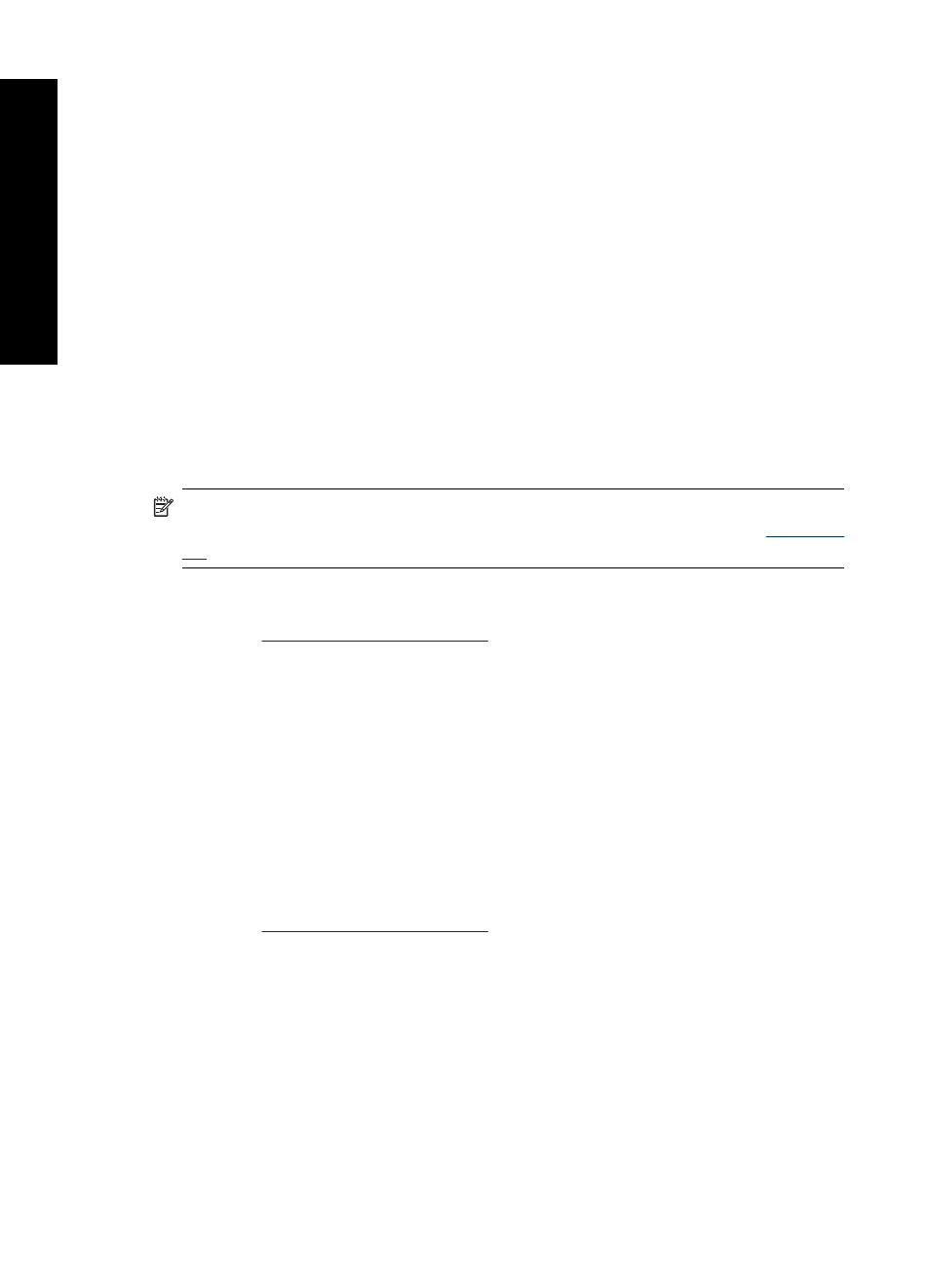
4. Click OK.
5. Select any other print settings that you want, and then click OK.
Change the print speed or quality
The HP Deskjet automatically chooses a print quality and speed setting depending on
the paper type setting you select. You can also change the print quality setting to
customize the speed and quality of the print process.
Print quality settings
•
Fast Draft produces draft-quality output at the fastest printing speed, while using the
least amount of ink.
•
Normal provides the best balance between print quality and speed and is appropriate
for most documents.
•
Best provides the best balance between high quality and speed and can be used for
high quality prints. For most documents, the Best setting prints more slowly than the
Normal setting.
NOTE:
For maximum dpi quality, go to the Advanced tab, and then select
Enabled from the Maximum dpi drop-down list. For more information, see
To select a print quality and speed
1. Open the
.
2. Click the Features tab.
3. In the Paper Type drop-down list, select the type of paper that you have loaded.
4. In the Print Quality drop-down list, select the appropriate quality setting for your
project.
View the print resolution
The printer software displays the print resolution in dots per inch (dpi). The dpi varies
according to the paper type and print quality that you select in the printer software.
To view the print resolution
1. Open the
.
2. Click the Features tab.
3. In the Paper Type drop-down list, select the type of paper that you have loaded.
4. In the Print Quality drop-down list, select the appropriate print quality setting for your
project.
5. Click the Resolution button to view the print resolution dpi.
Maximum dpi
Use maximum dpi mode to print high-quality, sharp images.
Chapter 8
52
Printing tips
ing t
ips
