Printouts have horizontal streaks or lines, Solution 2: check the print quality setting, Solution 3: rotate the image – HP Deskjet D4363 Printer User Manual
Page 116
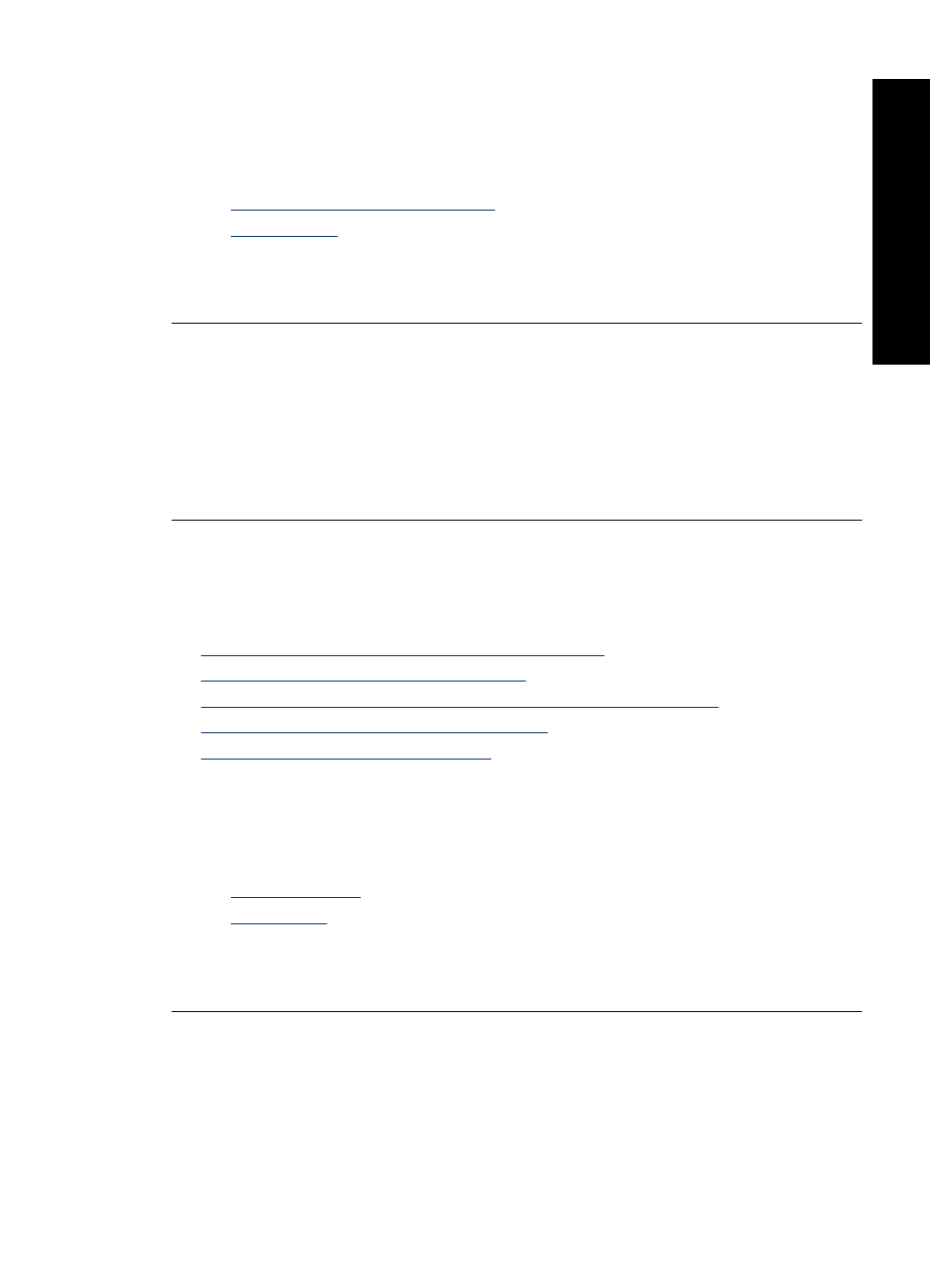
Solution 2: Check the print quality setting
Solution: Check the quality setting. Use a higher quality setting to increase the
amount of ink used for printing.
For more information, see:
•
Change the print speed or quality
•
Cause: The print quality setting was set to low.
If this did not solve the issue, try the next solution.
Solution 3: Rotate the image
Solution: If the problem persists, use the software you installed with the product or
another software application to rotate your image 180 degrees so that the light blue,
gray, or brown hues in your image do not print at the bottom of the page.
Cause: The photo image had light blue, gray, or brown hues that print near the
bottom of the page.
Printouts have horizontal streaks or lines
Try the following solutions if your printout has a lines, streaks, or marks on it that run side-
to-side across the width of the page.
•
Solution 1: Make sure the paper is loaded correctly
•
Solution 2: Check the print quality setting
•
Solution 3: If the print cartridge was dropped, wait for it to recover
•
Solution 4: Clean the print cartridge nozzles
•
Solution 5: Clean the print cartridges
Solution 1: Make sure the paper is loaded correctly
Solution: Make sure the paper is loaded correctly.
For more information, see:
•
•
Cause: The paper was not feeding properly or was not loaded correctly.
If this did not solve the issue, try the next solution.
Print quality is poor
113
Trou
bles
ho
ot
ing
