Printer prints on multiple sheets at once, Photos do not print correctly, Check the paper tray – HP Deskjet D4363 Printer User Manual
Page 105: Solution 6: contact hp support for service
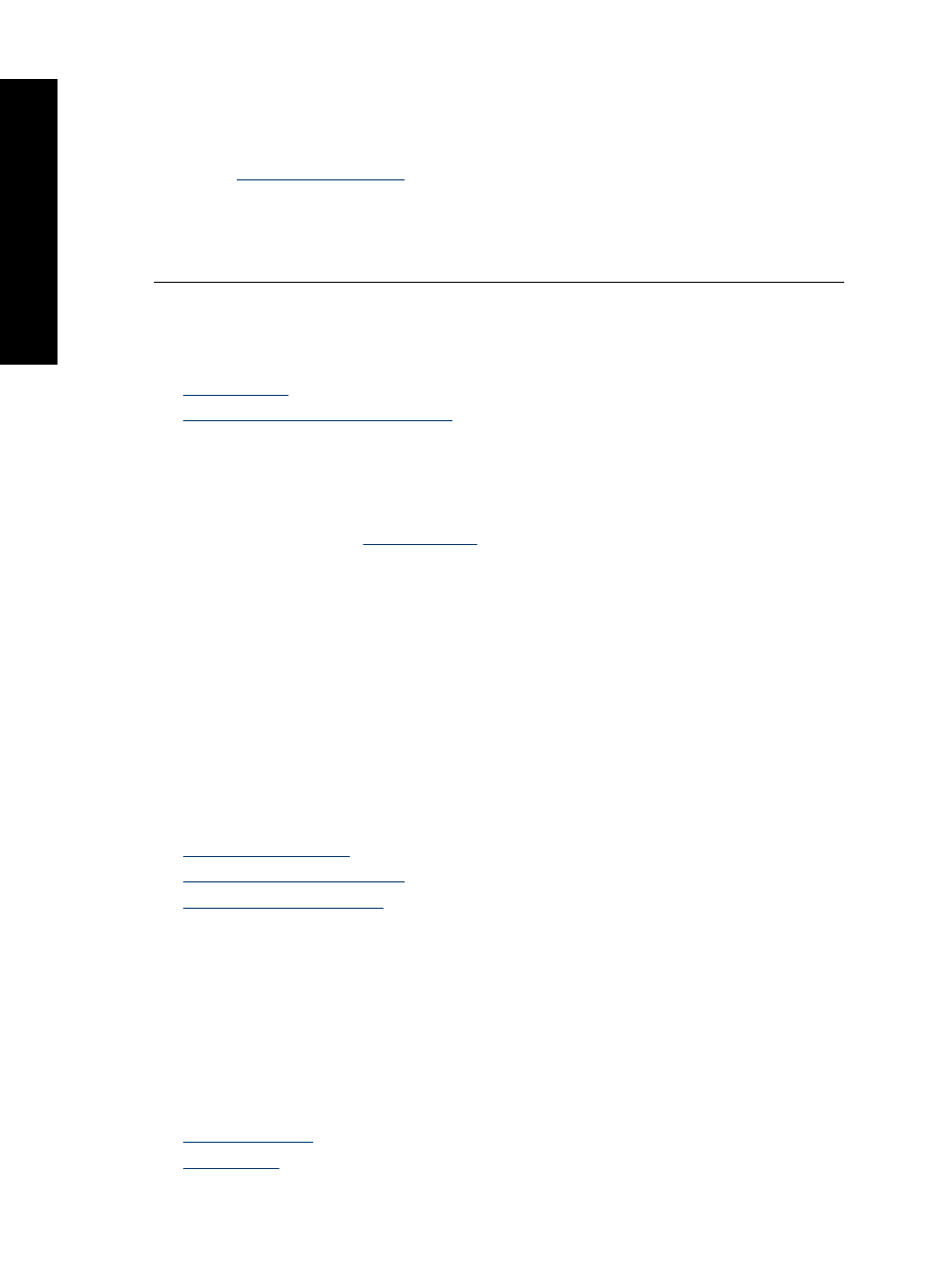
Solution 6: Contact HP support for service
Solution: If you have completed all of the steps provided in the previous solutions,
contact HP support for service.
Go to
.
If prompted, choose your country/region, and then click Contact HP for information
on calling for technical support.
Cause: Your product needs servicing.
Printer prints on multiple sheets at once
If the printer prints on multiple sheets at once, check the following:
•
•
Paper might be loaded improperly
Paper weight
The printer might print on multiple sheets of paper at once if the paper is under the
recommended paper weight. Use paper that is within the recommended specifications.
For more information, see
.
Paper might be loaded improperly
The printer might print on multiple sheets of paper at once if the paper is loaded too far
toward the back of the printer or if the paper guide is not positioned firmly against the
paper. Reload the paper into the paper tray, pushing the paper until you feel resistance,
and then slide the paper guide firmly against the edge of the paper stack.
The printer also might print on multiple sheets if different paper types are loaded in the
printer. For example, photo paper might be mixed with plain paper. Empty the paper tray
and load only the paper type that is appropriate for the document that you are printing.
Photos do not print correctly
•
•
•
Check the paper tray
1. Verify that the photo paper is placed in the paper tray with the side to be printed on
facing down.
2. Slide the paper forward until it stops.
3. Slide the paper guide firmly against the edge of the paper.
Do not press the guide so firmly against the paper that the paper bends or curls.
For more information, see:
•
•
Chapter 12
102
Troubleshooting
T
roub
les
hoot
ing
