Solution 1: make sure the printer is turned on – HP Deskjet D4363 Printer User Manual
Page 87
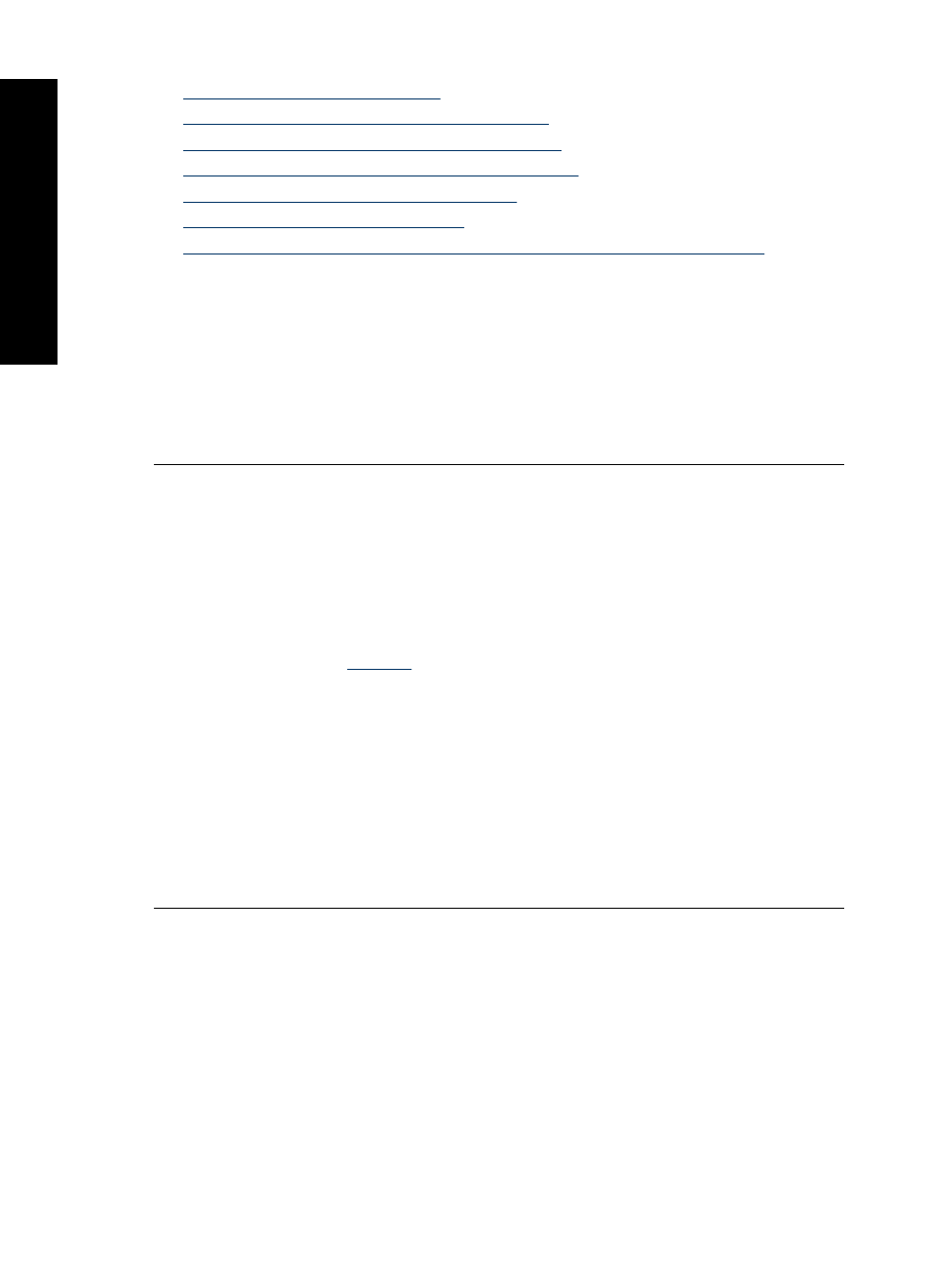
•
Solution 3: Clear the print queue
•
Solution 4: Check the printer cable connection
•
Solution 5: Verify the printer driver configuration
•
Solution 6: Check if the printer is paused or offline
•
Solution 7: Clear the print queue manually
•
Solution 8: Restart the print spooler
•
Solution 9: Verify whether the software application is causing the problem
Solution 1: Make sure the printer is turned on
Solution: Look at the Power light located on the front of the printer. If it is not lit, the
printer is turned off. Make sure the power cord is firmly connected to the printer and
plugged into a power outlet. Press the Power button to turn on the printer.
Cause: The product was turned off.
If this did not solve the issue, try the next solution.
Solution 2: Print a test page
Solution: Print a test page to see if the product can print and is communicating with
the computer.
To print a test page
1. Load Letter or A4 unused plain white paper in the paper tray.
2. Open the printer
3. On the Device Services tab, click the Print a Test Page button.
The Print a Test Page dialog box is displayed.
4. Click the Print Page button.
Recycle or discard the test page.
If the test page fails to print, make sure you set up the product properly. See the Setup
Guide that came with the product for information about setting it up.
Cause: The product was not set up properly.
If this did not solve the issue, try the next solution.
Chapter 12
84
Troubleshooting
T
roub
les
hoot
ing
