Solution 4: clean the print cartridges – HP Deskjet D4363 Printer User Manual
Page 115
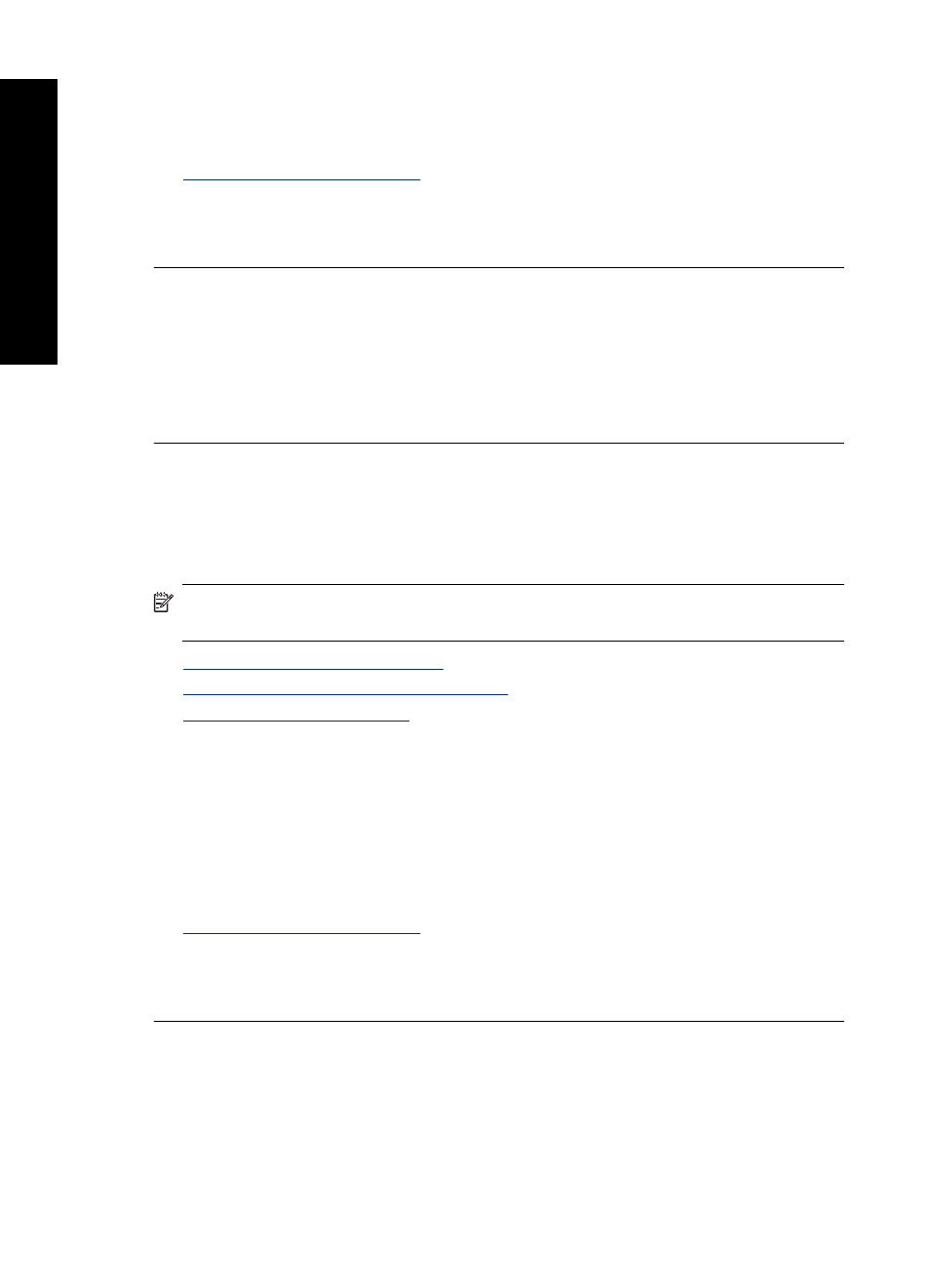
Always make sure the paper you are printing on is flat. For best results when printing
images, use HP Premium Plus Photo Paper.
For more information, see:
Cause: The wrong kind of paper was loaded in the input tray.
If this did not solve the issue, try the next solution.
Solution 4: Clean the print cartridges
Solution: Print a self-test report to determine if there is a problem with the print
cartridges. If the self-test report shows a problem, clean the print cartridges. If the
problem persists, you might need to replace the print cartridges.
Cause: The print cartridges need to be cleaned.
The printout has a horizontal band of distortion near the bottom of a borderless
print
Try the following solutions if your borderless print has a blurry band or line on the bottom
of it.
NOTE:
For this issue, there is not a problem with your ink supplies. Therefore,
replacing the print cartridges is not necessary.
•
Solution 1: Check the paper type
•
Solution 2: Check the print quality setting
•
Solution 1: Check the paper type
Solution: HP recommends that you use HP Premium Papers or any other paper
type that is appropriate for the product.
Always make sure the paper you are printing on is flat. For best results when printing
images, use HP Premium Plus Photo Paper.
For more information, see:
Cause: The wrong kind of paper was loaded in the input tray.
If this did not solve the issue, try the next solution.
Chapter 12
112
Troubleshooting
T
roub
les
hoot
ing
