HP Deskjet D4363 Printer User Manual
Page 103
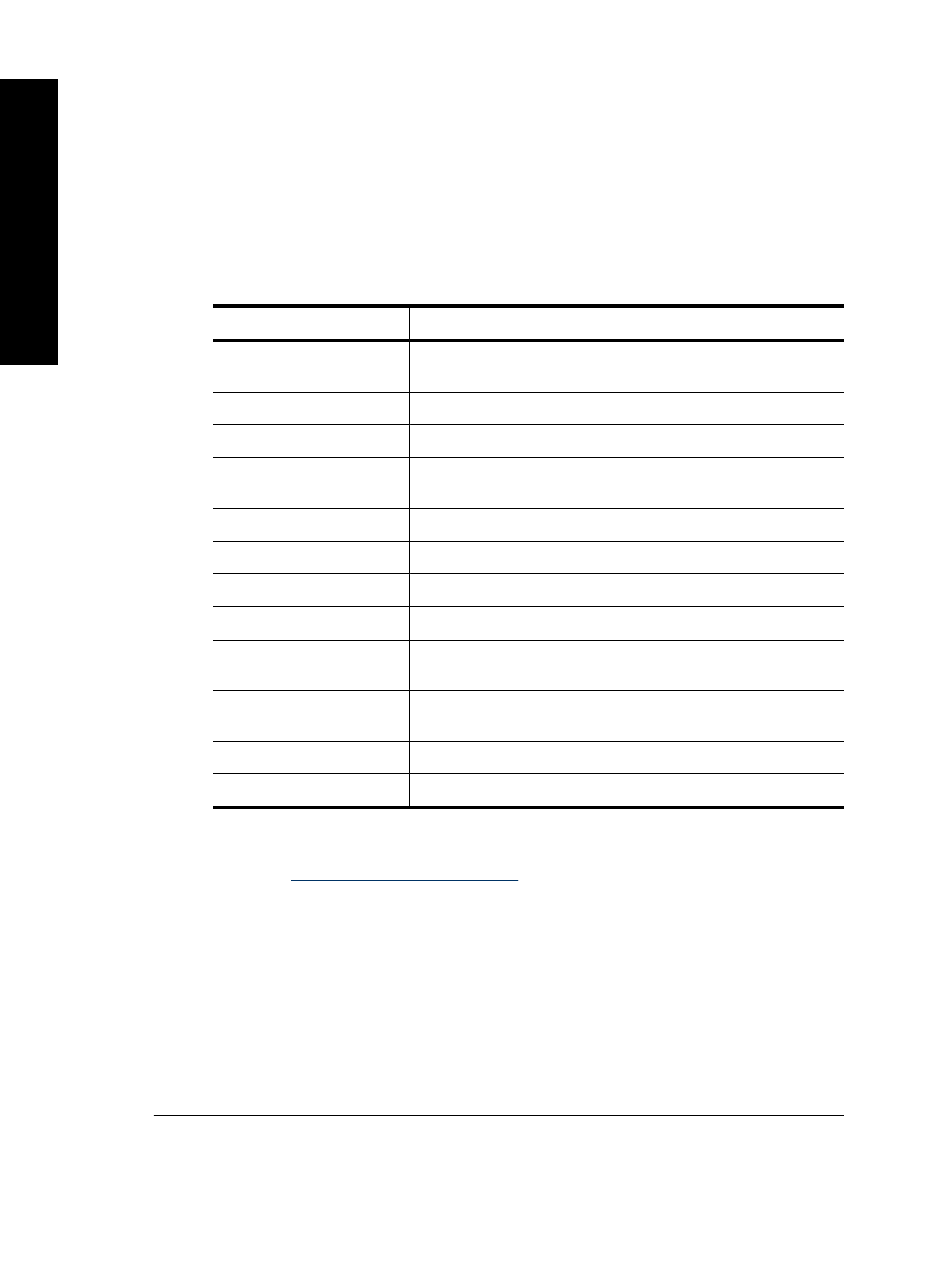
4. Click the button that opens the Printer Properties dialog box.
Depending on your software application, this button might be called Properties,
Options, Printer Setup, Printer, or Preferences.
5. Click the Features tab.
6. In the Resizing Options area, click the appropriate paper size from the Size list.
The following table lists the suggested paper size settings for the different types
of paper you can load in the input tray. Make sure to look at the long list of choices
in the Size list to see if a defined paper size already exists for the type of paper
you are using.
Paper type
Suggested paper size settings
Copier, multi-purpose, or
plain papers
Letter or A4
Envelopes
Appropriate listed envelope size
Greeting-card papers
Letter or A4
Index cards
Appropriate listed card size (if listed sizes are not
appropriate, you can specify a custom paper size)
Inkjet papers
Letter or A4
Iron-on T-shirt transfers
Letter or A
Labels
Letter or A4
Letterhead
Letter or A4
Panorama photo paper
Appropriate listed panorama size (if listed sizes are not
appropriate, you can specify a custom paper size)
Photo papers
10 x 15 cm. (with tab), 4 x 6 in. (with tab), letter, A4, or
appropriate listed size
Transparency films
Letter or A4
Custom-size papers
Custom paper size
To select a specific paper type
1. Open the
.
2. Click the Features tab.
3. Click More in the Paper Type drop-down list, and then select the paper type that
you want to use.
4. Click OK.
5. Select any other print settings that you want, and then click OK.
Cause: There was a problem with the paper loaded in the input tray, or the print
settings did not match.
If this did not solve the issue, try the next solution.
Chapter 12
100
Troubleshooting
T
roub
les
hoot
ing
