Photo print cartridge, Advanced color settings, Photo print cartridge advanced color settings – HP Deskjet D4363 Printer User Manual
Page 33: Advanced color, Settings
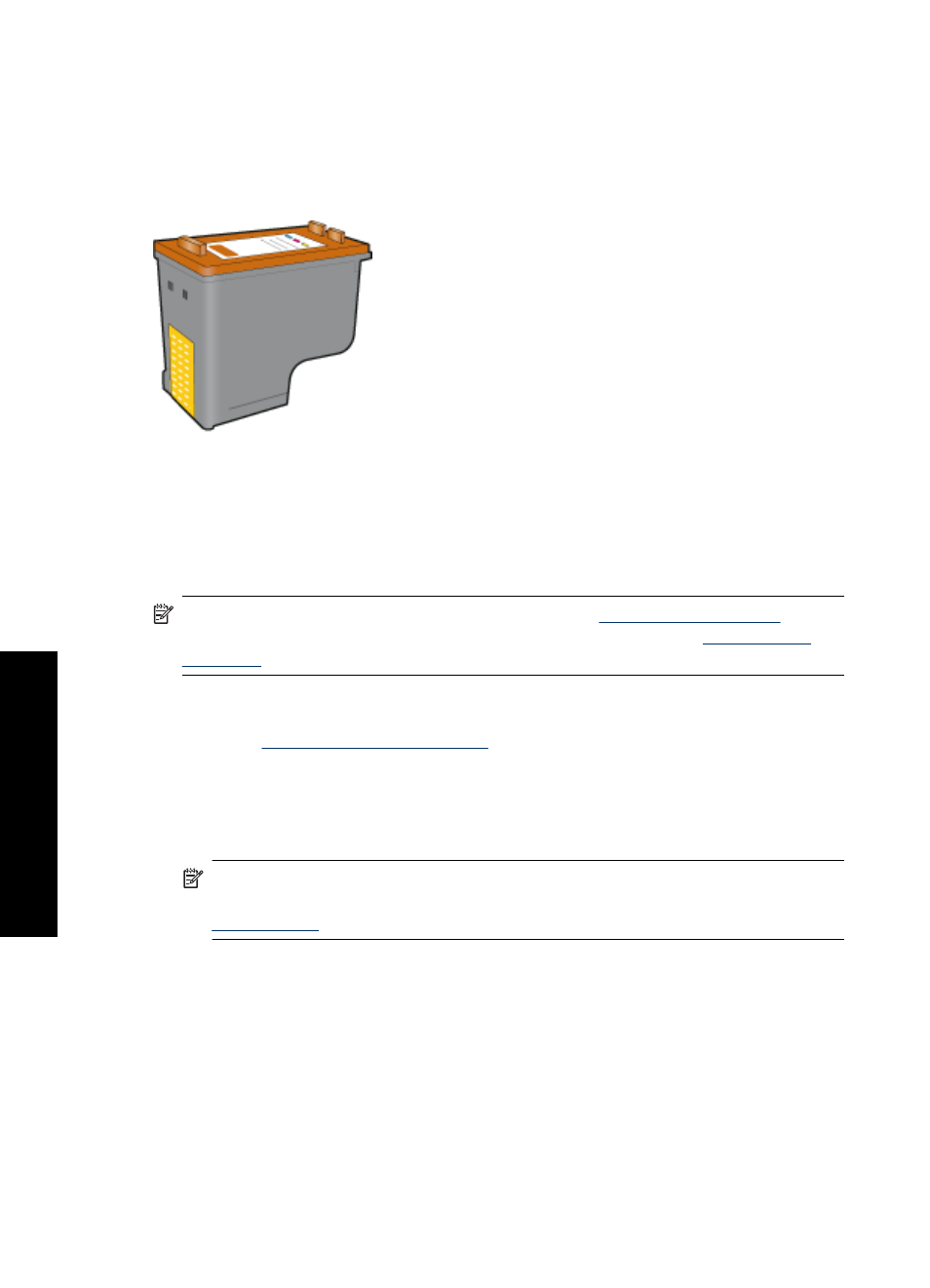
Photo print cartridge
The photo print cartridge, when used in conjunction with the tri-color print cartridge,
provides virtually grain-free photos. It offers exceptional fade resistance for photos that
are printed on HP Premium Plus Photo Paper.
The photo print cartridge can be purchased separately if it is not included with your printer.
To install the photo print cartridge
▲ To install the photo print cartridge, remove the black print cartridge from the printer,
and then install the photo print cartridge in the right side of the print cartridge carriage.
NOTE:
To learn how to install a print cartridge, see
. To
protect and store a print cartridge when it is not in the printer, see
.
To use the photo print cartridge
1. Open the
.
2. Click the Printing Shortcuts tab.
3. In the Printing Shortcuts list, click either Photo Printing-Borderless or Photo
Printing-with white borders.
4. In the Print Quality drop-down list, click Normal or Best.
NOTE:
For maximum dpi quality, go to the Advanced tab, and then select
Enabled from the Maximum dpi drop-down list. For more information, see
.
5. In the Paper Type drop-down list, select the appropriate photo paper type.
6. Select any other print settings that you want, and then click OK.
Advanced color settings
Use the Advanced Color Settings dialog box to adjust how printed colors appear in your
photos.
Adjusting these settings causes the printed colors to differ from the colors that appear on
your computer monitor.
Chapter 6
30
Print photos
Prin
t p
hot
os
