Removing hdlm from a remote management client -24 – HP Hitachi Dynamic Link Manager Software User Manual
Page 76
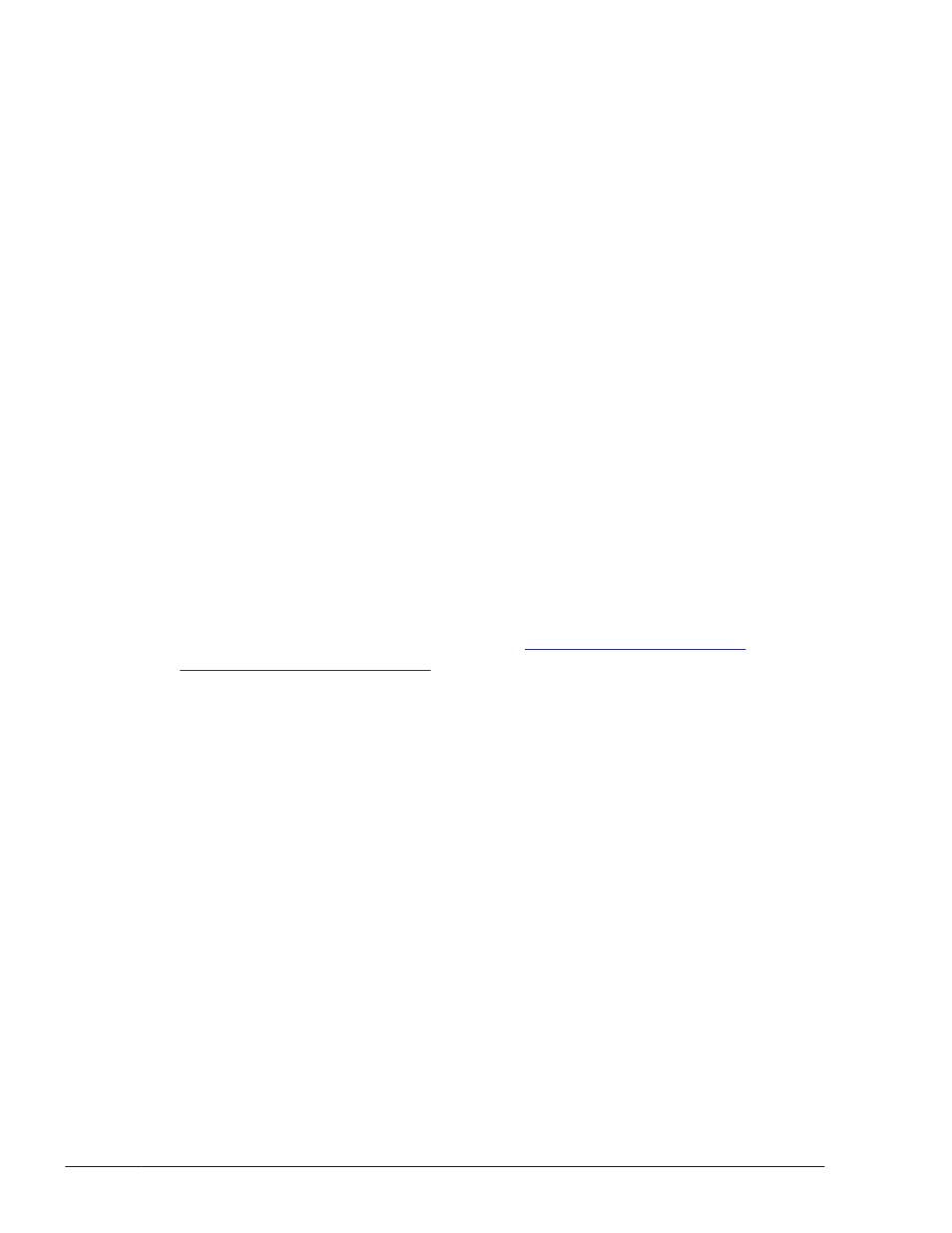
:
naa.60060e8006cf2e000000cf2e00000039
Device Display Name: HITACHI Fibre Channel Disk (naa.
60060e8006cf2e000000cf2e00000039)
Storage Array Type: VMW_SATP_LOCAL
Storage Array Type Device Config: {device config options }
Path Selection Policy: VMW_PSP_MRU
Path Selection Policy Device Config:
Path Selection Policy Device Custom Config:
Working Paths: vmhba2:C0:T0:L3
:
:
In the command output, search for items for which HITACHI Fibre
Channel Disk appears in the Device Display Name field, and make sure
that HTI_SATP_HDLM is not displayed in the Storage Array Type field for
those items.
Having removed HDLM from the host, next remove it from the remote
management client.
Removing HDLM from a remote management client
When removing HDLM from a remote management client, use the HDLM
removal utility (removehdlm). HDLM cannot be removed by using Programs
and Features in the Control Panel.
HDLM can be removed from a remote management client in an unattended
removal operation. In an unattended removal, responses during processing
can be omitted.
For details on the removehdlm utility, see
1
.
Launch the Administrator: Command Prompt window.
2
.
Execute the following command to start the removehdlm utility.
removehdlm
To perform an unattended removal, add the -s parameter to the
removehdlm command.
removehdlm -s
3
.
Check the removal results.
Check the removal results from the command prompt. If an unattended
removal was performed, also check the messages output to
hdlmvmuninst.log.
hdlmvmuninst.log is output directly under the drive on which Windows is
installed.
3-24
Creating an HDLM Environment
Hitachi Dynamic Link Manager User Guide for VMware
®
