Creating a user account -12, Adding the host to the credential store file -12 – HP Hitachi Dynamic Link Manager Software User Manual
Page 64
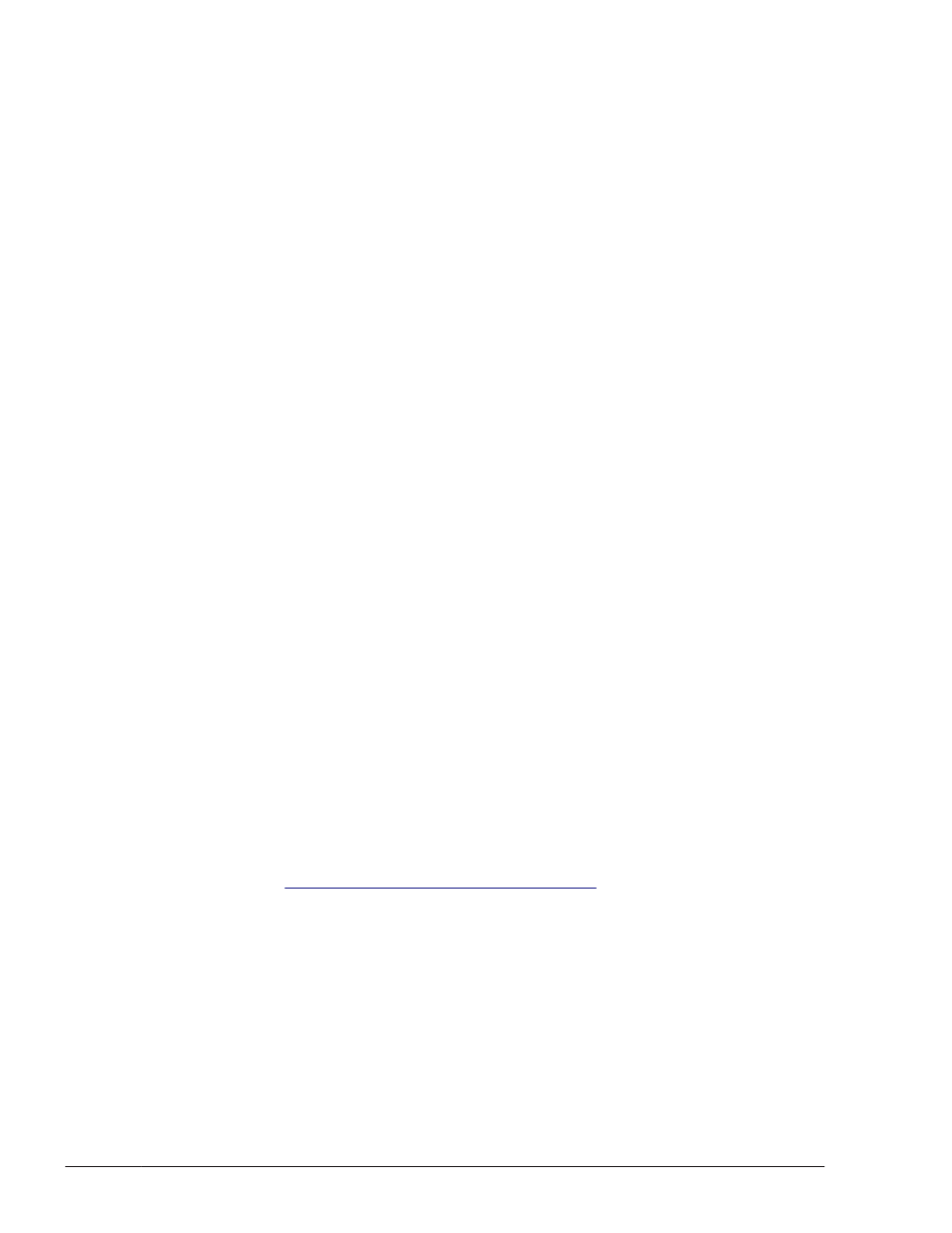
Remote management client settings
•
Add the host to the Credential Store file.
•
Execute the utility for configuring HDLM remote management client
environments (dlmrmcenv).
•
Specify Windows Firewall settings.
Creating a user account
A user account used for performing operations on the host from the remote
management client needs to be created on the host.
Use either of the choices below for the user account name. If you use
GLMUser, you can omit the user account name when executing the dlmrmcenv
utility.
•
GLMUser
•
Any user account name
Set the role of the created user account to Administrator.
If multiple hosts are being managed, create the same user account for all
hosts.
For details on how to create a user account, see the manual for VMware
vSphere.
Notes
When managing HDLM by using Global Link Manager, the following
restrictions apply:
¢
Only one user account can be used by one remote management
client.
If a host is managed by using multiple user accounts, you must
prepare as many user accounts as the number of remote
management clients.
¢
The configuration in which one host is managed from multiple
management clients is not supported.
Adding the host to the Credential Store file
Add the IP address of the host
#
and the user account created on the host as
Creating a user account on page 3-12
file.
#
Use the IP address to add the host.
In addition, if you add the host by specifying the host name from Global
Link Manager, configure the settings so that the host name of the ESXi
host on the remote management client can be resolved to the IP address.
The Credential Store file stores the host information (host name, user name,
and password) that is managed by VMware vSphere CLI.
3-12
Creating an HDLM Environment
Hitachi Dynamic Link Manager User Guide for VMware
®
