New installation on remote management client -7, New installation on remote management client – HP Hitachi Dynamic Link Manager Software User Manual
Page 59
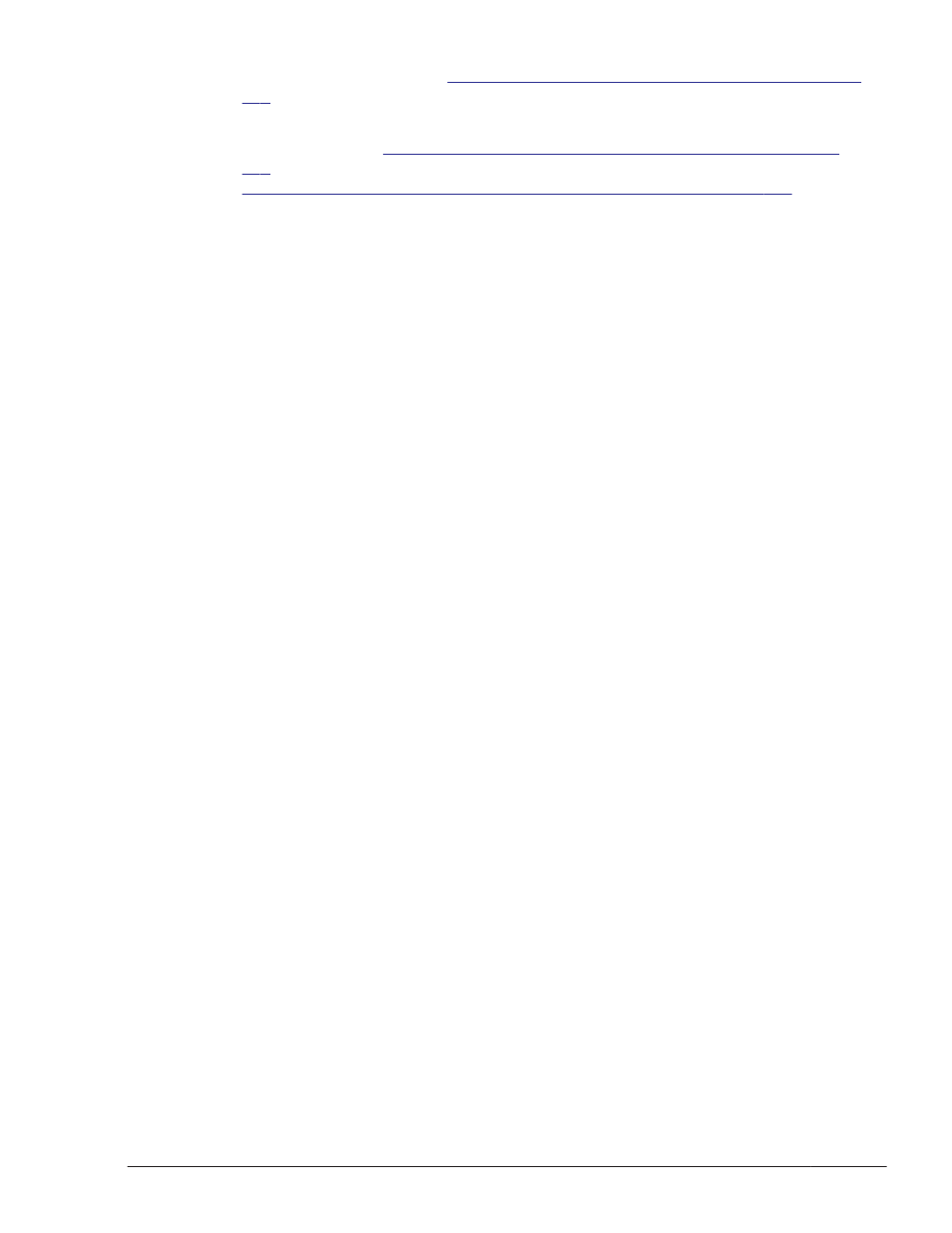
installhdlm utility, see
The installhdlm Utility for Installing HDLM on page
To manually perform an installation on the remote management client, follow
the procedure in
New installation on remote management client on page
. To perform an unattended installation, follow the procedure in
Unattended installation on remote management client on page 3-8
New installation on remote management client
1
.
Log on to Windows on the remote management client as a member of the
Administrators group.
2
.
Save the license key file directly under the drive on which Windows is
installed.
installation-drive:\hdlm_license
3
.
Insert the HDLM installation DVD-ROM.
4
.
In the displayed window, click the Install button next to for VMware in
Hitachi Dynamic Link Manager Software.
If the window is not displayed, directly execute the installer (setup.exe).
The installer is stored in drive-containing-installation-DVD-ROM:\HDLM
VMware.
Windows 7, Windows Server 2008, and Windows Vista support User
Account Control (UAC). Therefore, if you execute the installer as a user
other than Administrator, you might be asked for administrator
permissions. If you are asked for administrator permissions, respond to
the displayed dialog box.
5
.
Follow the instructions shown in the messages that appear in the window.
¢
If a license key file was saved in step 2, specify that license key file.
¢
If a license key file is not being used, specify the license key directly.
6
.
Follow the instructions shown in the messages that appear in the window.
7
.
When the installation finishes, restart the remote management client.
8
.
Log on to Windows on the remote management client as a member of the
Administrators group.
9
.
Launch the Administrator: Command Prompt window.
10
.
Execute the HDLM command's view operation to confirm that HDLM has
been installed.
An example of executing the dlnkmgr command's view operation is as
follows:
PROMPT>dlnkmgr -l view -sys
HDLM Version : x.x.x-xx
Service Pack Version :
HDLM Manager Ver WakeupTime
Alive x.x.x-xx yyyy/mm/dd hh:mm:ss
License Type Expiration
Permanent -
KAPL01001-I The HDLM command completed normally. Operation name
Creating an HDLM Environment
3-7
Hitachi Dynamic Link Manager User Guide for VMware
®
