Specifying array alias, Creating and viewing reports, Generate report screen – HP XP Application Performance Extender Software User Manual
Page 78: Personalize array
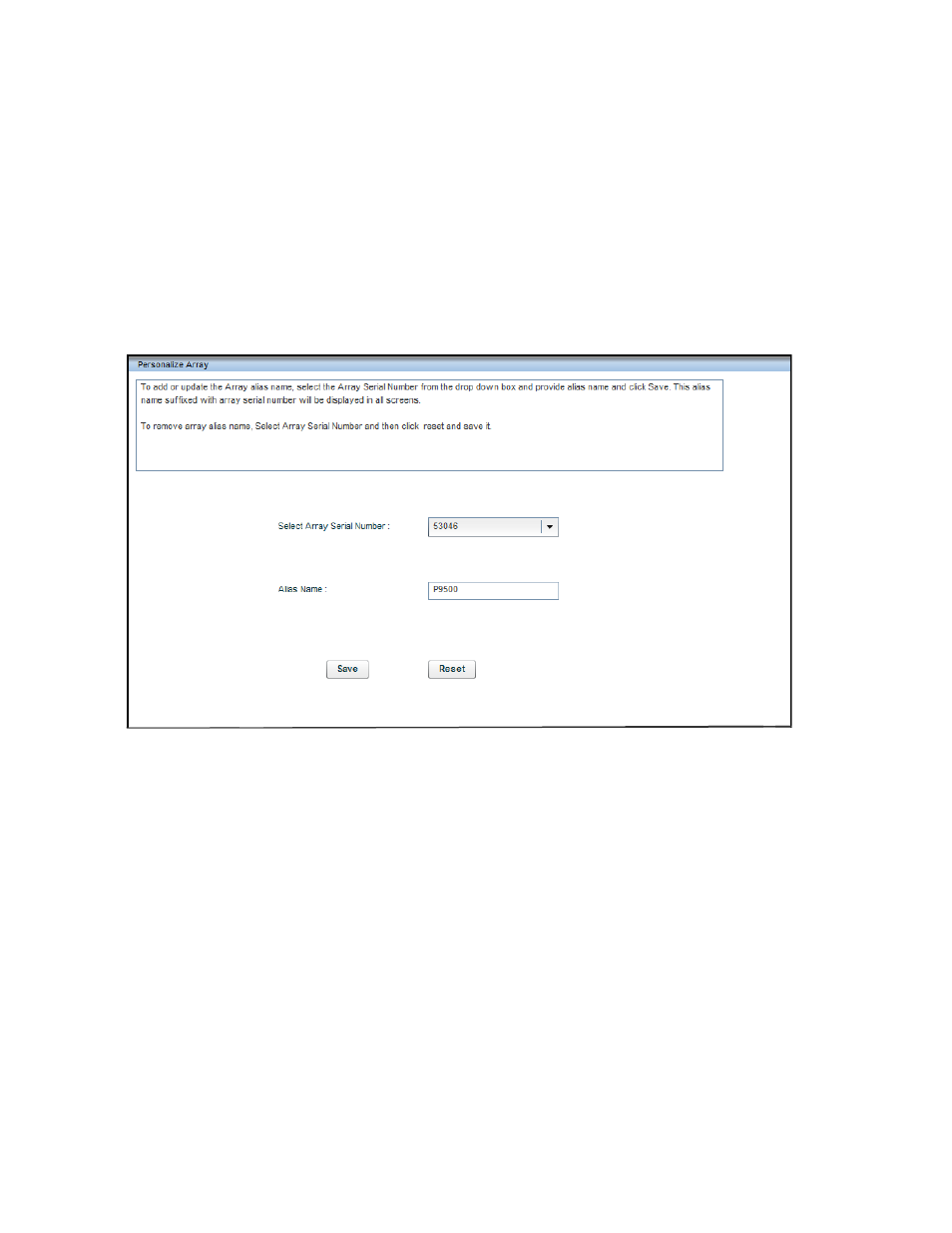
To specify performance data collection interval:
1.
Select Other Settings > Performance Collection Settings from the Navigation pane.
The Performance Collection Settings screen is displayed.
2.
Enter the performance data collection interval in seconds. The minimum performance data collec-
tion interval is five seconds.
3.
Click Submit.
The default performance data collection interval is15 seconds.
Specifying array alias
This feature enables you to assign an alias to an array so that wherever an array is referred, the alias
name is also displayed along with the array serial number.
shows the Personalize Array
screen.
Figure 32 Personalize Array
.
Creating and viewing reports
P9000 Application Performance Extender enables you to generate and schedule workload specific
reports for a defined period of time.
This chapter describes the procedure to create, view, and schedule reports.
Generate Report screen
The Generate Report screen is displayed when you select Generate Report under Reports in the
Navigation pane, as shown in
Using P9000 Application Performance Extender
78
