Violating licensed capacity, Removing licenses, 45 removing licenses – HP XP Application Performance Extender Software User Manual
Page 45: Delete license window
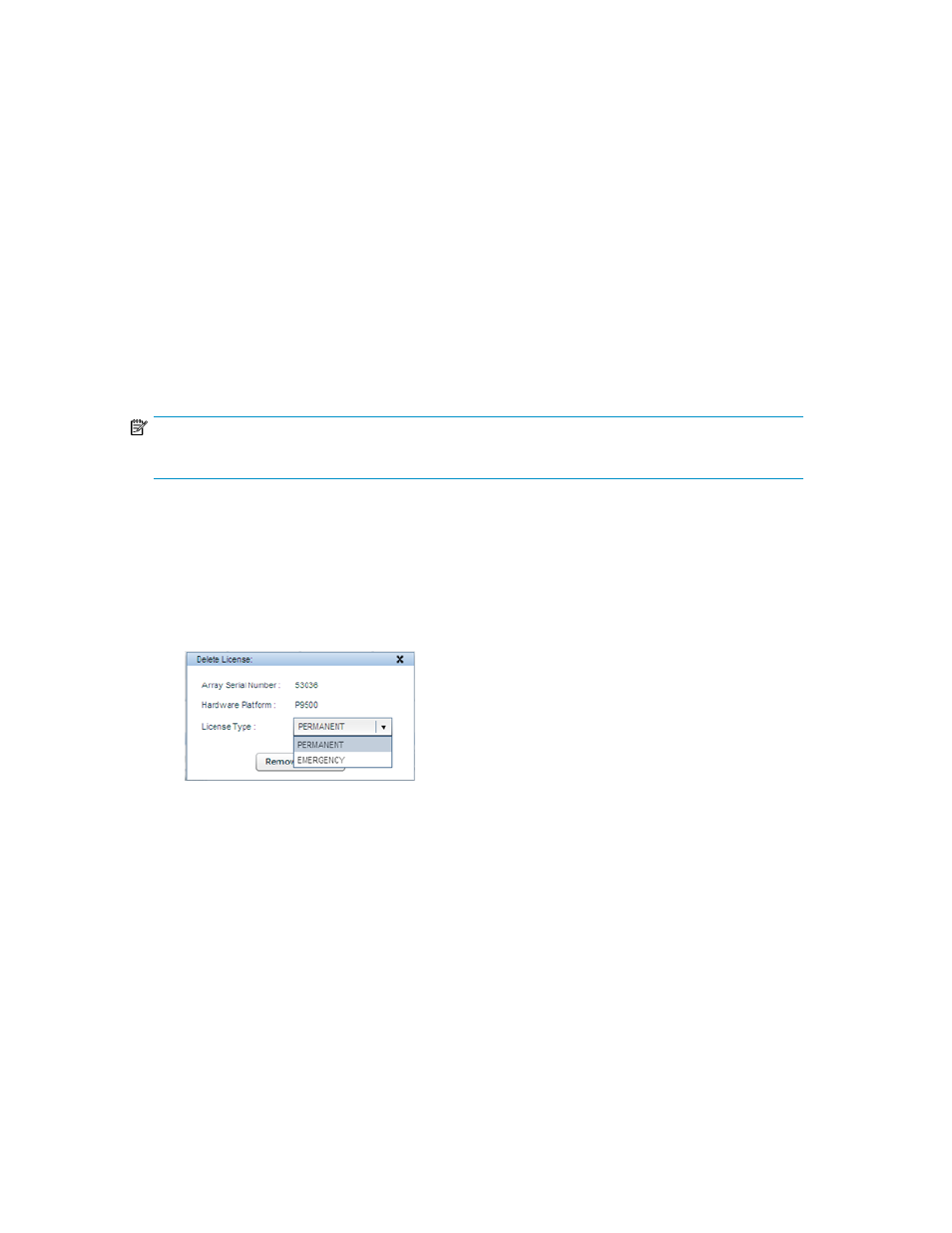
Violating licensed capacity
After 60 days of grace period, P9000 Application Performance Extender considers it as a capacity
violation and stops controlling the P9500 disk array. However, it continues to monitor the workload
performance and MP blade utilization.
During a capacity violation phase, if you do one of the following:
•
Install a Permanent license or appropriate TB-Days of Meter based Term license for P9000 Applic-
ation Performance Extender to control the P9500 disk array.
•
Reduce the usable capacity of the P9500 disk array to match the Permanent licensed capacity.
P9000 Application Performance Extender verifies the usable capacity of the P9500 disk array. If
it is less or equal to the licensed capacity, the existing capacity violation is removed.
Removing licenses
NOTE:
You can only remove a permanent license.
To remove a license:
1.
Select License from the Navigation pane.
The License screen is displayed.
2.
Select a P9500 disk array from the List of existing licenses table.
3.
Click Remove.
The Delete License window is displayed as shown in
Figure 5 Delete license window
.
4.
Select Permanent from the License Type list.
5.
Click Remove License.
The license associated with the selected P9500 disk array is removed.
HP StorageWorks P9000 Application Performance Extender Software User Guide
45
