Creating a command device for a p9000 disk array – HP XP Application Performance Extender Software User Manual
Page 110
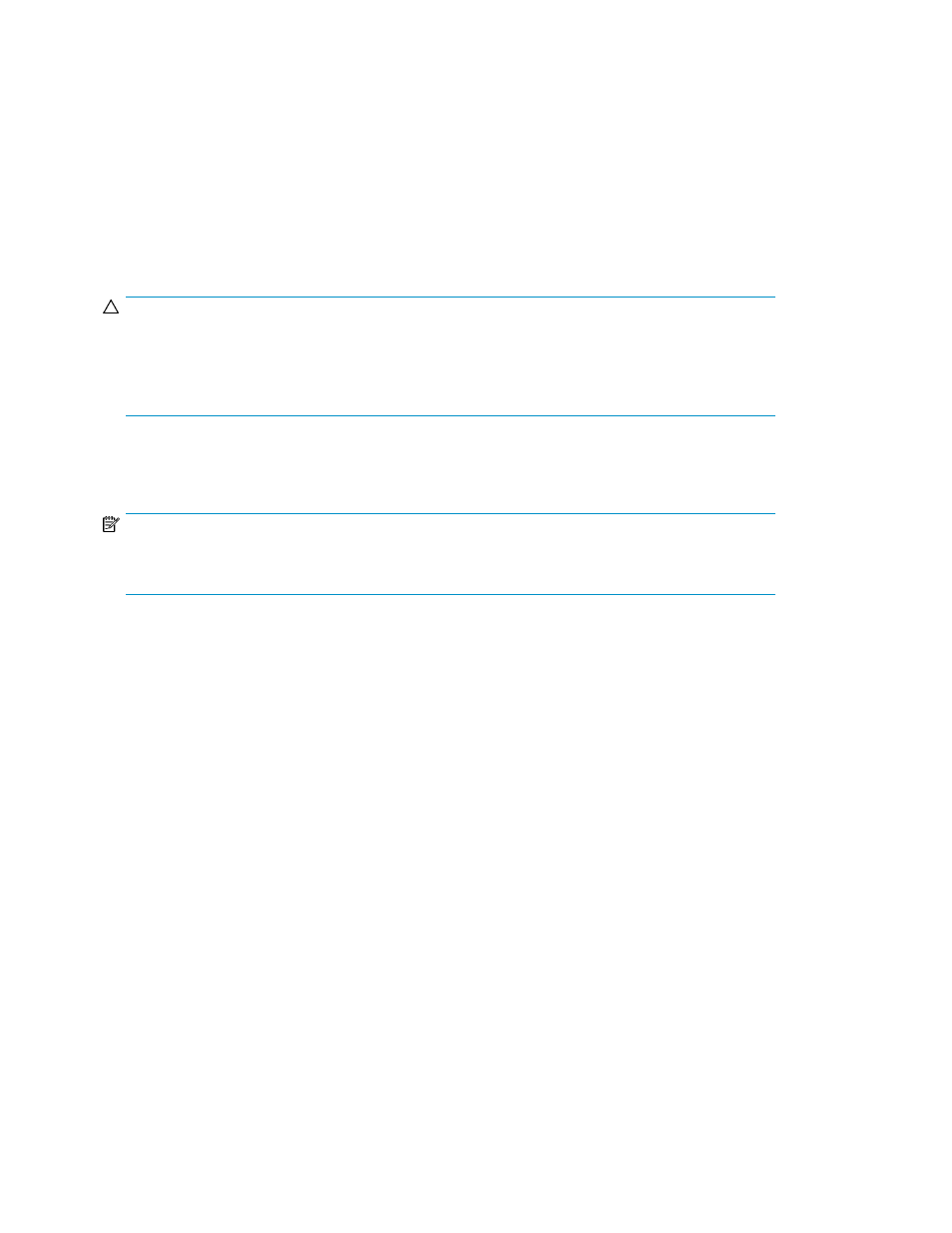
Creating a command device using XP RWC for XP24000 and
XP20000 disk arrays
Complete the following steps to create a command device:
1.
Launch the XP RWC with administrator privileges (administrator\administrator).
2.
In the XP RWC window, click GO > LUN Manager > LU Path and Security. A list of LDEVs appears.
3.
Right-click the LDEV that you want to convert into a command device.
4.
Select Enable\Disable from the drop down list.
5.
Click Apply to save the changes and enable the selected LDEV as a command device.
CAUTION:
The volume designated as the command device is used only by the disk array and is blocked from
the user. Because the volume you select as a command device becomes unavailable to the host, HP
recommends that you use a volume that does not contain data or mounted files. The command device
can be any device that is accessible to the host.
Creating a command device for a P9000 disk array
NOTE:
The following procedure details the steps on creating command devices for a P9500 Disk Array.
These steps are also applicable for the other P9000 disk array models.
Complete the following steps to create a command device from Command View AE:
1.
Open an IE browser window and enter http://
address in the browser address line to access the P9000 Command View AE Device Manager.
2.
Launch Replication Manager using one of the following ways:
• From the Command View AE Tools > Replication Manager.
• Open an IE browser window and enter http://
Manager/
address in the browser address line.
Ensure that you created new volumes and also paths for the new volumes in the P9000 disk array
before launching Replication Manager.
Creating command devices
110
