Specifying controller settings, Specifying command device settings, 57 specifying command device settings – HP XP Application Performance Extender Software User Manual
Page 57: Array information, Apex controller list
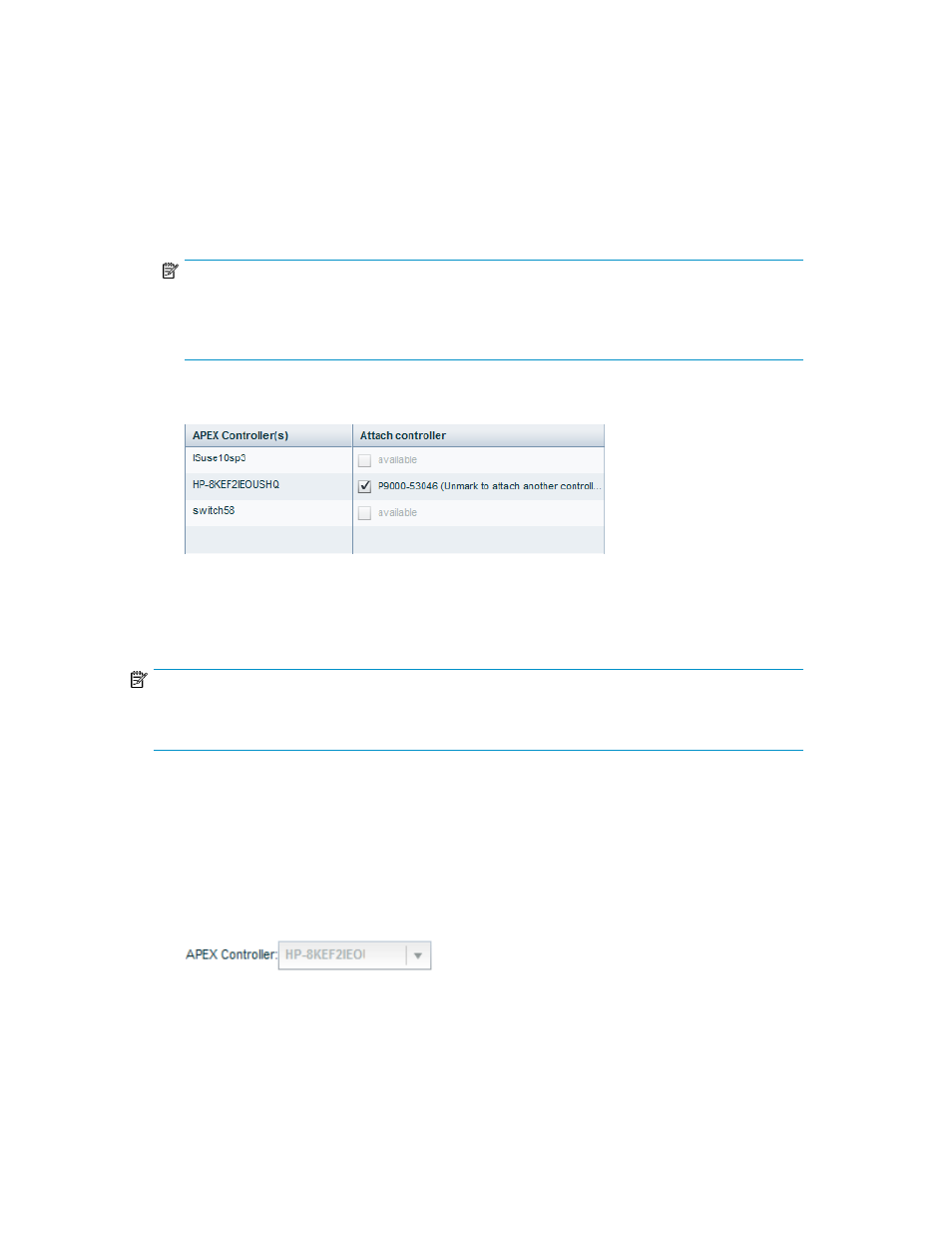
Specifying controller settings
To specify controller settings:
1.
Select Controller Settings from the Navigation pane.
The Controller Settings screen is displayed (see
).
2.
Under Controller(s) And Managed Array(s) Information, select an array from the Select Array list.
3.
Select the Controller Active check box to activate the controller.
NOTE:
If the Controller Active check box is selected, the controller will try to achieve the desired SLO
targets as specified in the assigned SLO profile. If the Controller Active check box is not selected,
the controller will continue to be in the monitoring state.
The controllers that have access to the selected XP or P9500 disk array is displayed in the Con-
troller(s) And Managed Array(s) Information table, as shown in
Figure 14 Array information
.
4.
Select a controller that is available from the Controller(s) And Managed Array(s) Information
table.
NOTE:
If the host running the controller encounters a shutdown, follow the steps in the troubleshooting chapter
to failover to another controller.
Specifying command device settings
To specify command device settings:
1.
On the Controller Settings screen, under Command Device Settings, select an array from the Select
Array list.
The controller connected to the array is displayed in the APEX Controller list, as shown in
Figure 15 APEX controller list
.
The command devices associated with the selected array, which is visible to the controller is also
displayed in the Command Device Settings table, as shown in
HP StorageWorks P9000 Application Performance Extender Software User Guide
57
