Upgrading the communication agent, Communication agent upgrade support, Upgrade support (communication agent) – HP XP Application Performance Extender Software User Manual
Page 22
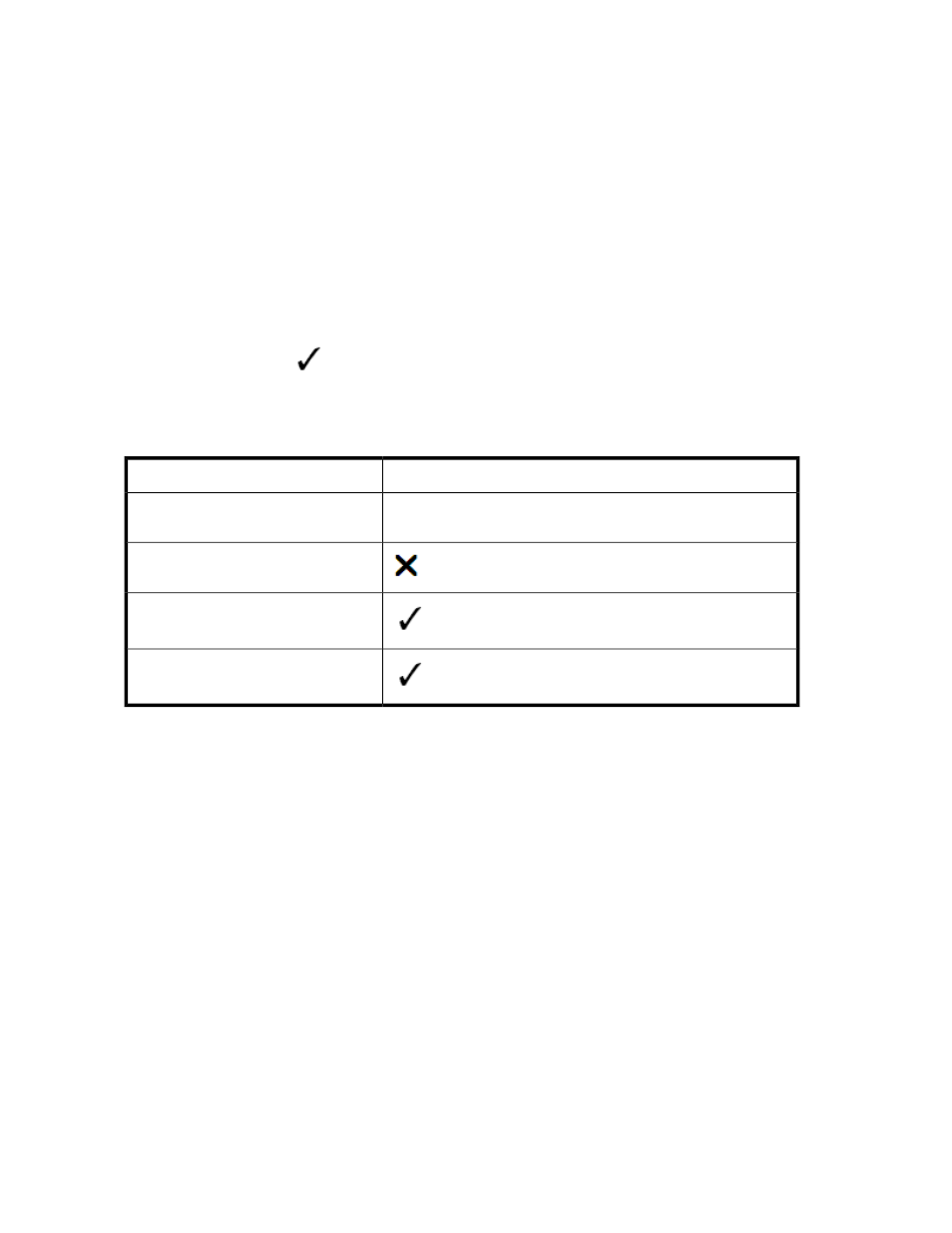
The End User License Agreement is displayed.
4.
Read and accept the terms of the license agreement, and click Next.
5.
Click Install to proceed.
When the installation is complete, the installation Summary window is displayed.
6.
Click Done.
The license entitlement is displayed.
Upgrading the communication agent
Communication agent upgrade support
shows upgrade support for P9000 Application Performance Extender communication agent
versions. A check mark (
) indicates that you can perform an upgrade from the version in the
FROM column to the version in the TO column without removing the earlier version. A blank cell
indicates that an upgrade to a later version (without removing the earlier version) is not supported.
Table 2 Upgrade support (communication agent)
To P9000 Application Performance Extender version
2.2
From P9000 Application Performance
Extender version
1.0
2.0
2.1
To upgrade the communication agent to the latest version:
HP-UX and Linux (x86 and x86_64) hosts
1.
Transfer the P9000APEX_CA.bin to the HP-UX or Linux host.
2.
Run chmod +x P9000APEX_CA.bin to grant execute permission to the P9000APEX_CA.bin
file.
3.
Run ./P9000APEX_CA.bin.
The Welcome screen is displayed.
4.
Click Next.
The following message is displayed:
An earlier version of APEX Communication Agent is installed on the
machine. Press OK to Upgrade.
5.
Click OK.
The End User License Agreement is displayed.
6.
Read and accept the terms of the agreement.
7.
When prompted, enter the IP address of the management station.
Installing and removing P9000 Application Performance Extender
22
