Installing licenses – HP XP Application Performance Extender Software User Manual
Page 40
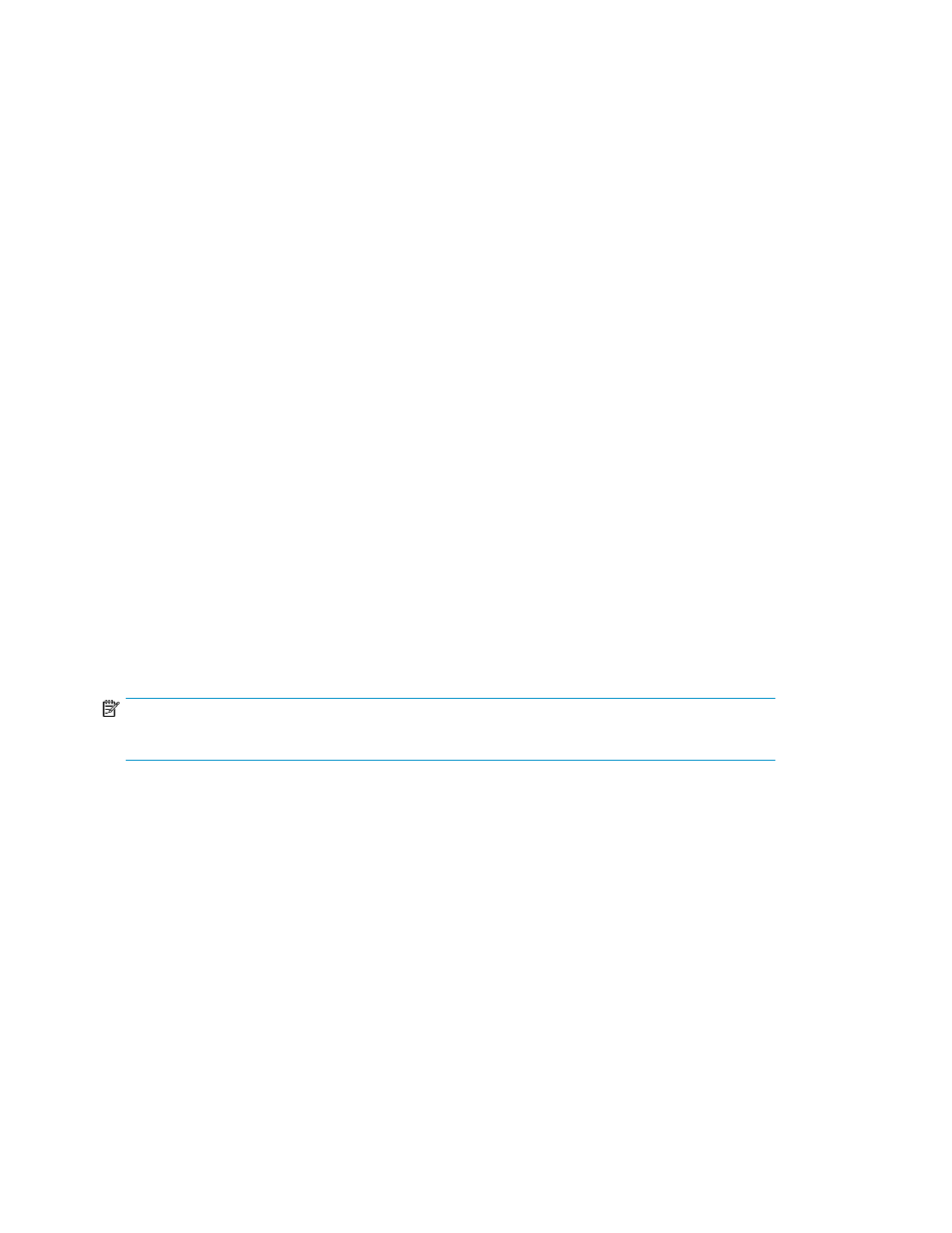
3.
Enter the registration number in the Registration Number or Product Authorization Key box. Ensure
that the registration number is same as that mentioned in the product entitlement certificate.
4.
Click Next >>.
The Array information input screen appears. The following details are displayed:
• Registration number
• P9000 Application Performance Extender base license
• Additional LTU that you purchased
• Usable capacity that the LTU supports
5.
Provide the following details on the Array information input screen:
• Enter the Array DKC serial number, which is a five digit number, such as 10900, 53036.
• Select the Hardware platform from the list.
The supported P9000 disk array models, such as the P9500 are displayed for selection.
6.
Click Next >>.
The Requestor Information screen appears.
7.
Provide the requestor and the company related information, and click Next >>.
The Requestor Information screen appears again with all the details that you provided.
8.
Click Next >> to confirm the details.
The Certificate screen appears and provides the license details. You can do the following on the
Certificate screen:
• Click Save to print a copy of the certificate.
• Click Keyfile to save the license file as a .dat file on your system.
• Click Email to send a copy of the license certificate and the key file through email to the inten-
ded recipient.
Installing licenses
NOTE:
Before installing any license, ensure that you enter the notification details in the License Settings screen.
To install a license:
1.
Select License from the Navigation pane.
The License screen is displayed.
2.
Click Browse.
3.
Navigate to the folder where the license file (.dat) is stored.
4.
Select the license that you want to add and click Open.
5.
Click Add License.
The details of the added license (hardware platform, serial number, array capacity, license ca-
pacity, status, and end date) will be displayed in the List of existing licenses table.
Click Refresh to view the latest data on the License screen.
Licensing P9500 disk arrays
40
