Updating workloads, Removing workloads, Filtering workload records – HP XP Application Performance Extender Software User Manual
Page 72: 72 removing workloads, 72 filtering workload records, Create/update workload table
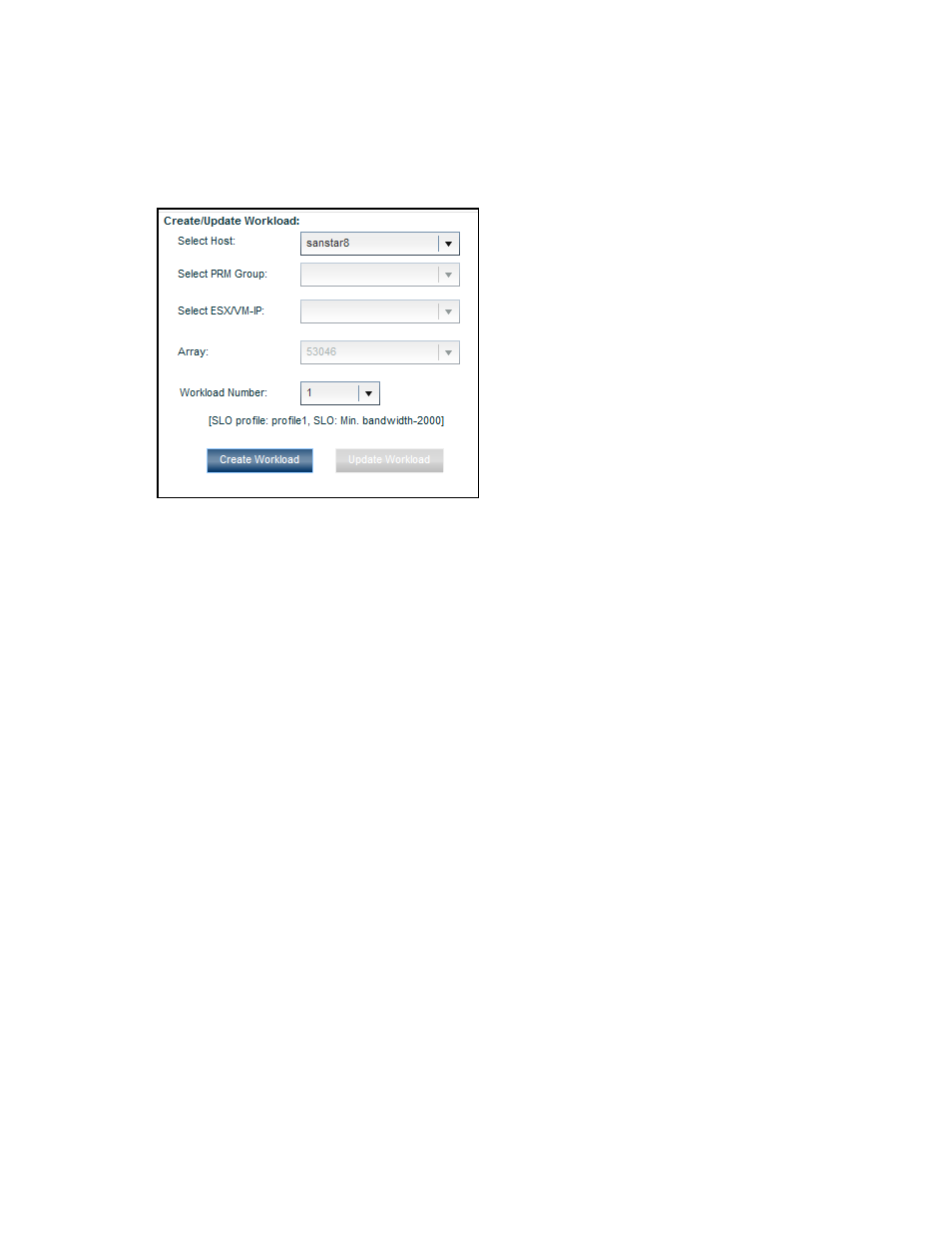
Updating workloads
To update workloads:
1.
Select a workload from the Workload Summary table.
The details of the selected workload will be displayed under Create/Update Workload, as shown
in
.
Figure 27 Create/update workload table
.
2.
Modify the workload details.
3.
Click Update Workload.
The updated details will appear in the Workload Summary table.
Removing workloads
To remove workloads:
1.
Select a workload from the Workload Summary table.
2.
Click Remove Workloads.
The selected workload is removed.
Filtering workload records
You can filter workloads based on the host IP address, array, or both. To filter workloads, do one of
the following:
•
Select the Host check box and then select a host IP address to filter workloads by the host IP address.
•
Select the Array check box and then select an array serial number to filter workloads by the array
serial number.
•
Select the Host and the Array check box and then select a host IP address and an array serial
number to filter workloads based on both the host and the array.
Using P9000 Application Performance Extender
72
