HP XP Application Performance Extender Software User Manual
Page 108
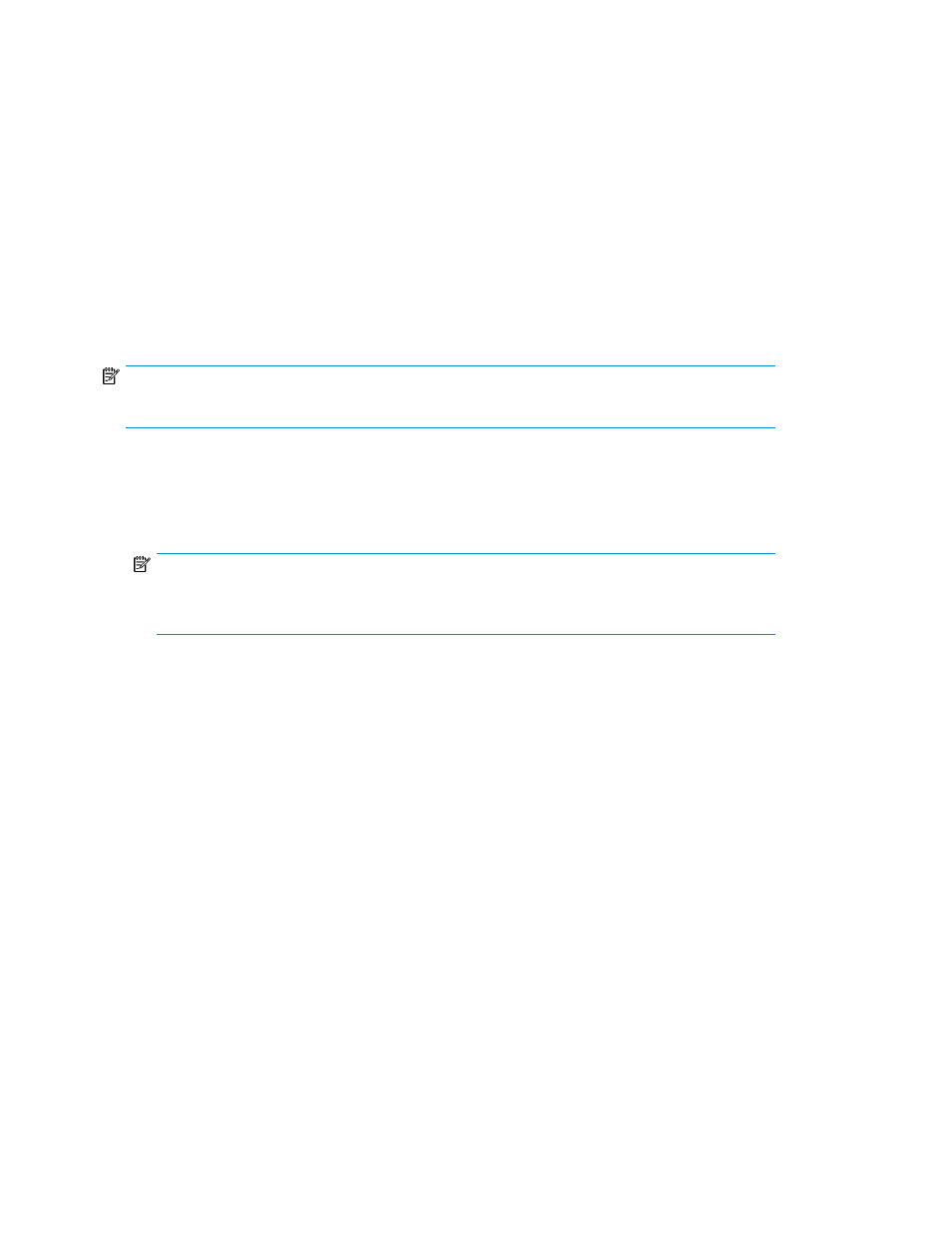
Three Windows 2003 servers connected to an XP24000 disk array through a Fibre Channel fabric.
•
Server 1 – Windows server (Win1) with an instance of Oracle 11g (workload1) configured on
the XP24000 array on a Disk Group 1
•
Server 2 – Windows server (Win2) running a backup I/O workload (workload 2) to a different
Disk Group 2 on the XP24000 disk array
•
Server 3 – Windows server (Win3) running miscellaneous I/O workloads (workload set 3) to a
different Disk group 3 on the XP24000 disk array
SLO requirements
•
Latency goal of 20 milliseconds for workload 1 — most critical application
•
Bandwidth goal of 150 MBps for workload 2
•
No specific goal for workload set 3
P9000 Application Performance Extender SLO configuration steps
NOTE:
During installation, the controller may be setup on server 3 (Win3) because it has the lowest load.
1.
Create an SLO profile with the three workloads (workload 1, 2, and 3), and assign the profile
to an array.
2.
Monitor the performance of the three workloads — latency or bandwidth based on the desired
SLO type.
NOTE:
The controller can be in the monitor state to enable the user to monitor the workload performance
without an active SLO assignment.
3.
Enable the controller.
4.
Monitor the performance of all the three workloads.
5.
Modify the SLO profile and assign the profile to an array.
Deployment scenarios
108
