8 managing user profiles, 1 adding a user profile, Managing user profiles – HP 3PAR Service Processors User Manual
Page 72: Adding a user profile
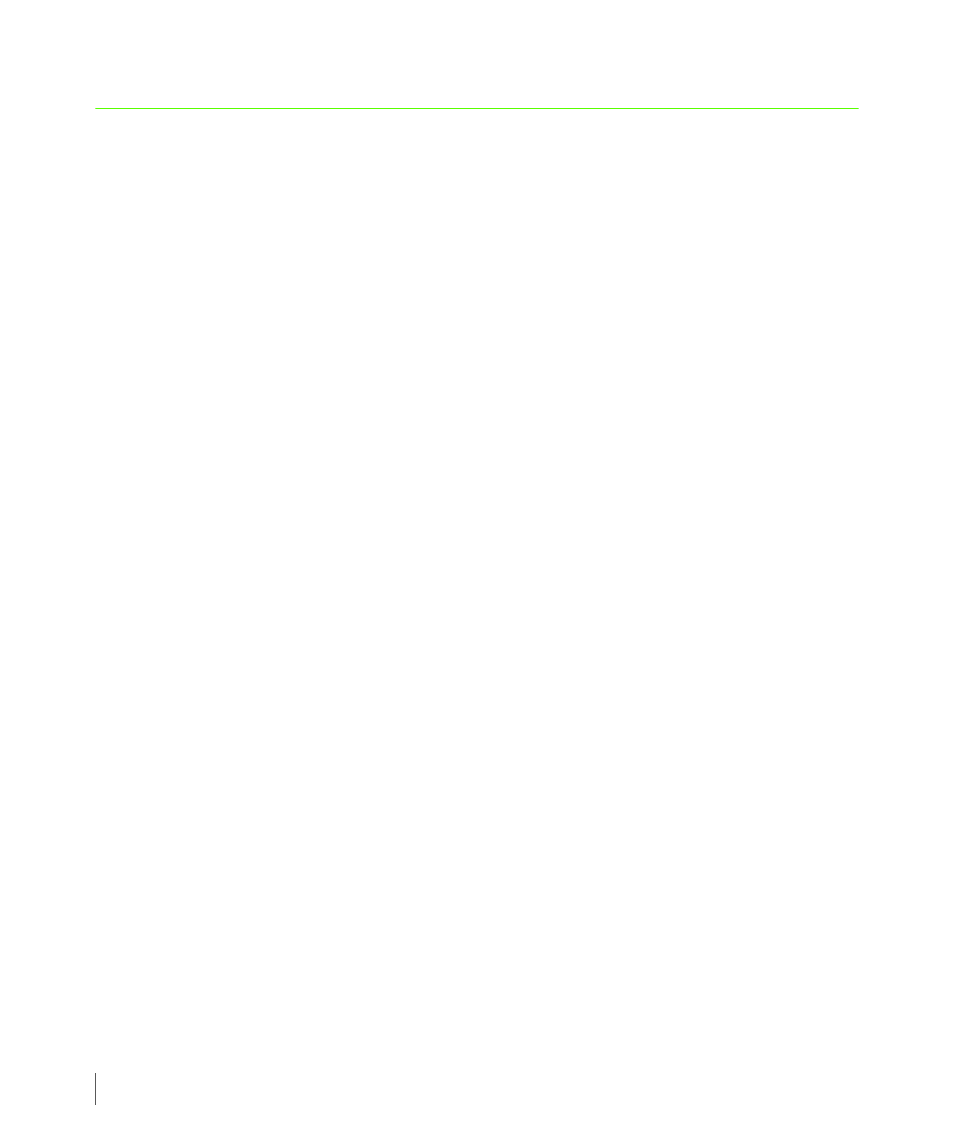
6.14
Managing User Profiles
3PAR Service Processor User’s Guide
6.8 Managing User Profiles
Before you can create a notification record and receive local notification messages, it is
necessary to create at least one user profile. In most cases, your initial user profile is created
when the local notification access is first enabled and configured. Use the features available
through the Notify bezel on the SPOCC menu to create additional profiles and to edit or
delete existing ones.
6.8.1 Adding a User Profile
To create a new user profile:
1
On the SPOCC screen, click Notify.
The List Notification Records table appears.
2
At the bottom of the List Notifications Records table, click User Profiles.
The Local Notification: User Profiles table appears.
3
At the top of the Local Notification: User Profiles table, click Add User.
The Add ST_USER Record screen appears.
4
On the Add ST_USER Record screen, type your first name in the First Name field and
your last name in the Last Name field.
5
Type up to three Email addresses using the Email 1, Email 2, and Email 3 fields.
6
On the Category list, select the type of user you are.
7
In the Company field, type your company name or description.
8
(Optional) Edit the prime shift definition as needed. The prime shift definition establishes
the normal working days and hours that you should receive notifications. To edit the prime
shift definition:
a
Click to select or deselect days from the calendar week. The calendar week begins with
Monday and ends with Sunday.
b
On the Start Time list, click to select a start time for the workdays selected on the
calendar week.
c
On the End Time list, click to select an end time for the workdays selected on the
calendar week.
