6 how to enable and disabling rap forwarding, How to enable and disabling rap forwarding, 4 deleting a prime shift exception – HP 3PAR Service Processors User Manual
Page 71
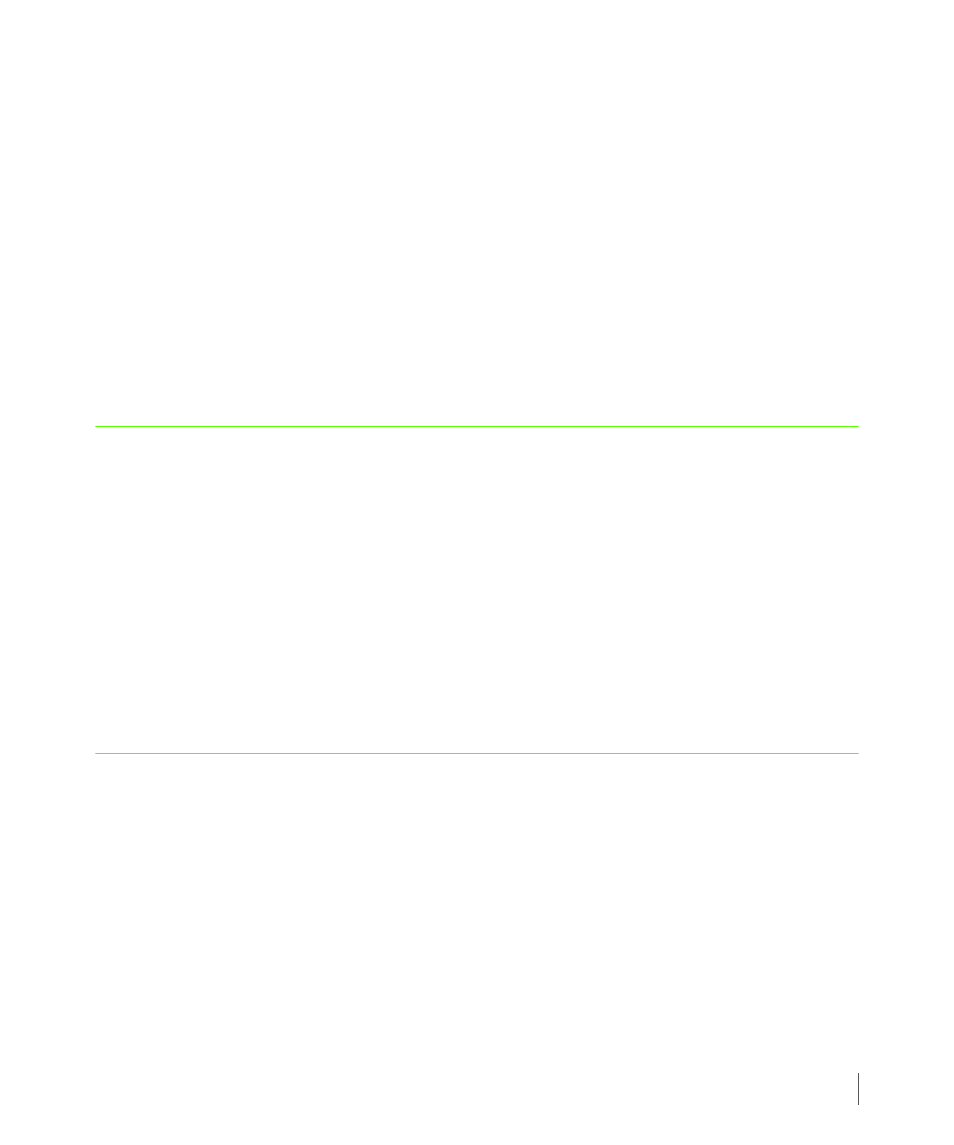
6.13
How to Enable and Disabling RAP Forwarding
3PAR Service Processor User’s Guide
6.5.3.4 Deleting a Prime Shift Exception
To delete a prime shift exception record:
1
On the SPOCC menu, click Setup.
2
Under Notification Maintenance Utilities, click the Edit Default Shift and Shift
Exceptions option.
The Default Prime Shift Patterns for Local Notification screen appears.
3
On the Default Prime Shift Patterns for Local Notification screen, click the Delete
icon for the prime shift exception to be deleted.
4
When prompted, click OK to confirm.
6.6 How to Enable and Disabling RAP Forwarding
When enabled, Real-time Alert Processing (RAP) forwarding automatically sends notification
Emails to 3PAR Central. Use the link on the Notification Maintenance Utilities menu to
toggle between Enabled and Disabled RAP forwarding settings.
To enable or disable RAP forwarding:
1
On the SPOCC screen, click Setup.
2
Under Notification Maintenance Utilities, click the RAP forwarding link to toggle
between enabled and disabled states. The Status field to the right of the link displays the
new state (Enabled or Disabled).
6.7 How to Manage Notification Records and User Profiles
Local notification is a subscription-based activity that requires a user profile and a notification
record for each subscriber.
■
Your user profile includes basic information about you such as you company name, working
hours, and email addresses.
■
The notification record contains information about the operating site, the storage server or
servers being monitored, and date ranges. You can have multiple notification records.
Together, your user profile and notification record define how and when you should be
notified of system events and alerts.
