5 how to editing default shifts and exceptions, 1 how to use the global default shift pattern, How to editing default shifts and exceptions – HP 3PAR Service Processors User Manual
Page 68: How to use the global default shift pattern
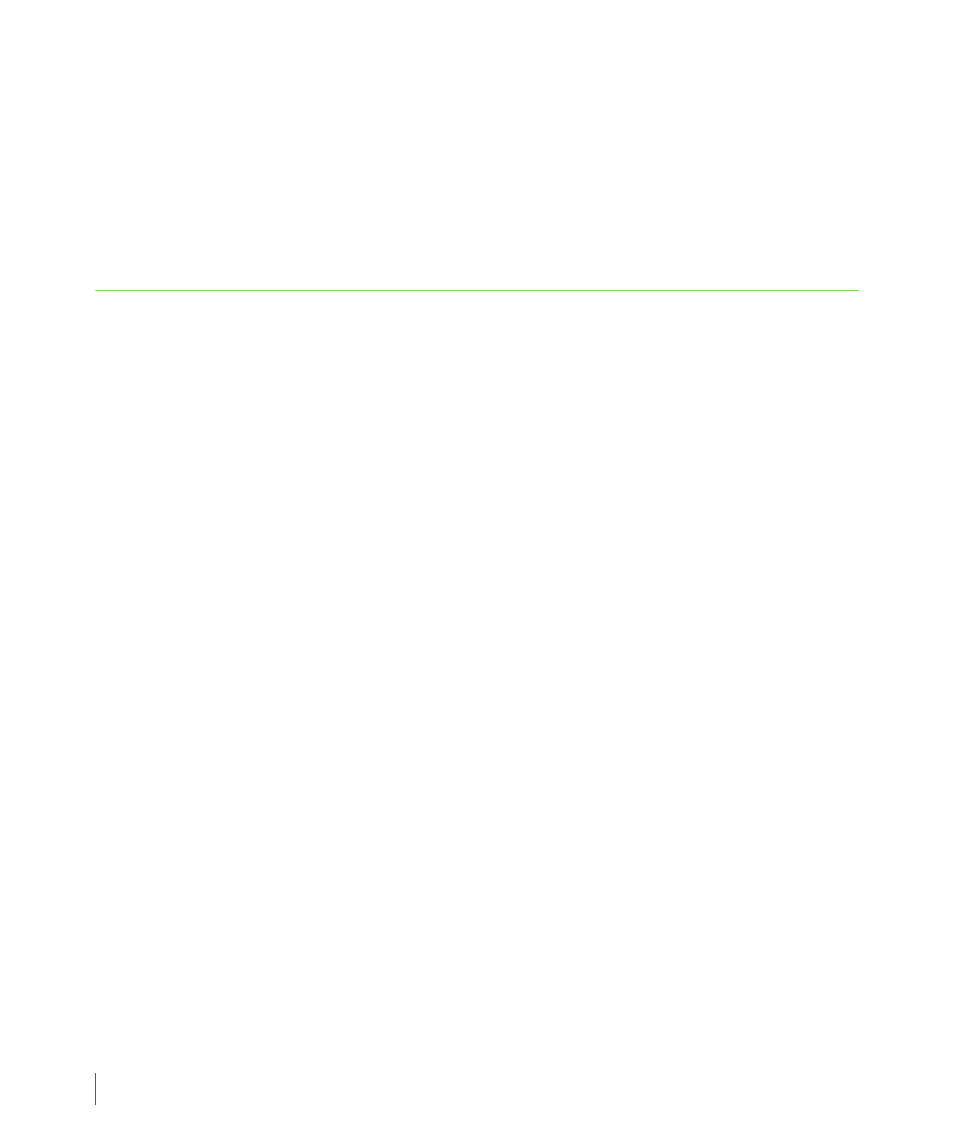
6.10
How to Editing Default Shifts and Exceptions
3PAR Service Processor User’s Guide
The Predefined Symptoms screen appears.
3
On the Predefined Symptoms screen, click the Delete icon for the symptom to be
deleted.
4
When prompted, click OK to confirm.
5
Click Back to Menu to return to the Notification Maintenance Utilities screen.
6.5 How to Editing Default Shifts and Exceptions
The Edit Default Shift and Shift Exceptions option available through the Notification
Maintenance Utilities menu enables you to manipulate the prime shift and prime shift
exception defaults.
Use the Edit Default Shift and Shift Exceptions option on the Notification Maintenance
Utilities menu to perform the following tasks:
■
Editing the global default shift pattern
■
Adding, editing, and deleting default prime shift exceptions for all user profiles
6.5.1 How to Use the Global Default Shift Pattern
The global default shift pattern is the default prime shift pattern that is applied whenever
your user profile does not have a specific prime shift pattern defined. For example, if you
delete all prime shift patterns associated with your user profile, the global default shift pattern
must be applied. You can edit the global default prime shift pattern but you cannot delete this
default or add additional defaults.
To edit the global default shift pattern that is applied when your user profile does not have
any prime shifts defined:
1
On the SPOCC screen, click Setup.
2
Under Notification Maintenance Utilities, click the Edit Default Shift and Shift
Exceptions option.
The Default Prime Shift Patterns for Local Notification screen appears.
3
On the Default Prime Shift Patterns for Local Notification screen, click the Edit icon
for the global default shift pattern,
The Update Primary Shift screen appears.
