4 how to edit the sites table, 1 how to add a site, 2 how to edit the product table – HP 3PAR Service Processors User Manual
Page 64: How to edit the sites table, How to add a site, How to edit the product table
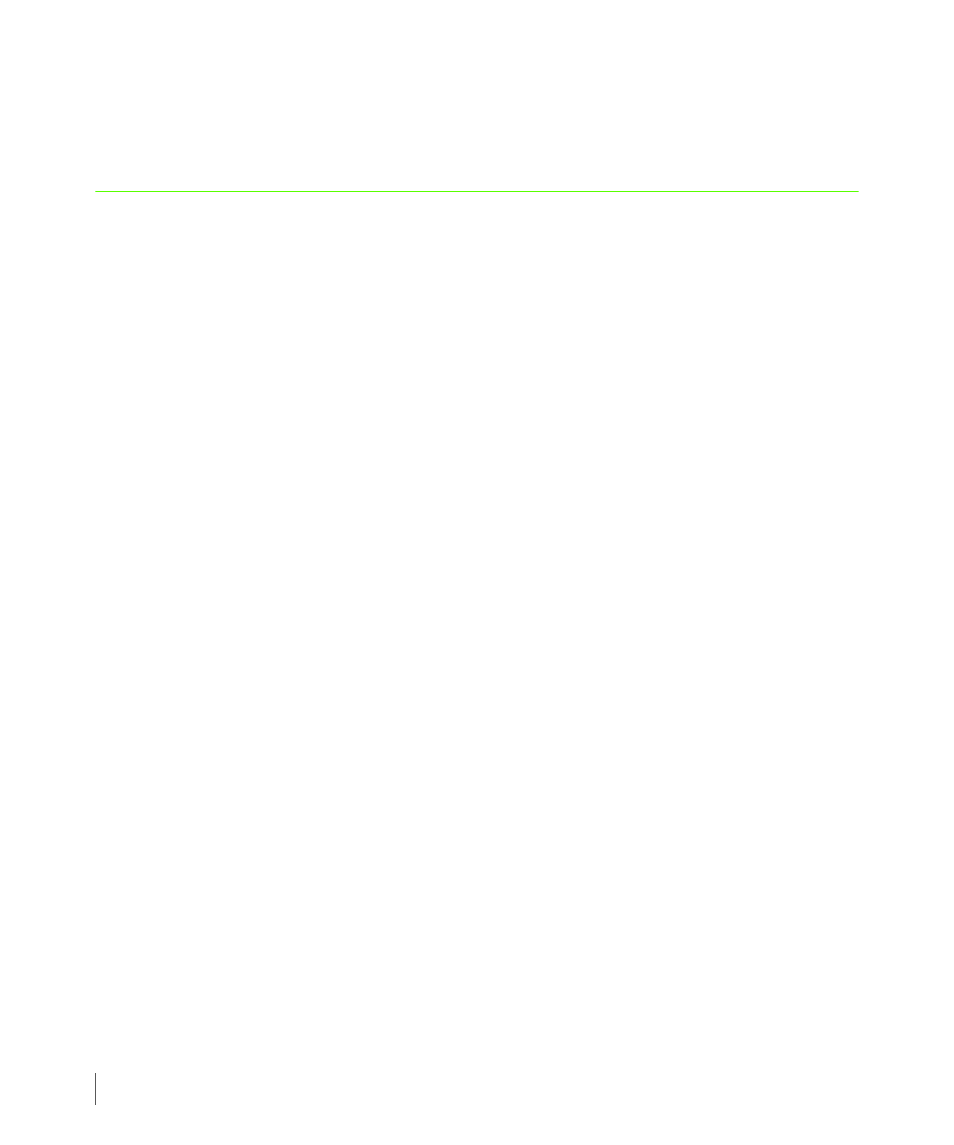
6.6
How to Edit the Sites Table
3PAR Service Processor User’s Guide
4
Click Update Mailhost Configuration to apply the new settings.
5
Click Back to Menu to return to the Notification Maintenance Utilities menu.
6.4 How to Edit the Sites Table
The Sites table is a list of configured customer sites. This table shows the site name, site
number, and time zone for each site. Use the Editing Sites Table option on the Notification
Maintenance Utilities menu to edit information for currently defined sites or to add
additional sites to the table.
6.4.1 How to add a Site
To add a new site to the Sites table:
1
On the SPOCC menu, click the Setup option.
2
Under Notification Maintenance Utilities, click the Edit Sites Table option.
The Configured Sites for Local Notification screen appears
3
On the Configured Sites for Local Notification menu, click the Add Additional Site
option.
The Add Site Record screen appears.
4
On the Add Site Record menu, type a site number, site name, and choose a timezone
name from the list.
5
Click Add Site to configure the new site.
6
Click Back to Menu to return to the Notification Maintenance Utilities menu.
6.4.2 How to Edit the Product Table
The Product table is a list of installed storage servers at the operating site where the Service
Processor resides. During installation activities, new storage servers and other equipment are
automatically added to this table. However, they are not deleted automatically as part of a
deinstallation. Therefore, it is necessary to update this table after deinstalling a storage server
or service processor. Deleting an item from this table also deletes all notification records for
that system.
