1 displaying the ntp configuration, 2 adding an external ntp server, 3 removing an external ntp server – HP 3PAR Service Processors User Manual
Page 34: Displaying the ntp configuration, Adding an external ntp server, Removing an external ntp server
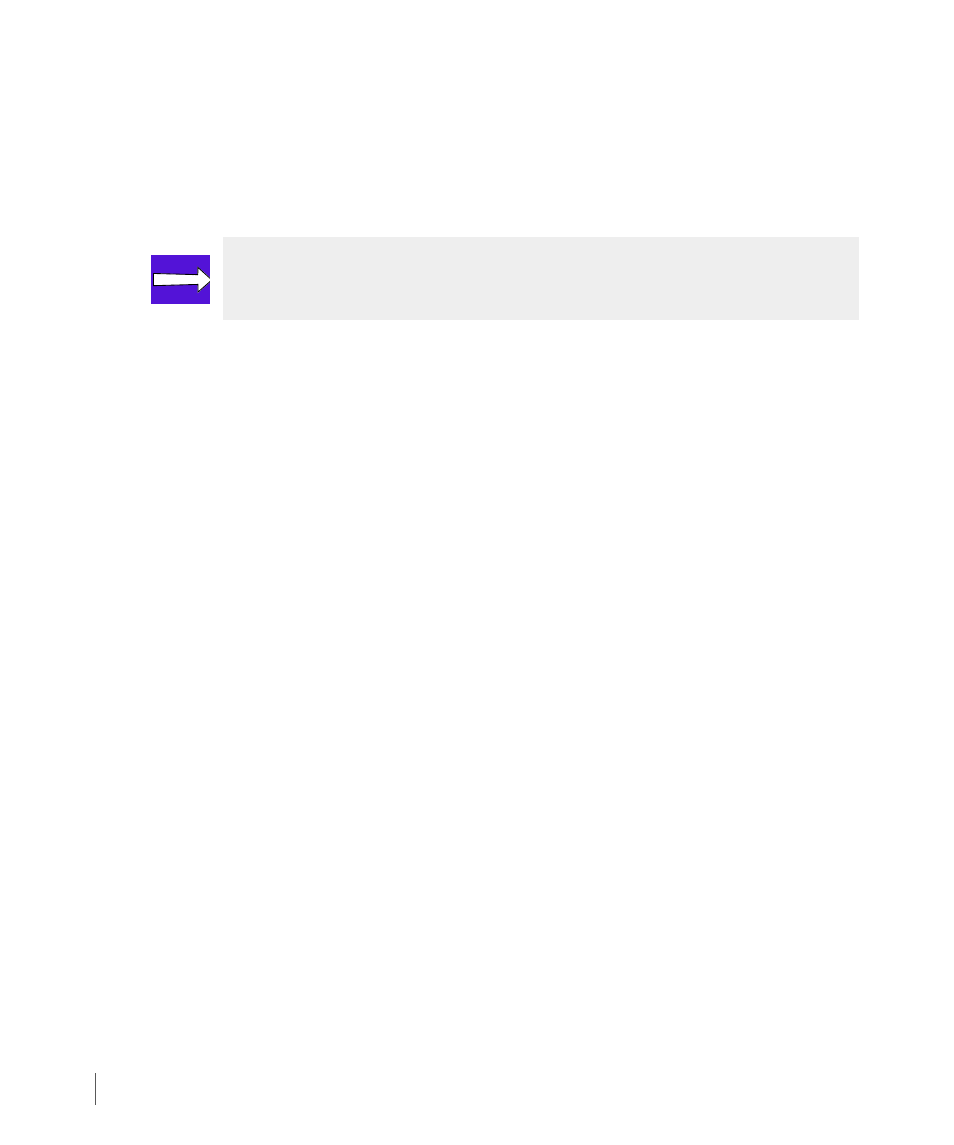
3.12
Managing NTP Configuration
3PAR Service Processor User’s Guide
3.13.1 Displaying the NTP Configuration
To display the current Service Processor (SP) NTP configuration:
1
From the NTPCONF submenu, type 1 for Display NTP Configuration and press
ENTER
.
2
Press
ENTER
to return to the NTPCONF submenu.
3.13.2 Adding an External NTP Server
To add an external NTP server to the Service Processor NTP configuration settings:
1
From the NTPCONF submenu, type 2 for Add external NTP server and press
ENTER
.
2
When the NEWNTP menu appears, type the IP address for the NTP server and press
ENTER
.
3
When prompted, confirm the addition of the new NTP server.
3.13.3 Removing an External NTP Server
To remove an existing external NTP server from the Service Processor NTP configuration
settings:
1
From the NTPCONF submenu, type 3 for Remove external NTP server and press
ENTER
.
2
Type the number corresponding to the external NTP server set to be deleted from the SP
configuration settings and press
ENTER
.
3
When prompted, type y and press
ENTER
confirm the NTP server configuration removal.
NOTE: The output displays the content of the NTP configuration
ntp.conf
file
that shows the running parameters for the active NTP instance on the SP.
