2 customer controlled access, 1 selecting the settings, Customer controlled access – HP 3PAR Service Processors User Manual
Page 50: Selecting the settings
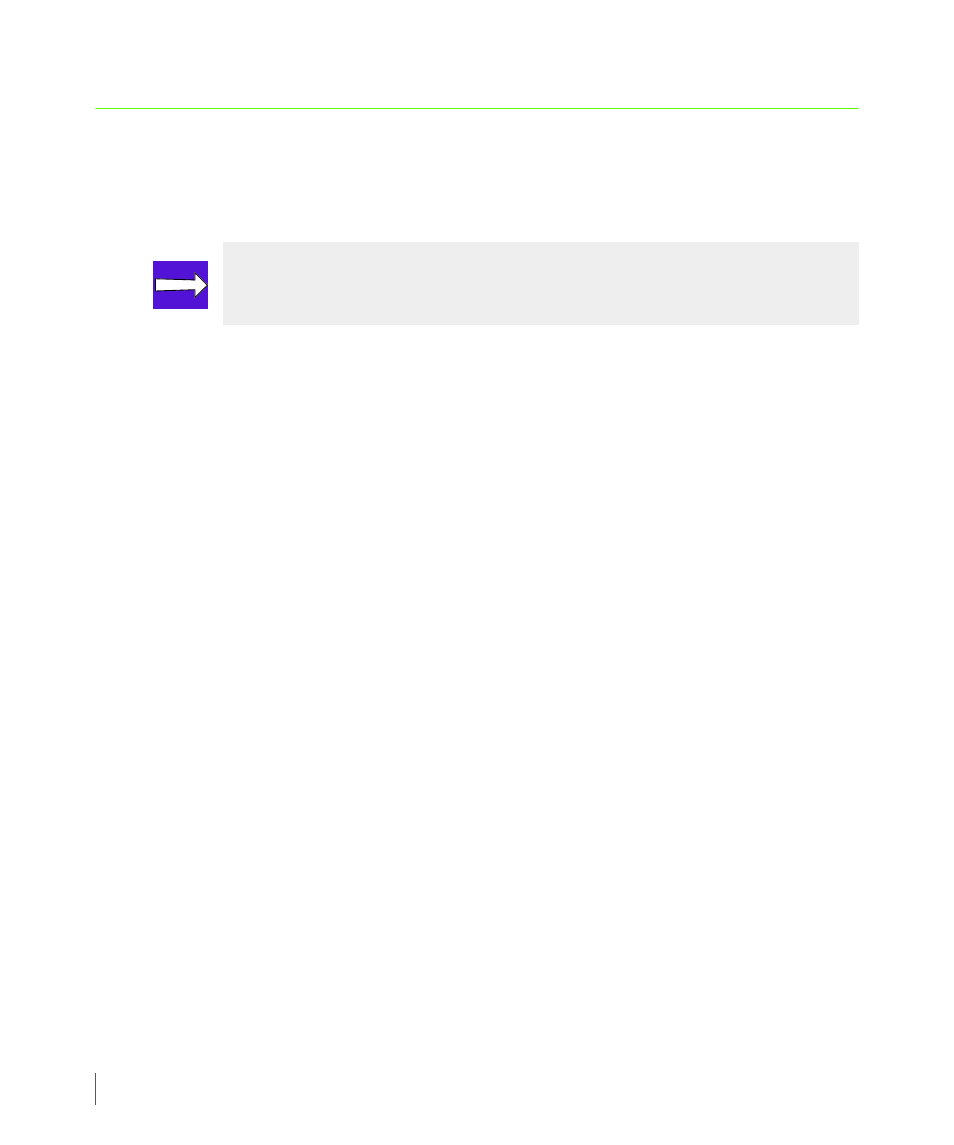
5.2
Customer Controlled Access
3PAR Service Processor User’s Guide
5.2 Customer Controlled Access
Customer Controlled Access (CCA), available through SPMAINT, allows you to limit the network
communication of external sources from or to the Service Processor (SP).
CCA has three settings:
■
BOTH (or bidirectional HQ communications) is the default position that allows SSH
communications outbound from the SP to transfer information back to the connection
portal, and inbound communications from the connection portal to SP ports 80 or 22,
enabling remote operations.
■
OUT (or outbound-only HQ communications) allows the SP to send data to the connection
portal through SSH, but blocks remote connectivity. Control sequences such as
acknowledgements are allowed in both directions in order to continue communication, but
incoming updates, patches, manually requested data, and so on are blocked.
■
OFF (or turn off HQ communications) blocks all communication between the SP and 3PAR
Central or a local service provider, both inbound and outbound.
CCA works the same whether the connection to 3PAR Central or a local service provider is
through the network or through a point-to-point modem connection. If the connection is set
up to go through the network and out through the Internet, you can also restrict or allow
transmissions with the network firewall.
5.2.1 Selecting the Settings
The default setting for CCA is BOTH. Using either of the other settings can limit maintenance
activities or possibly delay the resolution of problems. Consider the following trade-offs when
selecting a setting for the HQ Customer Controlled Access:
■
BOTH - This is the default setting. All transmissions between the Service Processor (SP)and
3PAR Central or a local service provider occur without operator intervention.
■
OUT -The SP can contact 3PAR Central or a local service provider to warn of problems, but
maintenance and troubleshooting must be handled by on-site technicians. Software
NOTE: To change CCA settings, you must be logged in as user cpmaint.
