15 running a splor or an msplor, 16 maintaining service processor software, Running a splor or an msplor – HP 3PAR Service Processors User Manual
Page 38: Maintaining service processor software
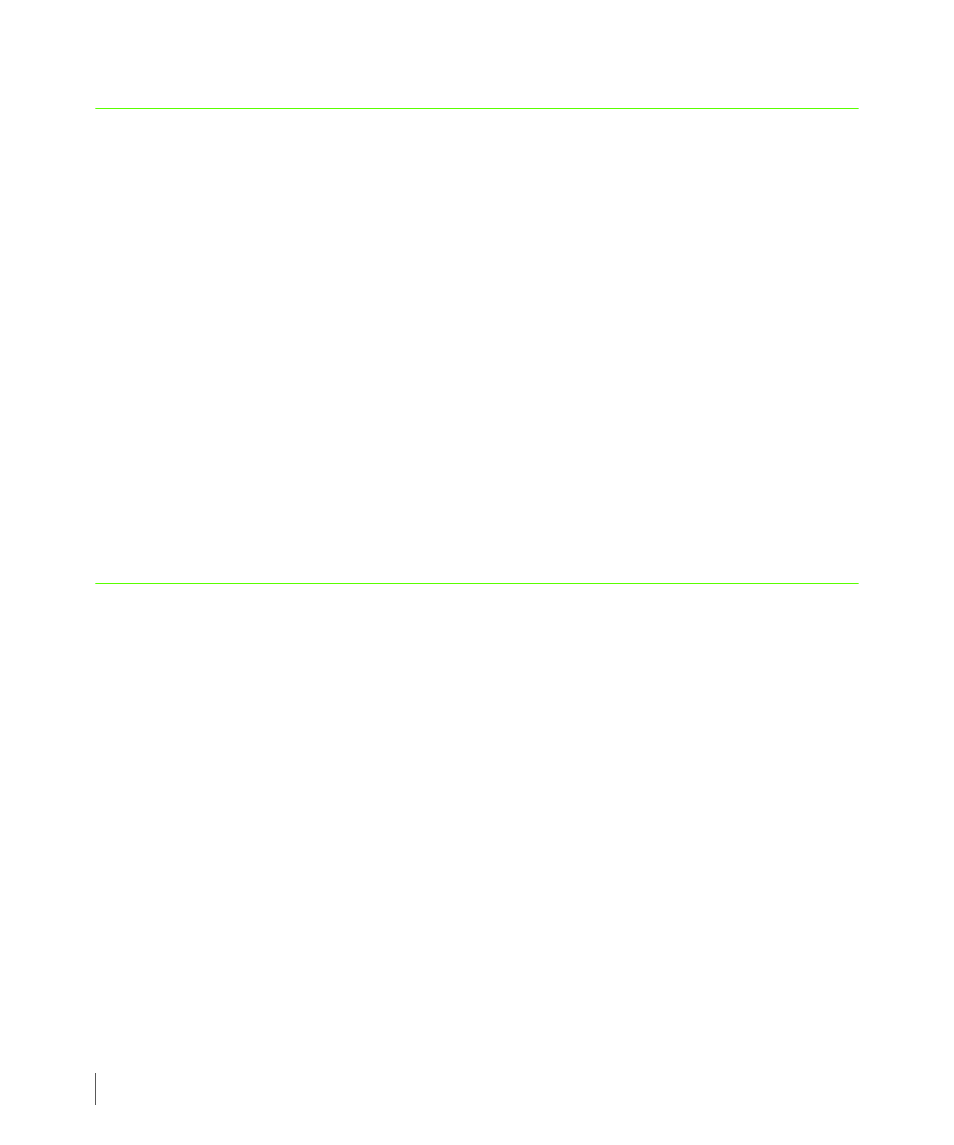
3.16
Running a SPLOR or an MSPLOR
3PAR Service Processor User’s Guide
3.15 Running a SPLOR or an MSPLOR
■
To collect data to diagnose SP issues, run a Service Processor Log Out Request (SPLOR).
■
To collect data to diagnose SP installation issues, run a Mini Service Processor Log Out
Request (MSPLOR).
To run a SPLOR:
1
From the SPMAINT main menu, type 1 for SP Control/Status and press
ENTER
.
2
Type 19 for Take a SPLOR and press
ENTER
.
3
Once finished, press
ENTER
to continue.
To run an MSPLOR:
1
From the SPMAINT main menu, type 1 for SP Control/Status and press
ENTER
.
2
Type 20 for Take an MSPLOR and press
ENTER
.
3
Once finished, press
ENTER
to continue.
3.16 Maintaining Service Processor Software
The Maintain SP Software functions provides access to an SP Control Functions submenu for
managing the Service Processor (SP) application software.
There are two update repositories on the SP, alternately pointed to as the current production
repository. If repository 1 is the current repository, repository 2 is cleared and loaded with the
new version of the software. The two repositories provides a quick regression to the previous
software release level if a problem occurs during the upgrade. When invoked, the feature
provides a choice of all the available levels currently saved on the SP or the ability to point to
the newest update stored on some available SP resource such as another directory or a CD
ROM.
To access the SP Control Functions submenu:
1
From the SPMAINT main menu, type 1 for SP Control/Status and press
ENTER
.
2
Type 16 for Maintain SP Software and press
ENTER
.
The following subsections describe how to perform tasks related to each of the functions
available through the SP Control Functions submenu.
