HP 3PAR Service Processors User Manual
Page 62
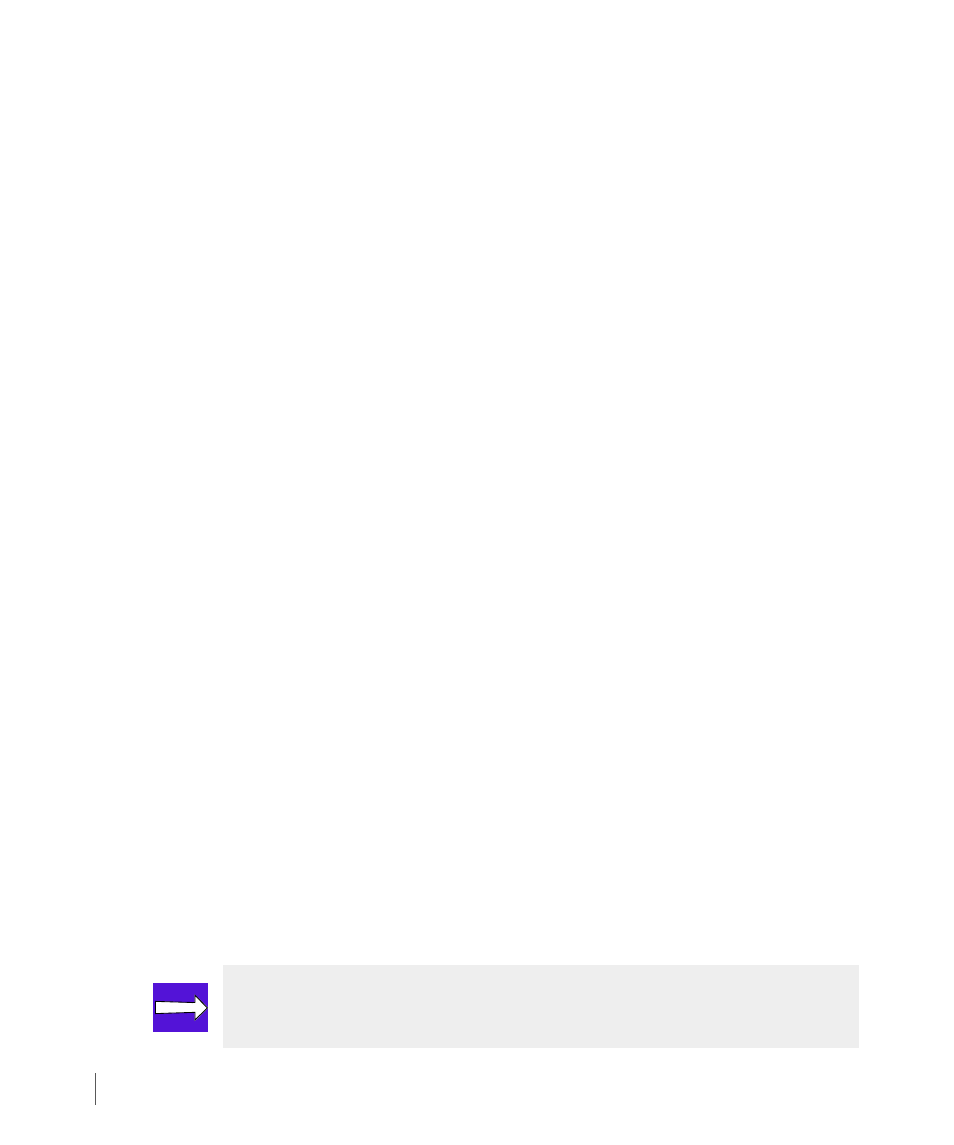
6.4
Setting Up Local Notification
3PAR Service Processor User’s Guide
6.1.2 How to Configure Local Notification Settings During Initial Setup
The following instructions guide you through the initial configuration of local notification
settings using the menu that appears after enabling local notification access for the first time,
6.1.1 Enabling Local Notification Access
.
To configure local notification settings later, see
6.2 How to Use Notification Maintenance
After enabling local notification access for the first time, you have the option of setting up
local notification from the Service Processor Enable/Disable Local Notification Access
menu as follows:
1
Under Configure Mailhost, provide the mailhost information as follows:
a
Type a mailhost IP address in the Mailhost IP Address field. This is the mailhost that
the Service Processor (SP) uses to send notification messages to users defined with this
menu.
b
Type a mailhost domain name in the Mailhost Domain Name field. This is the domain
name associated with the mailhost IP address (for example, 3pardata.com), not the
fully-qualified mailhost name (for example, mailhost.3pardata.com).
c
(Optional) To enable RAP forwarding, click ON. When enabled, RAP forwarding
automatically sends copies of the notification Emails to 3PAR Central.
2
Under the Setup Reporting Site Info option, provide the site information as follows:
a
In the Company/Site Name field, type the name of the company or customer site
name. If you do not provide a name, the name Customer is used by default.
b
(Optional) In the Site Number field, type a site number. If you provide a 3PAR site
number at this time, it can help clarify reporting, especially for local service providers. If
you do not provide a site number, 1 is used by default.
c
If necessary, use the Timezone list to select a time zone for the operating site. If you do
not specify a time zone, the time zone currently set on the SP is used by default.
3
Under User Profile/Site Notification Setup, create user profiles and notification records
as follows:
NOTE: User profiles and notification records can be added at any time.
