2 how to use notification maintenance utilities, 3 how to configure sendmail, How to use notification maintenance utilities – HP 3PAR Service Processors User Manual
Page 63: How to configure sendmail, 2 how to use notification maintenance, Utilities
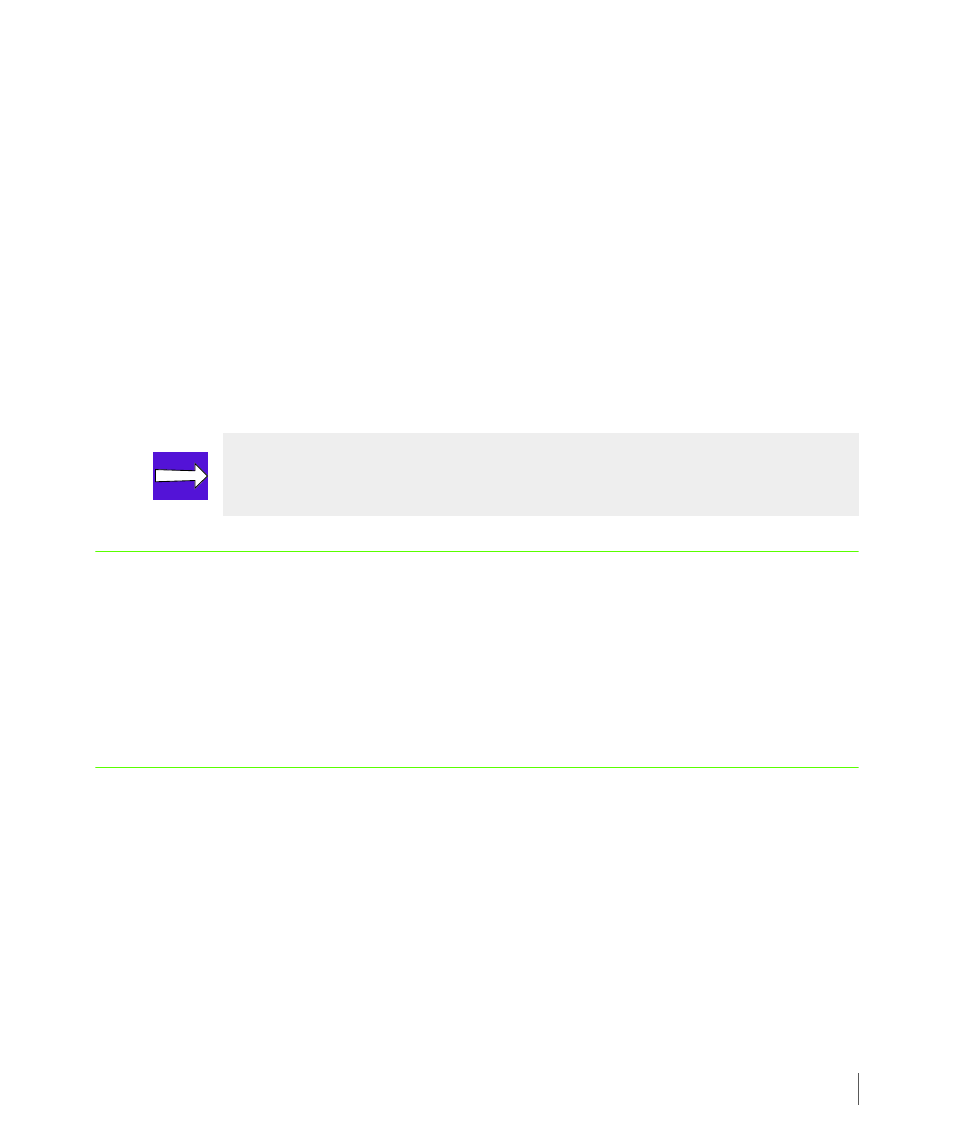
6.5
How to Use Notification Maintenance Utilities
3PAR Service Processor User’s Guide
a
In the First Name and Last Name fields, type the first and last name of a user for the
purpose of creating a profile.
b
In the Email Address field, type the Email address for the user profile.
c
Use the Category list to select the type of user for this profile.
d
In the Company field, type the name of the company for this user profile.
4
When finished, click Configure Local Notification to save the new settings and create
the new user profile and site notification record.
The Service Processor Onsite Customer Care screen appears.
5
On the SPOCC menu, click the Notify option to confirm that a site notification record
appears for each user profile you created.
6.2 How to Use Notification Maintenance Utilities
After the local configuration has been enabled, any authorized user can edit or add
configuration information using the Notification Maintenance Utilities menu available on
the Service Processor Workbench menu. Use the features available through the
Notification Maintenance Utilities menu to add or edit configuration information that was
provided during the initial set up of local notification.
6.3 How to Configure Sendmail
To update the mail host information for local notification
1
On the SPOCC menu, click Setup.
2
Under Notification Maintenance Utilities, click the Config Sendmail option.
The Configure Sendmail screen appears.
3
On the Configure Sendmail menu, edit the IP Address and Mailhost Domain
Name fields as necessary.
NOTE: Email addresses can be updated or added by clicking the user name in the
notification record or by clicking the User Profiles button.
