12 managing date and time settings, 1 changing the date, 2 changing the time – HP 3PAR Service Processors User Manual
Page 32: Managing date and time settings, Changing the date, Changing the time
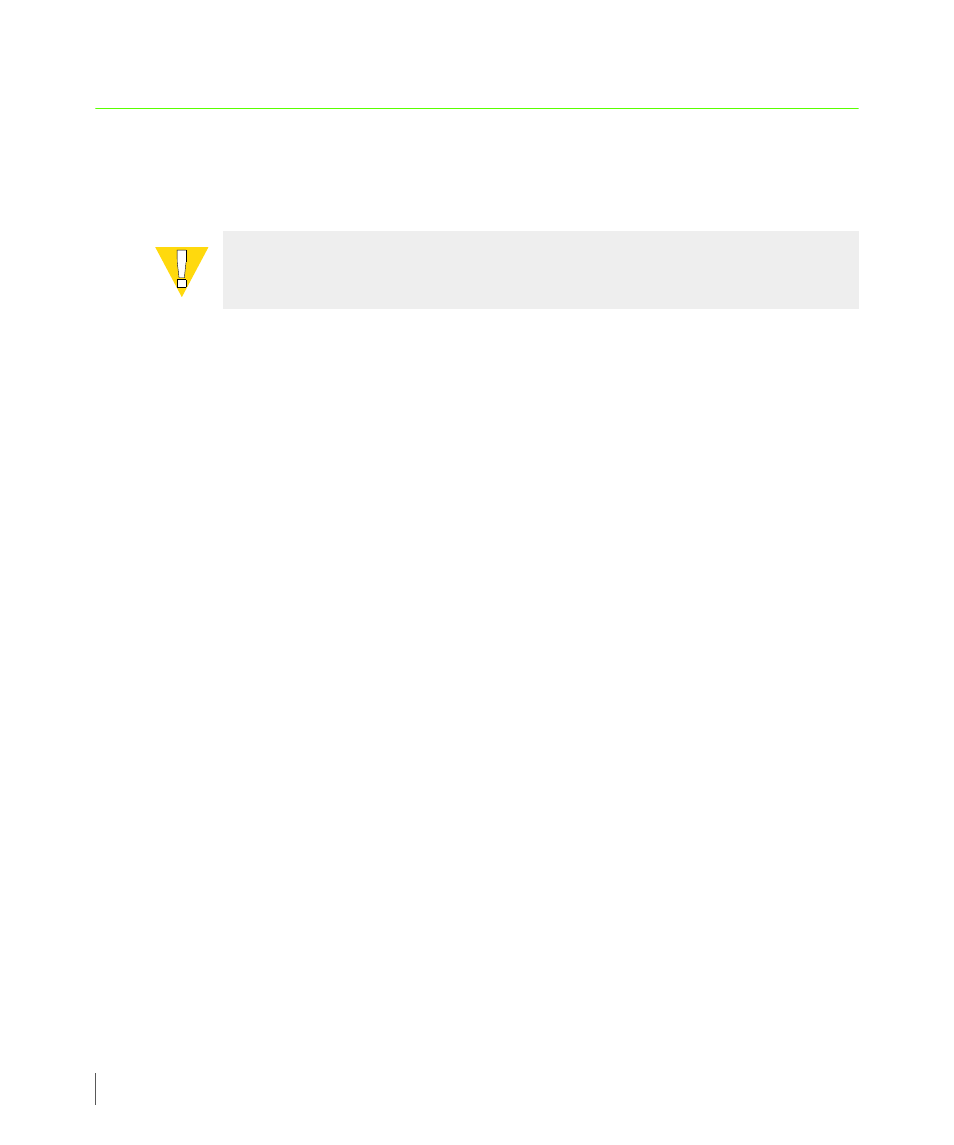
3.10
Managing Date and Time Settings
3PAR Service Processor User’s Guide
3.12 Managing Date and Time Settings
Use the SP System Date/Time submenu to alter the date, time, and time zone for the Service
Processor (SP).
To access the SP System Date/Time submenu:
1
From the SPMAINT main menu, type 1 for SP Control/Status and press
ENTER
.
2
Type 11 for SP Date/Time/Geographical Location maintenance and press
ENTER
.
The following subsections describe how to perform tasks related to each of the functions
available through the SP System Date/Time/Geographical Location submenu.
3.12.1 Changing the Date
To change the Service Processor date:
1
From the SP System Date/Time submenu, type 1 for Change the Date and press
ENTER
.
2
When prompted, type the new date in YYYY/MM/DD format and press
ENTER
.
3
When prompted, type y and press
ENTER
to confirm the date change.
3.12.2 Changing the Time
To change the Service Processor time:
1
From the SP System Date/Time submenu, type 2 for Change the Time and press
ENTER
.
2
When prompted, type the new time in 24-hour format (HH:MM) and press
ENTER
.
3
When prompted, type y and press
ENTER
to confirm the time change.
CAUTION: If using an NTP server, do not change the time setting for the SP unless
the SP is not synchronized with the NTP server.
