HP 3PAR Recovery Manager Software User Manual
Page 61
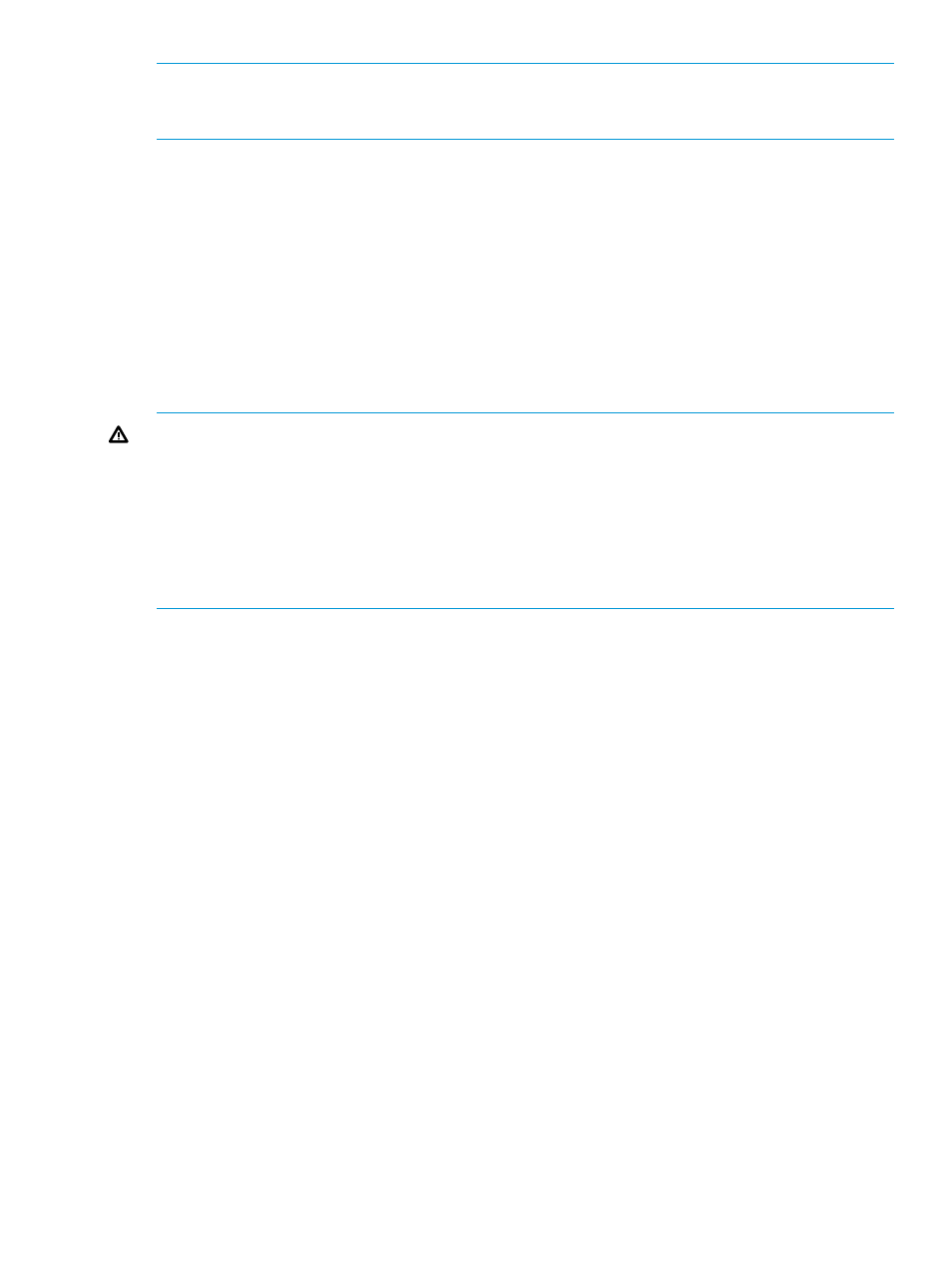
NOTE:
After the volume restore, using the same virtual copy for another volume restore or file
copy restore is not supported. HP recommends to remove that virtual copy and create a new virtual
copy for the newly restored object.
Restoring a Mailbox Database/Storage Group with File Copy Restore
1.
In the node tree pane, right-click the virtual copy to use for the restore, and select Restore
Using
→File Copy.
2.
To proceed with the restore process, select the Click to continue checkbox.
3.
Click OK.
HP 3PAR Recovery Manager overwrites the mailbox database/storage group with the virtual
copy. The mailbox database/storage group is now restored.
For more details, refer
“Recovering Data with Auto-Restore” (page 101)
Restoring a Mailbox Database/Storage Group with Volume Restore
WARNING!
DO NOT perform a volume restore if multiple mailbox database/storage groups
(or any data files) share any volumes. Data files suffixes are: .LOG and .EDB.
To determine how or whether your mailbox database/storage groups share volumes, execute the
chk_multi_storage.cmd
script. For default installation, this script is available at: Program
Files/3PAR/RM/Exchange/bin
If you perform a volume restore on a volume that hosts multiple mailbox databases/storage groups
or data files or both, the operation deletes all mailbox database/storage group data not contained
in the promoted virtual copy.
1.
In the node tree pane, right-click the virtual copy you want to use for the restore, and select
Restore Using
→Volume.
2.
To proceed with the restore process, select the Click to continue checkbox.
3.
Click OK.
The virtual copy completely overwrites the mailbox database/storage group. The mailbox
database/storage group is now restored.
For more details, refer
“Recovering Data with Auto-Restore” (page 101)
Restoring a Mailbox Database/Storage Group from a Media Backup
You can restore backups to their original location (the volumes or directory location of the virtual
copy that was used to create the backup, not to the original Exchange data location), or you can
specify an alternate location.
1.
Under the Backup Management node in the node tree pane, right-click the backup you want
to use for the restore, and select Restore.
By default, HP 3PAR Recovery Manager restores the backed-up virtual copy to its original
location, which is displayed in the Alternate Location text box. The original location is either
the directory C:\3parSnapshot or F:\3parSnapshot, depending on your system drive.
2.
If you want to restore the backup to a different location, enter the alternate location in the
Alternate Location text box or select a location from the file chooser.
Restoring from a Virtual Copy
61
