Verifying the installation, Understanding the registry, Editing the registry – HP 3PAR Recovery Manager Software User Manual
Page 22
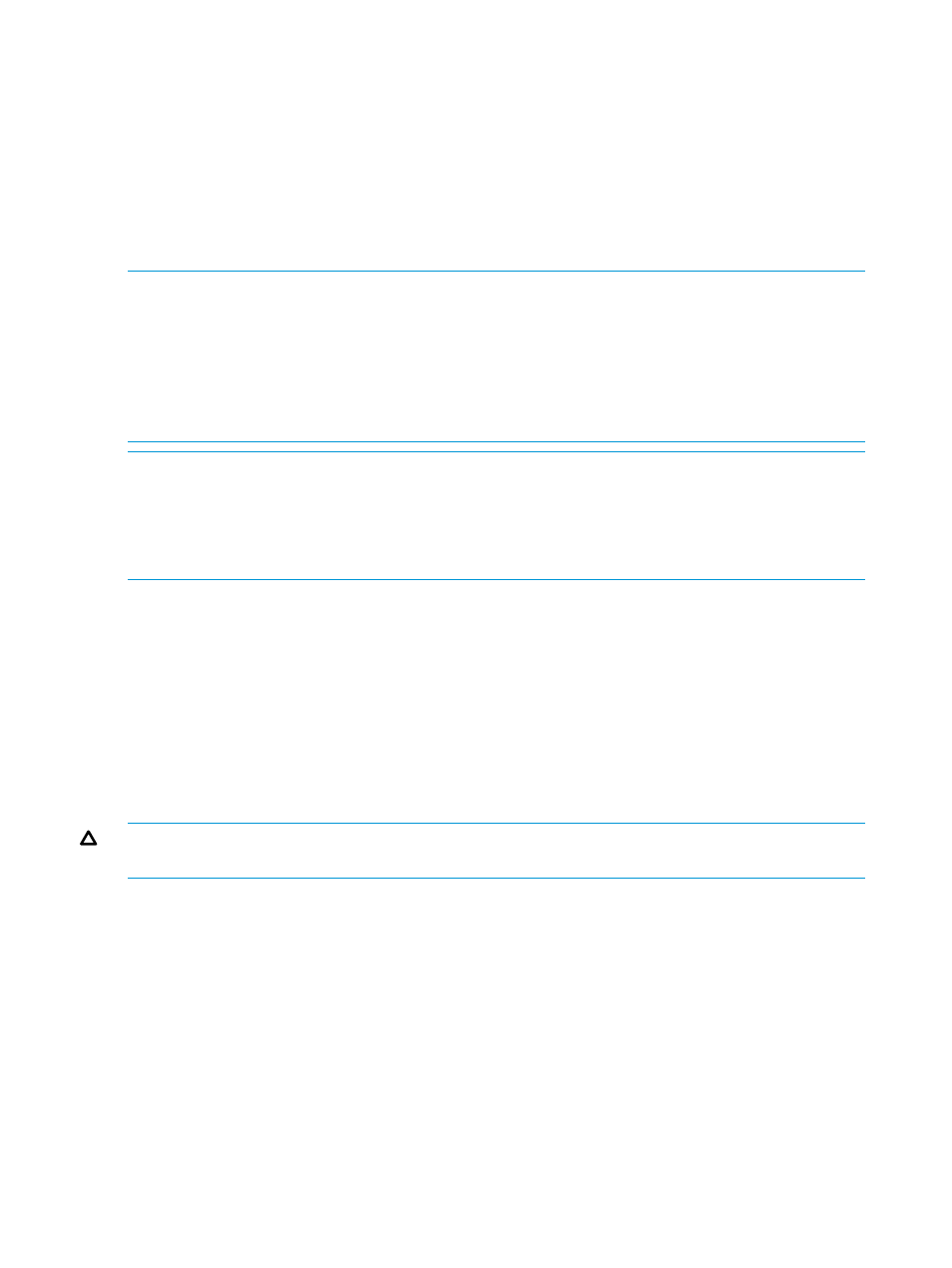
10. Click Next to confirm the feature selections.
11. Click Install to start the installation. A status bar shows the progression as the application is
installed. A message appears to indicate whether the installation is completed successfully.
12. When the installation is completed, click Finish.
Once the installation is completed, the system configuration information is gathered and
displayed in a text file named RMECfgChk.txt. This information is useful for verifying whether
all the required components are present on the system.
13. Continue with the remaining messages for the prerequisite interface and then click Close to
complete the installation.
NOTE:
If you encounter a message relating to RMECfgChk.txt, the contents might not be right
if you are using remote desktop session to install the product. Please log off and log in after
installation and run RMECfgChk.cmd batch file from
Files\3PAR\RM\Exchange\goodies"
folder.
NOTE:
If you are using a remote desktop session to install HP 3PAR Recovery Manager, log off
all connected remote sessions after the installation is complete to apply the newly added environment
variables.
NOTE:
The HP 3PAR Recovery Manager for Exchange 2010 and HP 3PAR Recovery Manager
for Exchange 2013 repository location is
Exchange\Repository_E2010
.
The HP 3PAR Recovery Manager for Exchange 2007 repository location is
Program Files\3PAR\RM\Exchange\Repository
.
Verifying the Installation
1.
Log on as the System Administrator.
2.
Click Start
→Control Panel→Programs and Features.
3.
Verify that HP 3PAR Recovery Manager appears under the Currently installed programs
column.
Understanding the Registry
After HP 3PAR Recovery Manager is installed successfully, some information is written into the
registry database under HKEY_LOCAL_MACHINE\SOFTWARE\3PAR\RM_Exchange.
CAUTION:
DO NOT edit the registry key value unless asked by your local service provider for
support purposes.
The TraceLevel has the following values:
•
1 — Error messages logged
•
2 — Error and warning messages logged
•
3 — Error, warning, and informational messages logged
•
4 — Error, warning, informational and debug messages logged
•
5 — Error, warning, informational, debug and verbose messages logged
Editing the Registry
1.
Click Start
→Run.
2.
Enter regedit in the Run window and click OK.
3.
On the left-hand side of the registry window, click
HKEY_LOCAL_MACHINE
→SOFTWARE→3PAR→RM_Exchange.
22
Installing and Uninstalling HP 3PAR Recovery Manager for Microsoft Exchange
