HP 3PAR Recovery Manager Software User Manual
Page 122
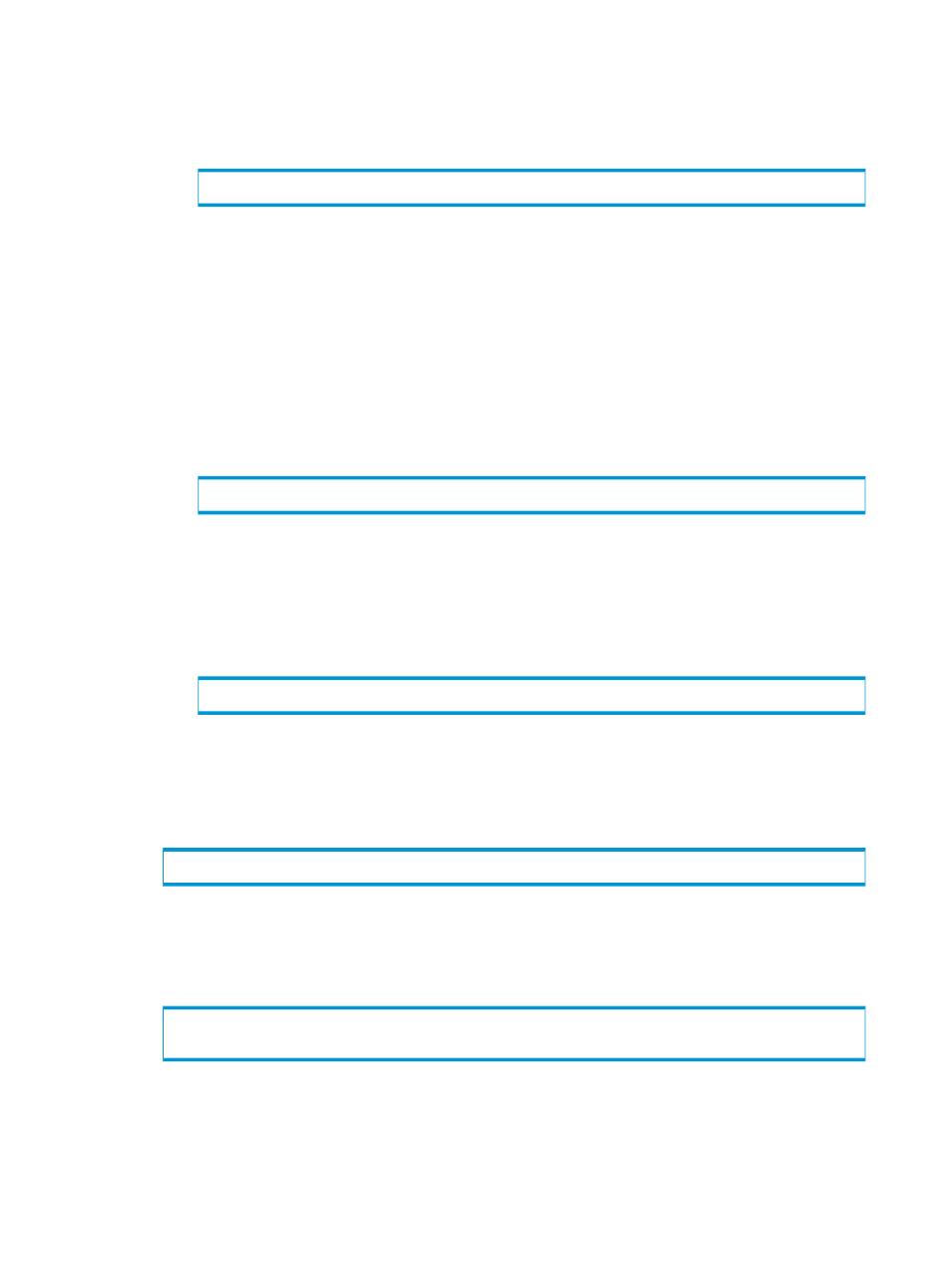
1.
Verify that the database to restore is consistent and that it is in a clean shutdown state:
a.
Open a command prompt window.
b.
Change to the ExchSrvr\Bin folder.
c.
Enter the following:
Eseutil /mh YourDatabaseName.edb
d.
Press Enter.
e.
Note whether the State line shows as State: Clean Shutdown or State: Dirty
Shutdown
.
2.
A soft recovery should be performed immediately after the virtual copy for the database is
created. If it is not performed or if the database is not consistent and the database log files
exist, use the Eseutil.exe tool to perform a soft recovery on the database and commit any
uncommitted logs to the database:
a.
Open a command prompt window.
b.
Change to the ExchSrvr\Bin folder.
c.
Enter:
eseutil /r rnn /ddatabase_folder_path
rnn
– The log file prefix
database_folder_path
– The name of the folder where the database files (.edb,
.stm
) are located
/d
– Do not add a space after this switch
For example:
eseutil /r r00 /dc:\Program Files\Exchsrvr\Recovery Storage Group"
d.
Press Enter.
3.
To start the Exchange Management Shell, click Start
→Program Files→Exchange→Exchange
Management Shell.
4.
In the Exchange Management Shell, enter the following:
Restore-Mailbox -Identity
•
•
5.
To restore mailbox content into the Recovery folder, enter:
Restore-Mailbox -Identity Scott -RecoveryDatabase
•
•
122
Rapid Backup and Recovery for Exchange
