HP 3PAR Recovery Manager Software User Manual
Page 50
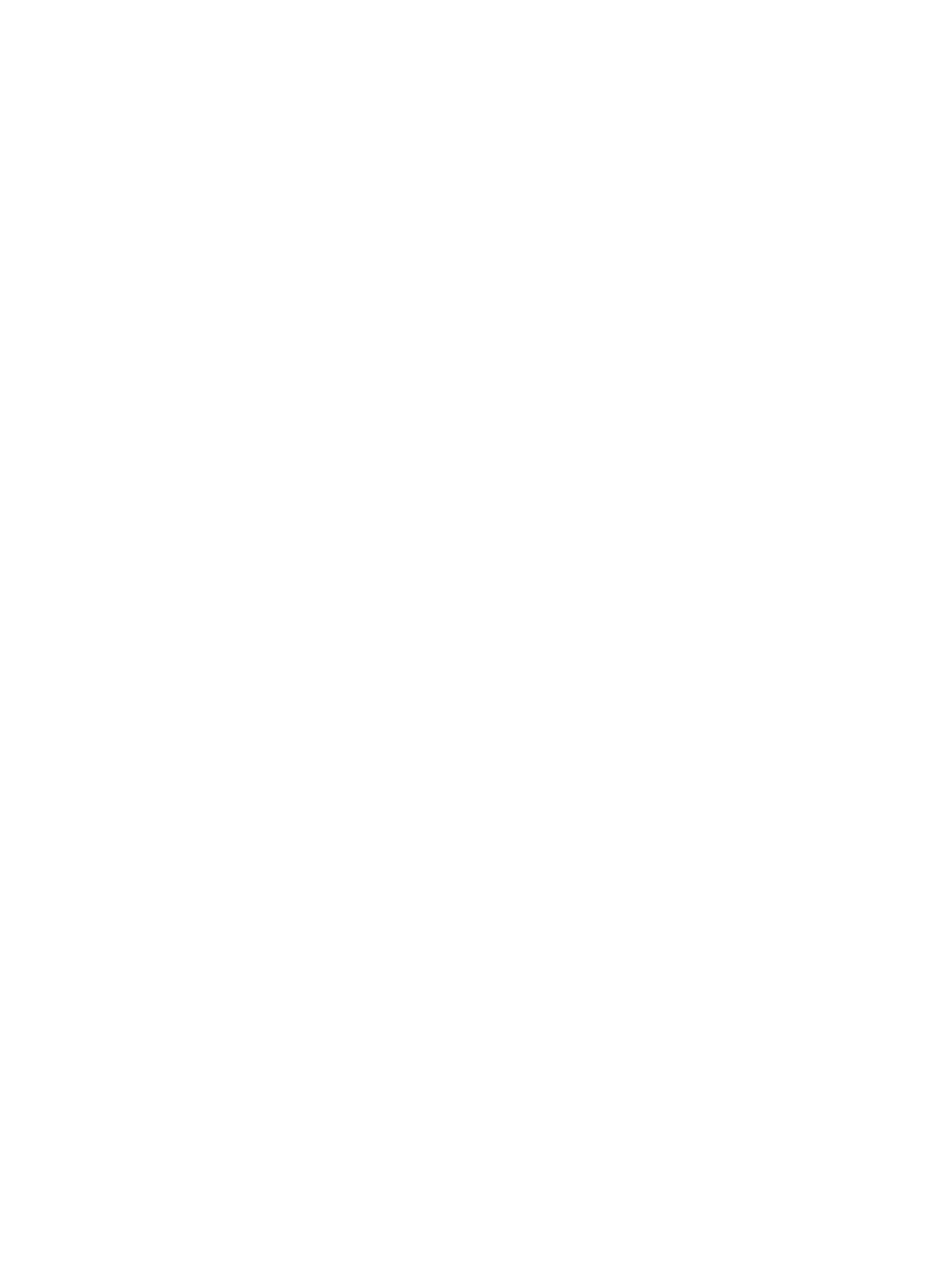
2.
In the Validate Virtual Copy area, select whether you want HP 3PAR Recovery Manager to
validate the server name or skip validation of the virtual copy, and whether you want HP 3PAR
Recovery Manager to defer log truncation (if validating) or truncate the log (if skipping
validation) and click Next.
3.
In the Target Server Name field, enter the name of the Remote Copy backup server.
4.
Optional: To view the policy values for the remote server, click Fetch Policy.
5.
Optional: To edit the expiration or retention policy values of the remote virtual copy (or copies),
edit the Policy Info area.
•
To adjust the expiration time, select the Expiration Time checkbox and enter the new
expiration time.
Valid values are 0 to 43,800 hours/1,825 days.
•
To adjust the retention time, select the Retention Time checkbox and enter the new retention
time.
Even if the policy has a retention time value, you can override the policy for an individual
virtual copy in this Retention Time checkbox. Valid values are 0 (for no retention time) to
43,800 hours/1,825 days.
For more information, see
“Setting the HP 3PAR Recovery Manager Policy” (page 44)
6.
To immediately create one remote virtual copy, click Finish in the Create Remote Virtual Copy
dialog box.
7.
To schedule a Remote Copy, see
“Scheduling Automated Tasks with Task Scheduler” (page
Creating a Virtual Copy of an LCR-Enabled Storage Group (for Exchange 2007)
You can use HP 3PAR Recovery Manager to create a virtual copy of a storage group for which
Local Continuous Replication (LCR) is enabled.
When you create an LCR virtual copy, HP 3PAR Recovery Manager uses Exchange’s LCR copy as
the source of the virtual copy. (An LCR copy is a replica of a storage group, created using
Exchange’s LCR feature, that is continually updated with Exchange data.) HP 3PAR Recovery
Manager also creates a virtual copy of all virtual volumes where the information store, log, and
system files reside to preserve the data for consistency.
To create an LCR virtual copy of a storage group:
1.
In the node tree pane, right-click the LCR-enabled storage group for which you want to create
a virtual copy, and select Create
→LCR Virtual Copy.
2.
In the Validate Virtual Copy area, select whether you want HP 3PAR Recovery Manager to
validate the server name or skip validation of the LCR virtual copy, and whether you want HP
3PAR Recovery Manager to truncate the log.
3.
Optional: If you want to adjust the expiration or retention time policy values (or both) for this
virtual copy (or, if you are scheduling automatic copies, this group of virtual copies):
•
To adjust the expiration time, select the Expiration Time checkbox and enter the new
expiration time.
•
To adjust the retention time, select the Retention Time checkbox and enter the new retention
time.
Even if the policy has a retention time value, you can override the policy for an individual
virtual copy in this Retention Time checkbox. Valid values are 0 (for no retention time) to
43,800 hours/1,825 days.
For more information, see
“Setting the HP 3PAR Recovery Manager Policy” (page 44)
.
4.
To immediately create one LCR virtual copy, click Finish in the Create Virtual Copy dialog box.
To schedule virtual copies, see
“Scheduling Automatic Virtual Copies” (page 51)
.
50
Using the Recovery Manager GUI
