Recovering data with manual restore, Point-in-time recovery – HP 3PAR Recovery Manager Software User Manual
Page 117
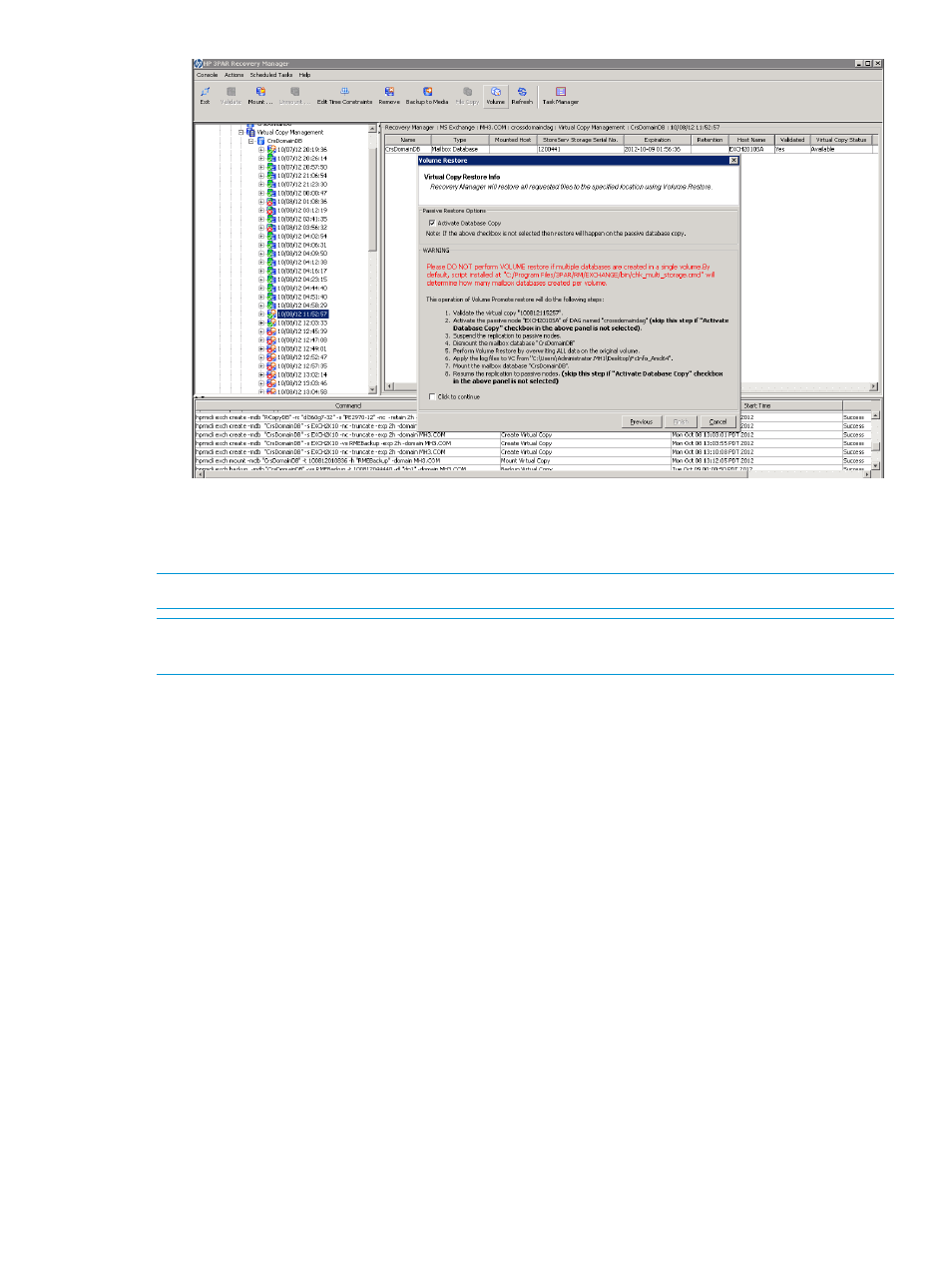
Select Activate Database Copy to perform the restore after the failover of passive node to
active node. Clear Activate Database Copy for the restore to happen on passive database
copy.
NOTE:
Review the Restore Virtual Copy log and click before proceeding further.
NOTE:
You can also use HpRmCli Exch restore CLI command to perform the volume restore
to a point-of-failure operation. For more information, see
“HpRmCli Exch restore” (page 90)
For more details of the steps performed during a data restoration of a specific Microsoft Exchange
configuration, refer to
“Process of Restoration for Specific Microsoft Exchange Configurations”
.
Recovering Data with Manual Restore
In the following sections, manual steps are provided for performing a point-in-time and point-of-failure
restoration of data.
Point-in-Time Recovery
(For Exchange 2010/ Exchange 2013) Recovery procedures for Exchange 2010 or Exchange
2013 Database Availability Group (DAG) configurations should be run on the active copy of the
mailbox database.
(For Exchange 2007) Recovery procedures for LCR or CCR Exchange 2007 configurations should
be run on the active copy of the database (the active node for CCR).
Use the point-in-time recovery manual steps for cases involving Single Copy Cluster (SCC).
Use the following manual steps to perform a point-in-time recovery:
1.
In the Exchange Management Console, right-click the database to recover and select Properties.
2.
Under the General tab, select This database can be overwritten by a restore.
3.
Click OK.
4.
On the Database Management tab in the Exchange Management Console, right-click the
mailbox database to recover and select Dismount Database.
Recovering Data with HP 3PAR Recovery Manager
117
