HP 3PAR Recovery Manager Software User Manual
Page 140
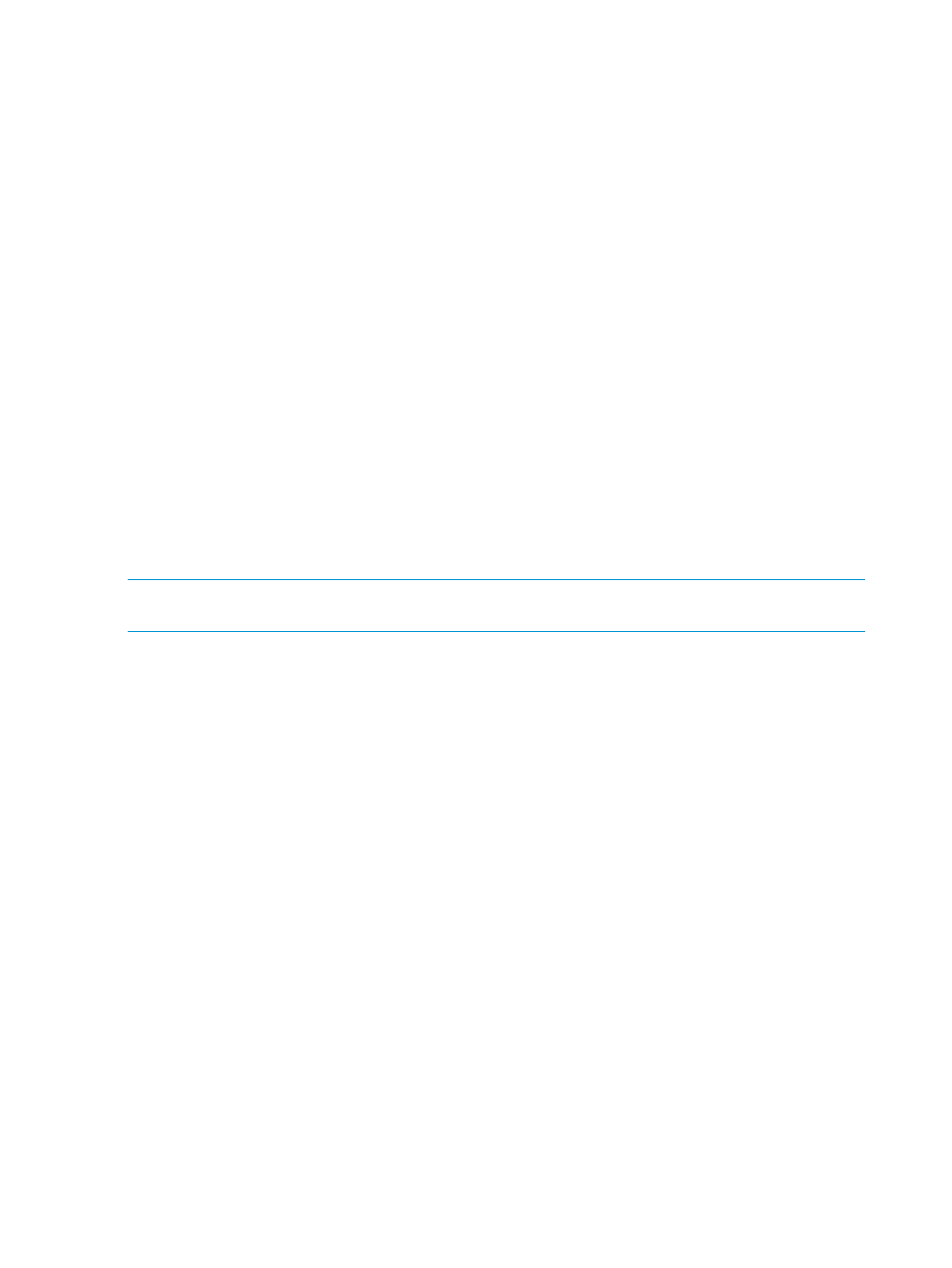
2.
The backup server needs to be connected directly to the HP 3PAR StoreServ Storage System
and not through VMware or Hyper-V.
am
•
The HpRmCli Exch mount command cannot be run against a Fiber Channel (FC)
based virtual machine host from the VMware, Hyper-V or Egenera server with the -h
option.
•
You must manually perform the actions to expose the volumes to the server.
•
In an iSCSI environment, the disks presented to the exchange servers must be iSCSI based
disks (disks presented directly from array to Virtual machines using iSCSI initiator).
•
In a VM direct based virtualized environment, the disks are directly presented to the
exchange servers through dedicated HBAs.
Due to these restrictions, restores performed in these virtualized environments require a different
set of steps than shown in
“Rapid Backup and Recovery for Exchange” (page 100)
. File copy and
volume promote restores are not supported for virtualized environments.
To perform a restore:
1.
Follow steps 1 to 4 in
“Point-in-Time Recovery” (page 117)
2.
Mount the virtual copy to the backup server or restore it from backup media to the production
server.
3.
On the production server, move the .EDB, .LOG, and .CHK files from the original locations
to another location. The original locations can be determined from the Exchange Management
Console.
4.
Copy the .EDB, .LOG, and .CHK files from the mounted or restored virtual copy location to
the actual database location.
NOTE:
HP recommends to use the Egenera environment with HP 3PAR Recovery Manager 4.2.0
and 4.3.0.
140 Server Virtualization Environments
