Starting the gui, Stopping the gui – HP 3PAR Recovery Manager Software User Manual
Page 42
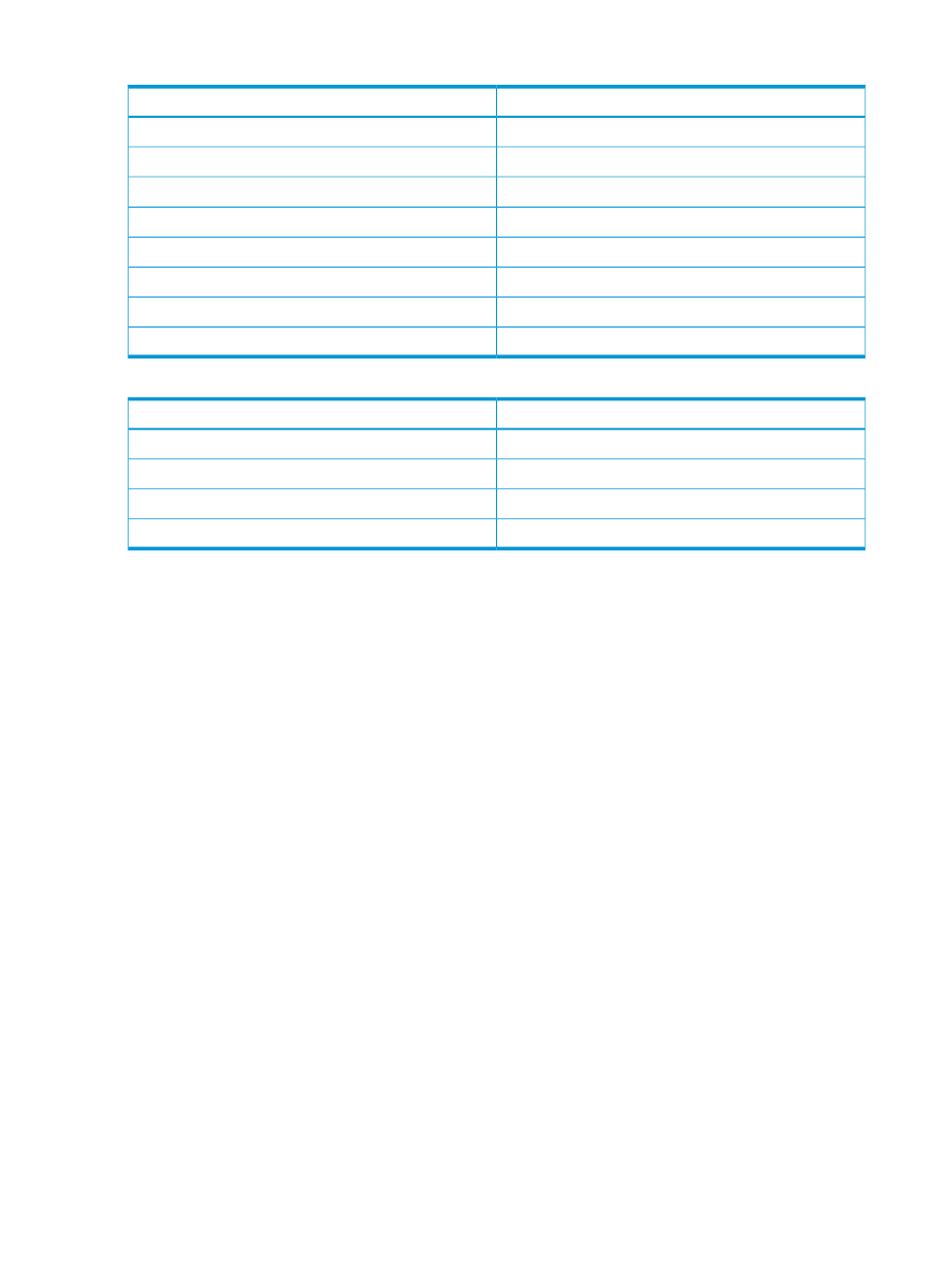
Table 4 Mailbox Database Information Columns (for Exchange 2010/ Exchange 2013)
Displays...
Column...
The name of the mailbox database
Name
The server that currently hosts the mailbox database
Active Server
The full path of the .edb file
DB File Path
The servers that have copies of the database
Database Copies
The full path of the log file location
Log File Path
The log base name
Log File Prefix
The name of the Database Availability Group
Database Availability Group
The domain name to which the mailbox database belongs
Domain Name
Table 5 Storage Group Information Columns (for Exchange 2007)
Displays...
Column...
The name of the information store.
Store
The type of information store: Mailbox Store or Public Store
Store Type
The status of the data store: Mounted or Unmounted
Status
The location of the EDB (property store) file store
EDB File
Updating the Information Displayed (for Exchange 2007)
You must manually update the information displayed in the HP 3PAR Recovery Manager GUI when:
•
You enable or disable LCR or CCR for a storage group.
•
In a CCR setup, the active node and passive node pair are switched (for example, a failover
takes place).
To rescan the server:
1.
Ensure that the storage group is in a healthy state.
For example, if you are rescanning the server after a failover, the storage group might remain
in the Initializing state for a few seconds.
2.
Right-click the MS Exchange node and select Rescan Server Configuration.
Starting the GUI
To start the HP 3PAR Recovery Manager GUI, double-click the HP 3PAR Recovery Manager for
Exchange icon on your desktop.
Stopping the GUI
To stop the HP 3PAR Recovery Manager GUI, select Console
→Exit from the menu bar. For more
information, see
.
42
Using the Recovery Manager GUI
