Protecting a sql server, Select a task, Chapter 5 protecting a sql server -1 – HP Storage Mirroring V4.5 Software User Manual
Page 48: Select a task -1
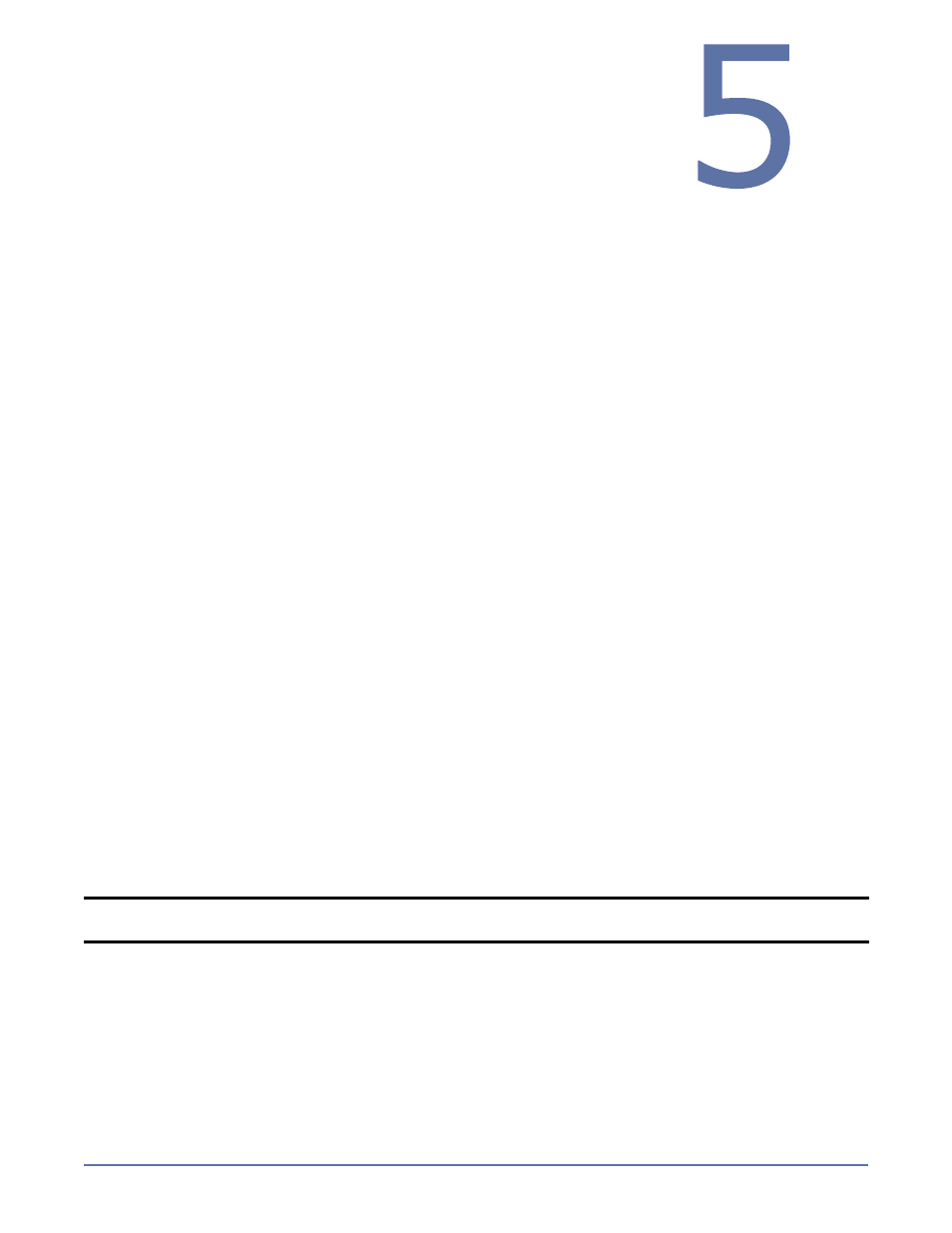
5 - 1
Protecting a SQL
Server
To configure protection for your SQL servers using Application Manager, you will complete the
following steps:
1.
Install SQL on the source server and apply any SQL service packs or patches. Use the default
installation options for SQL.
2.
Install SQL on the target, verifying that the installation location for the target is the same as the
source. Apply the same SQL service packs or patches that were installed on the source. Use the
default installation options for SQL with the following considerations:
The target must be a unique installation (that is, two SQL servers must be available for a
protection pair).
Logical drive mapping must be the same on the source and target and must be assigned prior
to running the Application Manager.
You should use the same version and service pack
of SQL Server on both the source and target
servers.
If you are using clusters, you will need to pre-configure the SQL instances on the target using
any combination of default and/or named instances to match what is on the source.
3.
Install Storage Mirroring on the source and target SQL servers. See the Storage Mirroring
Getting Started guide for more information.
4.
Install the Application Manager
on page 2-1
5.
Select a task
on page 5-1
6.
Select a domain
on page 5-2
7.
Select source and target servers
on page 5-3
8.
(Optional)
Configure protection settings
on page 5-5
9.
Validate the Configuration
on page 9-1
To protect your SQL server, you will complete the following steps:
1.
Enable protection
on page 10-1
2.
Monitor protection status
on page 10-2
In the event of a failure, you will need to perform some additional tasks. These tasks are described
in
Failover, Failback, and Restoration
on page 11-1.
Select a task
To protect a SQL server, open the Application Manager (Start, Programs, Storage Mirroring,
Application Manager), then on the Tasks area on the left pane, select Protect SQL Server. The
Manage SQL page will appear in the right pane. Make sure that the Setup tab is in view.
NOTE:
You can also launch Application Manager for SQL by using the command line
/sql
option
(
dtam /sql
).
