Protecting an exchange server, Verify the exchange environment (recommended), Chapter 3 protecting an exchange server -1 – HP Storage Mirroring V4.5 Software User Manual
Page 23: Verify the exchange environment (recommended) -1, With
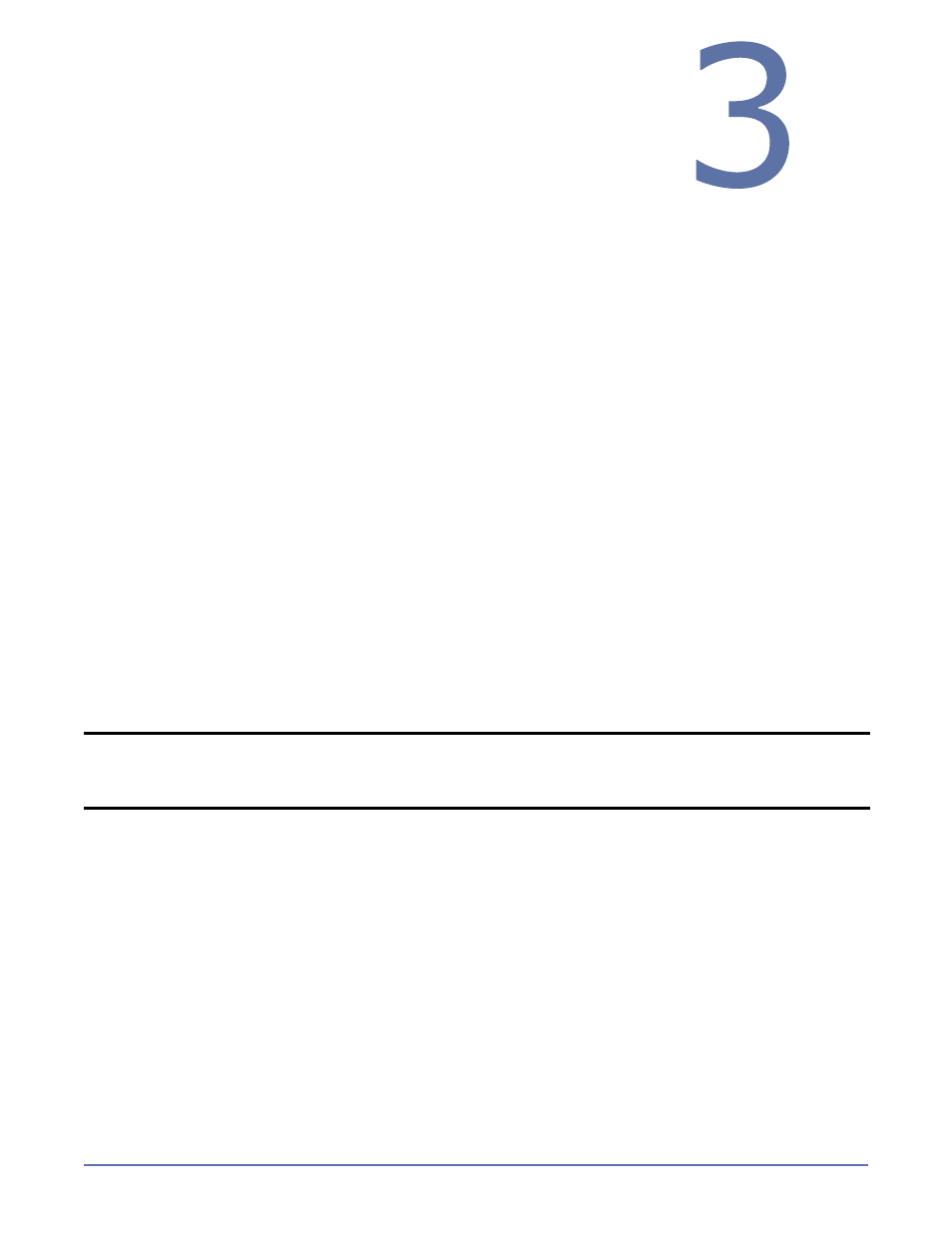
3 - 1
Protecting an
Exchange Server
To configure protection for your Exchange servers, you will complete the following steps:
1.
Install Exchange on the source server and apply any Exchange service packs or patches. Use the
default installation options for Exchange.
2.
Install Exchange on the target, placing it in the same Exchange organization as the source and
verifying that the installation location for the target is the same as the source. Apply any
Exchange service packs or patches. Use the default installation options for Exchange with the
following considerations:
The target must be a unique installation (that is, two Exchange servers must be available for
a protection pair)
Logical drive mapping must be the same on the source and target, and must assigned prior
to running the Application Manager
3.
Install Storage Mirroring on the source and target Exchange servers. See the Storage Mirroring
Getting Started guide for more information.
4.
Install the Application Manager
on page 2-1
5.
Verify the Exchange environment (recommended)
on page 3-1
6.
Select a task
on page 3-2
7.
Select a domain
on page 3-2
8.
Select source and target servers
on page 3-3
9.
(Optional)
Configure protection settings
on page 3-4
10.
Validate the Configuration
on page 9-1
To protect your Exchange server, you will complete the following steps:
1.
Enable protection
on page 10-1
2.
Monitor protection status
on page 10-2
In the event of a failure, you will need to perform some additional tasks. These tasks are described
in
Failover, Failback, and Restoration
on page 11-1.
Verify the Exchange environment (recommended)
Before you use Application Manager, complete the following tasks to verify that the environment is
properly set up.
1.
With both Exchange servers online, use Active Directory Users and Computers to move an
existing user from the source to the target and then back to the original source.
2.
Verify that you can create a new user on the target.
3.
To verify connectivity, create an Outlook
®
profile for the new user on a client machine and
connect to the target.
NOTE:
If you need to protect any data that is stored on a non-mailbox server role (for example,
SMTP queue data), you will need to configure protection for that data separately. In
addition, you may need to manually update the DNS setting for the client access server
to point to the target site.
