Failback and restoration, Failback and restoration -3 – HP Storage Mirroring V4.5 Software User Manual
Page 135
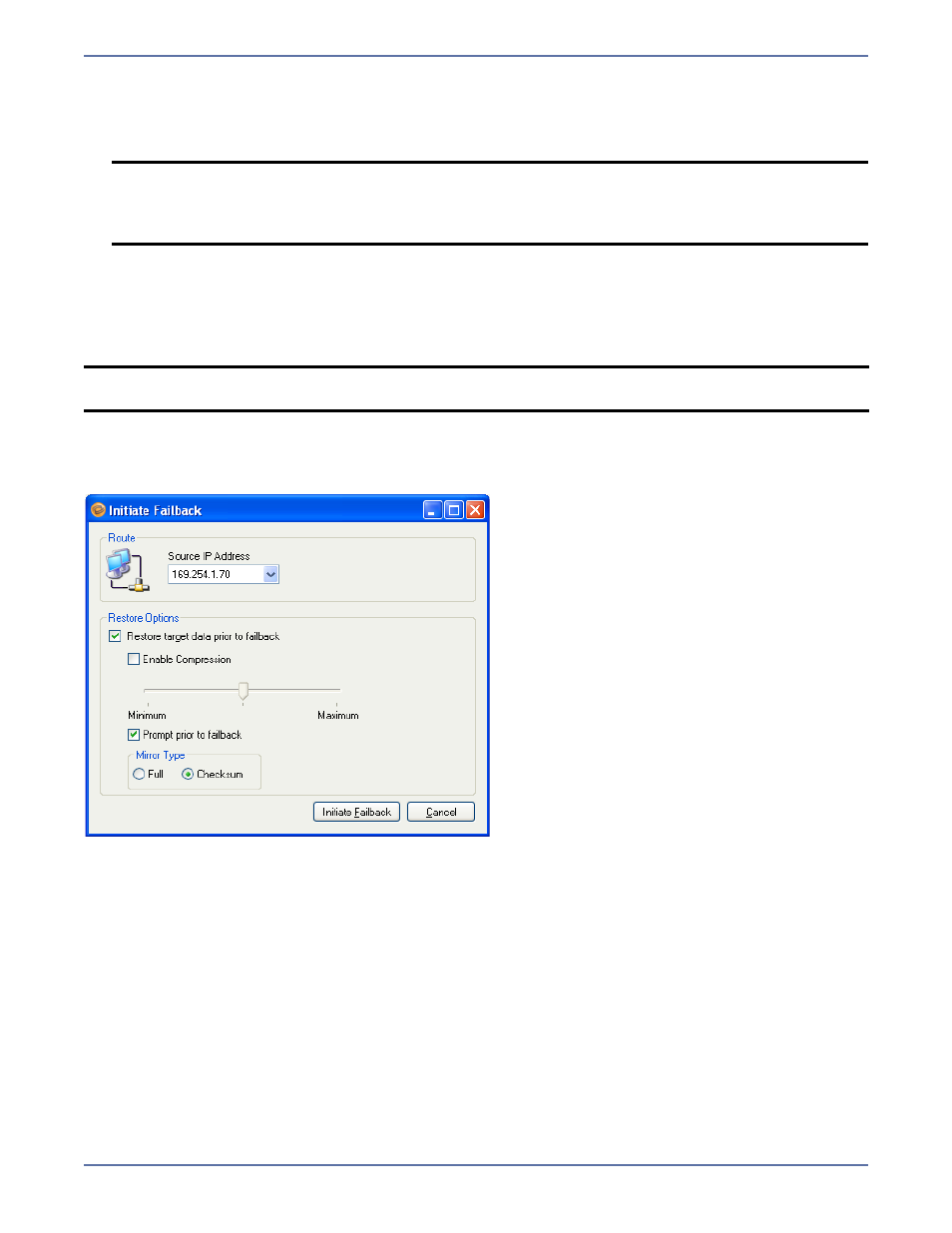
11 - 3
4.
If you want to use the data from a snapshot, select Revert to specified snapshot, then select
the snapshot in the list. Click Initiate Failover to begin failover process. After you select
Initiate Failover, the failover process will begin and the Protection Status and
Failover/Monitoring Status indicators on the Monitor tab will display Failing Over.
Failback and restoration
After issues on the source server are resolved and it is connected and online, you can failback to the
source and restore any modified data. In order to initiate failback, both the Protection Status and
Failover/Monitoring Status must be Failed Over.
If the source server has to be rebuilt, follow the instructions in
To initiate failback, click the Failback button, or select Actions, Failback. The Initiate Failback
window will appear.
On the Initiate Failback window, select the following failback options:
1.
In the Source IP Address field, select the IP address the Storage Mirroring data will be
transmitted through. You should only change this setting if you want to select a different route
for Storage Mirroring traffic. On a machine with more than one NIC, this increases the flexibility
of configuring Storage Mirroring activity. For example, you can separate regular network traffic
and Storage Mirroring traffic on a machine. The default ports will be used.
In a cluster, the route should be set to the name of the Exchange virtual server (EVS) dependent
IP address.
2.
Select Restore target data prior to failback if you want to restore any modified data from the
target back to the source prior to beginning the failback.
3.
Select Enable Compression to enable compression of data that is transmitted from the target
to the source. Then, set the level from minimum to maximum compression. The default level is
inherited from the source-to-target connection.
4.
Select Prompt prior to failback if you want a prompt to appear before failing back.
NOTE:
You cannot cancel or interrupt the failover process.
The length of time needed for a failover depends on the number of users and how
long it takes to start services on the target. For a large number of users, the failover
process could take a while.
NOTE:
When using Application Manager for Exchange, any mail stores or storage groups that are
created while the source is in a failover state will not failback properly.
