HP Storage Mirroring V4.5 Software User Manual
Page 98
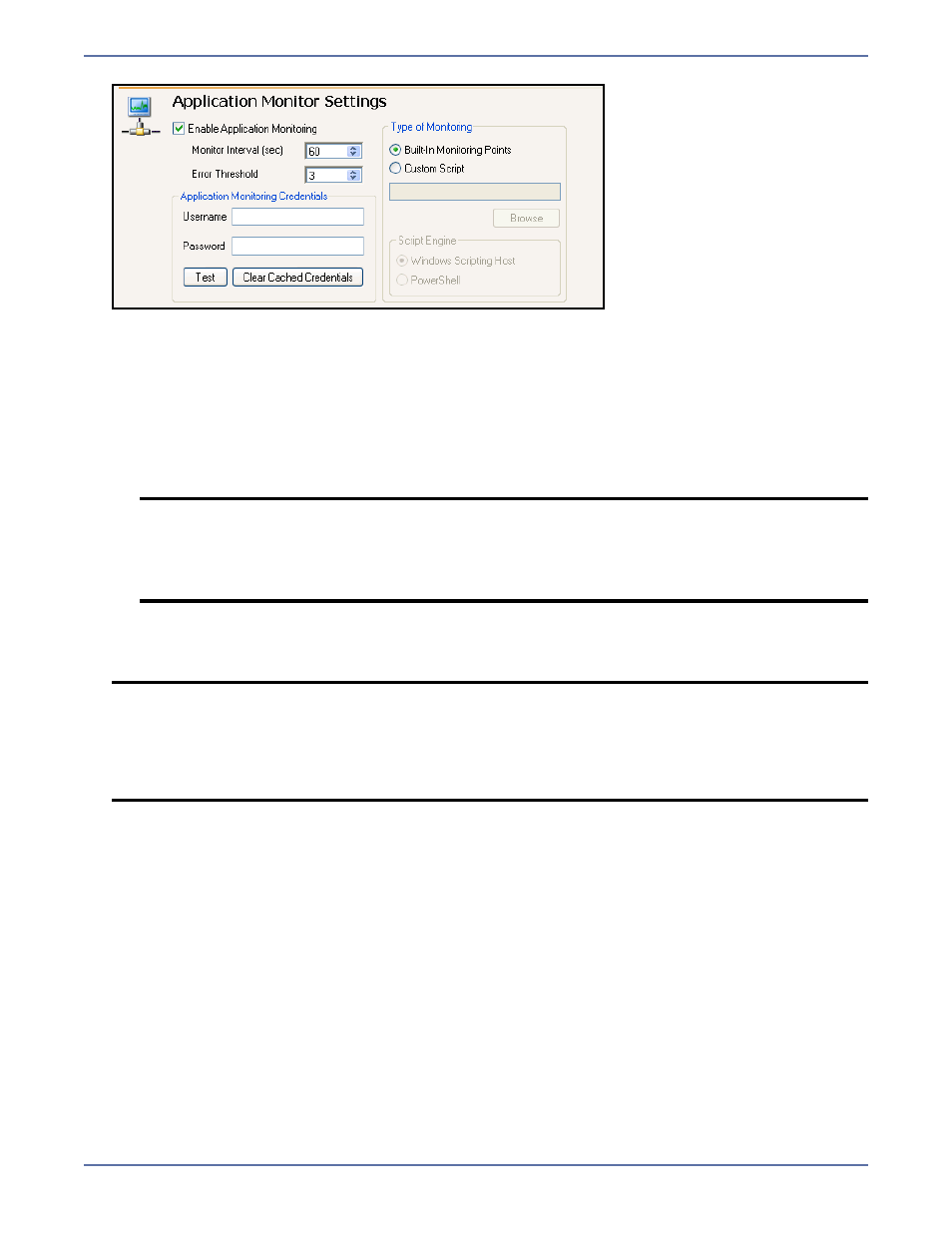
7 - 12
2.
In the Monitor Interval field, enter the interval (in seconds) at which you want to check
application health.
3.
In the Error Threshold field, enter the number of consecutive errors that can be received
before an error alert appears.
4.
In the Type of Monitoring area, select one of the following options.
Built-in Monitoring Points—Use the default monitoring options.
Custom Script—Launch a batch file to check application health. Either type the name of the
script, or click Browse to locate a script.
5.
In the Username field, enter the fully-qualified user name that will be used to run WMI scripts.
The fully-qualified user name must be in the format domain\username or
username@domain.
6.
In the Password field, enter the password for the specified user account.
7.
Click the Test button to validate that the specified credentials are sufficient to run WMI scripts.
8.
(Optional) Click the Clear Cached Credentials button to clear the cached user name and
password.
NOTE:
If you select Custom Script, you will also need to designate whether to use .PS1
(PowerShell) or .VB (VisualBasic) as the Script Engine. Make sure you select the
appropriate engine for your script type.
An example script that you can use as a basis for creating your custom script is
included in the \Samples subfolder where the Application Manager is installed.
NOTE:
The required credentials for running WMI scripts is full WMI access to the CIMV2
namespace. Under Windows 2008, the supplied credentials must also be allowed
through DCOM and User Access Control. It is recommended that a group be created
for running scripts, and that the required permissions be given to the group.
By default, the administrative group of a Windows 2008 machine has full WMI access.
However, DCOM and User Access Control settings may need to be adjusted.
