HP Storage Mirroring V4.5 Software User Manual
Page 150
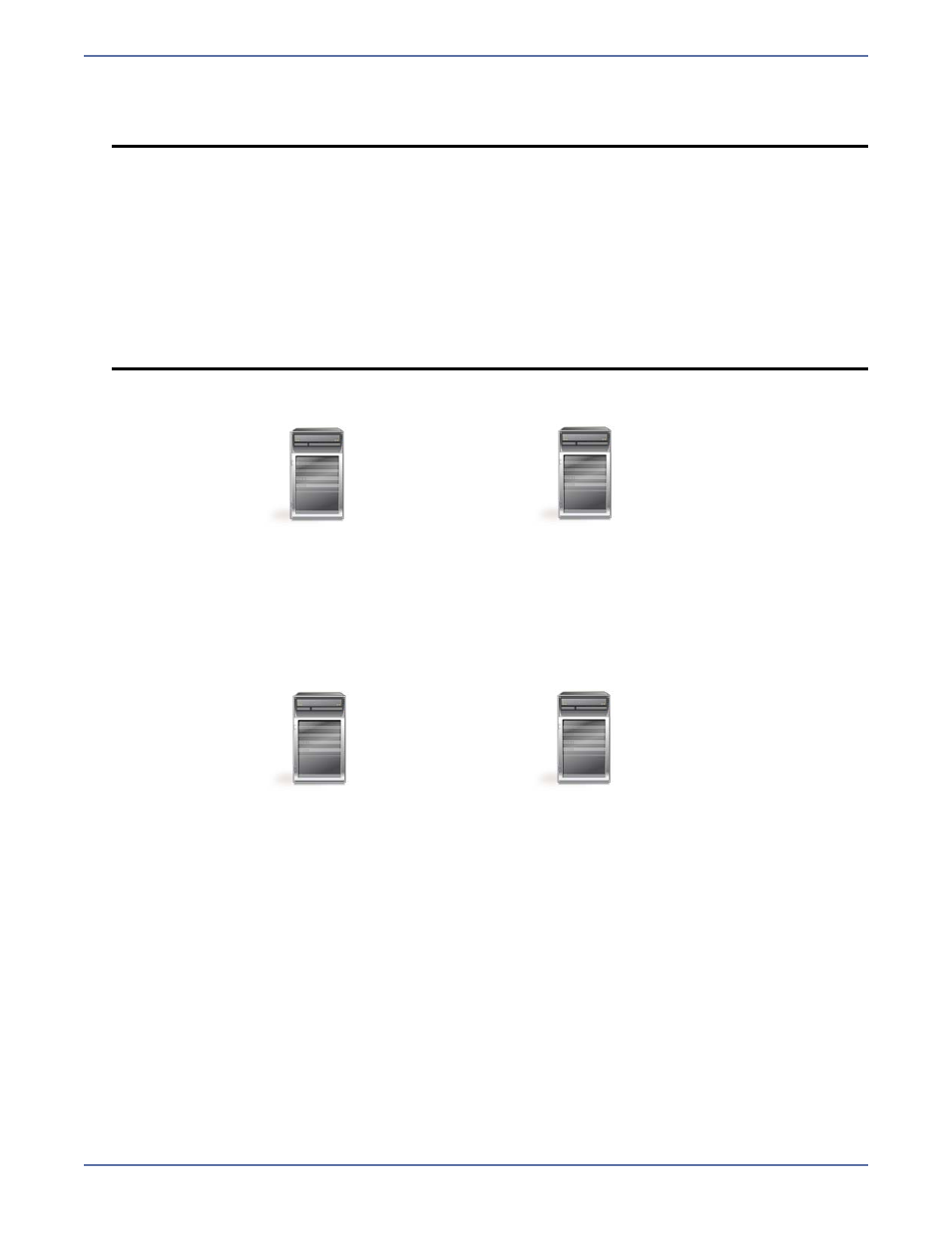
B - 2
9.
If you accepted the default installation on the original source (before it failed), set Microsoft
Exchange Messaging and Collaboration Services and Microsoft Exchange System Management
Tools to Disaster Recovery.
10.
Install any Exchange service packs or patches.
11.
Install Storage Mirroring, if necessary.
12.
Copy the following files from the target to the Storage Mirroring directory on the source:
exchfailover.exe
post_restore_
13.
Continue the failback and restoration process.
NOTE:
Because the Exchange disaster recovery installation is configured for tape backup
recovery, informational messages such as the following may appear; however, they
do not apply to this configuration and can be disregarded:
“Use Exchange Admin Snap-in to ensure that you have a valid Exchange Server
Object for this server for which you are running setup in recovery mode.”
“After setup has completed, restore your databases from backup, then reboot your
machine.”
During the post-installation processing, the installation may stall while trying to
start the System Attendant (MSExchangeSA) service. It should take no more than
a couple of minutes to start this service. If it takes longer, use the Windows Task
Manager to terminate the setup process. This will not affect your ability to start
services on the target after a failure.
Target
Repaired source
connected to the network
Reverted back to original
configuration by failback
Repaired Source
Windows member server
with original source name and IP address
Storage Mirroring
Exchange
Target
Repaired source
connected to the network
Reverted back to original
configuration by failback
Repaired Source
Windows member server
with original source name and IP address
Storage Mirroring
