Identity failover, failback, and restoration, Initiating a failover, Failback and restoration – HP Storage Mirroring V4.5 Software User Manual
Page 136: Identity failover, failback, and restoration -4, Initiating a failover -4, Failback and restoration -4
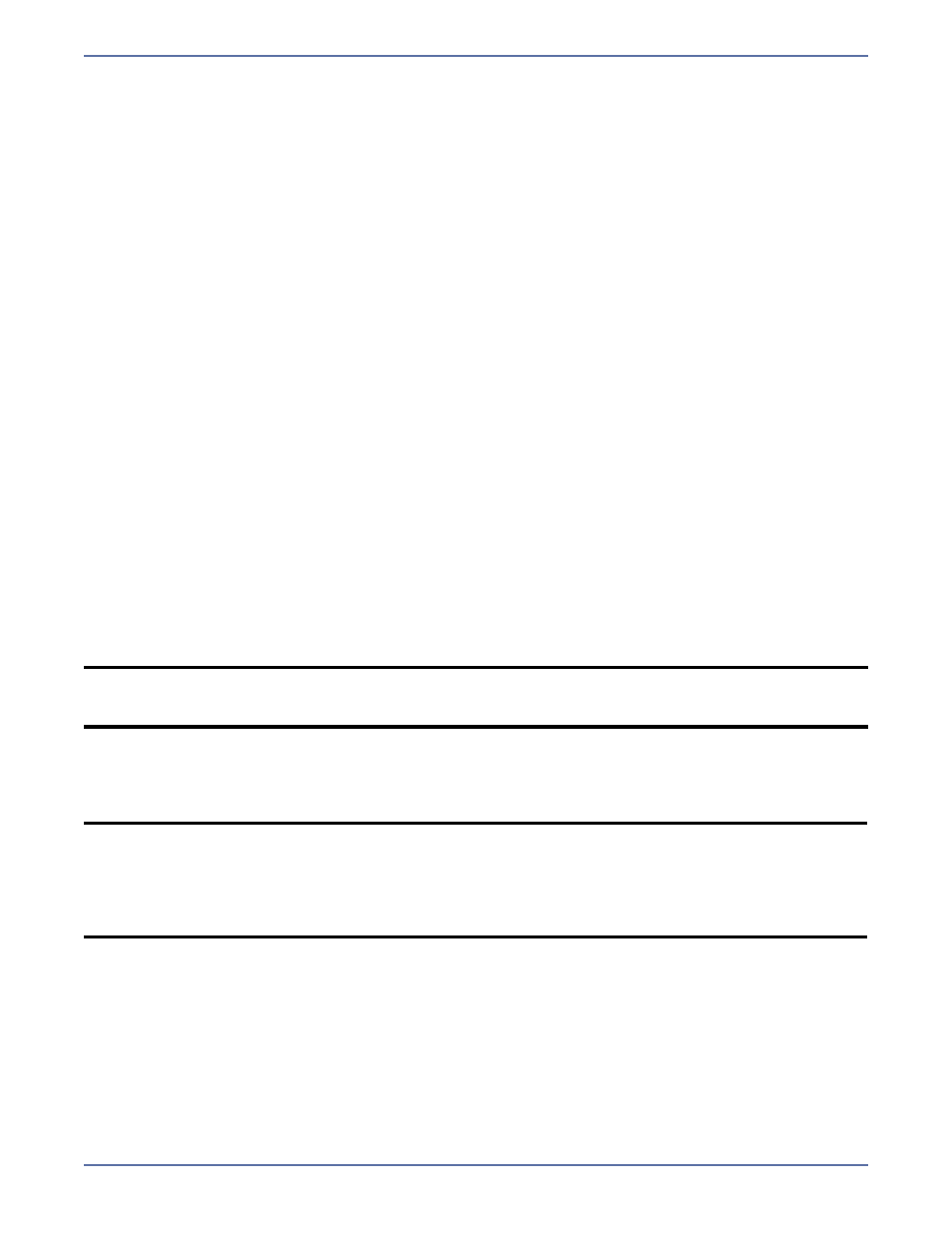
11 - 4
5.
Depending on how long the server has been failed over or the amount of data changed, it may
be more efficient to perform a full mirror upon restore. Specify what files you want sent from the
target to the source during a mirror.
Full—Copies all of the directories and files in the replication set to the target machine. If a
mirror has already been completed, another full mirror will overwrite the data on the target.
Checksum—
(Default) This option performs a checksum comparison calculation. A checksum
calculation is a formula applied to blocks of data to determine if the binary make-up of the
block is identical. If the checksums on the source and target machine are the same, the block
is skipped. If the checksums on the source and target machine are not the same, the block on
the source is sent to the target. With this option, the entire file is not overwritten; only the
block that is received from the source is overwritten.
6.
Click Initiate Failback to begin the failback process. The restoration will begin and the
Protection Status will display the progress of the restoration. If you selected Prompt prior to
failback, when the restoration is complete a prompt will appear asking if you want to failback.
Click Yes to failback to the source.
During restoration, the Application Manager will display the percent complete. Although the
Application Manager does not display restoration statistics, you can view the connection and current
status statistics through the Storage Mirroring Management Console.
Identity failover, failback, and restoration
The following sections describe the manual processes you can use to manage failover, failback, and
restoration. These manual processes are required if you chose to perform Identity failover.
You will be using the Storage Mirroring Management Console, Failover Control Center, and/or Text
Client to manage identity failover and failback. For more information about using Storage Mirroring,
refer to the Storage Mirroring
User's Guide.
Initiating a failover
If a failure occurs and the Failover Control Center Time to Fail counter reaches zero (0), a dialog box
will appear in the Failover Control Center requiring user intervention to initiate failover. Acknowledge
the manual intervention prompt to start failover.
The post-failover script created earlier will automatically run. During failover, Windows Event Viewer,
the Storage Mirroring log, DFO log, and Application Manager logs record the failover events. When
failover is complete, the target will have the application services started, the databases mounted, and
the users pointed to the target.
If DNS failover was selected, the clients will have to wait for the IP cache to expire, or type in
“
ipconfig /flushdns
” in a command window. This time can be adjusted by lowering the TTL
(Time to Live) setting within your DNS server’s configuration. For more information, refer to your DNS
server documentation.
Failback and restoration
If your source experiences a failure, such as a power, network, or disk failure, your target machine
will stand in for the source while you resolve the source machine issues. During the source machine
downtime, data is updated on the target machine. When your source machine is ready to come back
online, the data is no longer current and must be updated with the new data from the target machine.
NOTE:
If the Failover Control Center is not open when the failure occurs, the dialog box will
appear the next time the Failover Control Center is opened and you are logged on to the
target. See the Storage Mirroring
User’s Guide for information on monitoring a failure.
NOTE:
The DFO and Application Manager log files are located in the same directory as the
Application Manager.
If you are failing over Exchange, after the changes have propagated through your
environment, clients can connect through Outlook
®
or Outlook Web Access to receive
their e-mail. Users that had Outlook open during the failure will need to restart the
Outlook client (excluding Outlook Web Access clients on a LAN).
