Protecting a file server, Select a task, Chapter 6 protecting a file server -1 – HP Storage Mirroring V4.5 Software User Manual
Page 71: Select a task -1
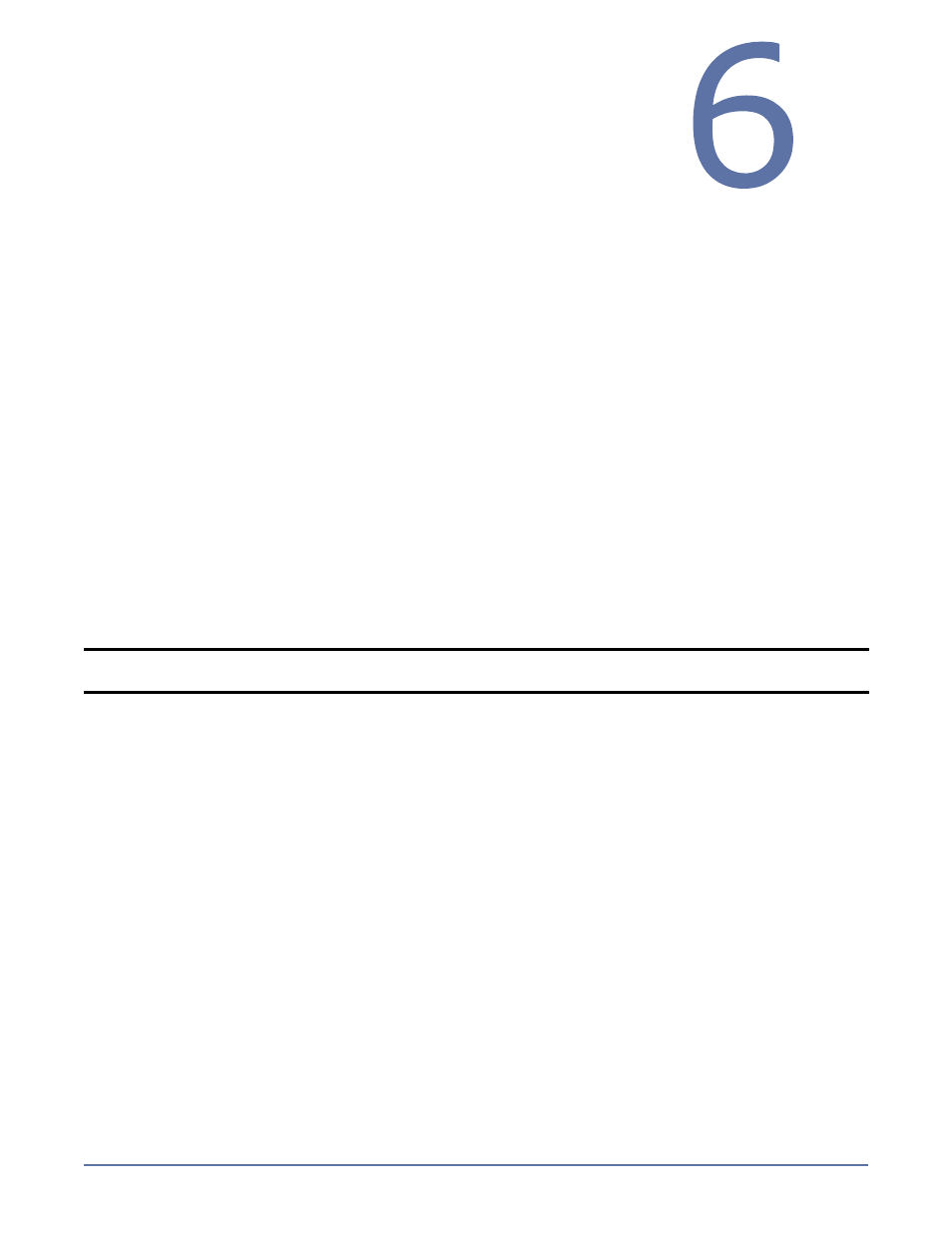
6 - 1
Protecting a File
Server
To configure protection for your file servers using Application Manager, you will complete the
following steps:
1.
Install Storage Mirroring on the source and target file servers. See the Storage Mirroring
Getting
Started guide for more information.
2.
Install the Application Manager
on page 2-1
3.
Select a task
on page 6-1
4.
Select a domain
on page 6-2
5.
Select source and target servers
on page 6-3
6.
(Optional)
Configure protection settings
on page 6-5
7.
Validate the Configuration
on page 9-1
To protect your file server, you will complete the following steps:
1.
Enable protection
on page 10-1
2.
Monitor protection status
on page 10-2
In the event of a failure, you will need to perform some additional tasks. These tasks are described
in
Failover, Failback, and Restoration
on page 11-1.
Select a task
To protect a File server, open the Application Manager (Start, Programs, Storage Mirroring,
Application Manager), then on the Tasks area on the left pane, select Protect File Server. The
Manage File Server page will appear in the right pane. Make sure that the Setup tab is in view.
NOTE:
You can also launch Application Manager for File Servers by using the command line
/fileprint
option (
dtam /fileprint
).
