Database only mode, many-to-one configurations – HP Storage Mirroring V4.5 Software User Manual
Page 64
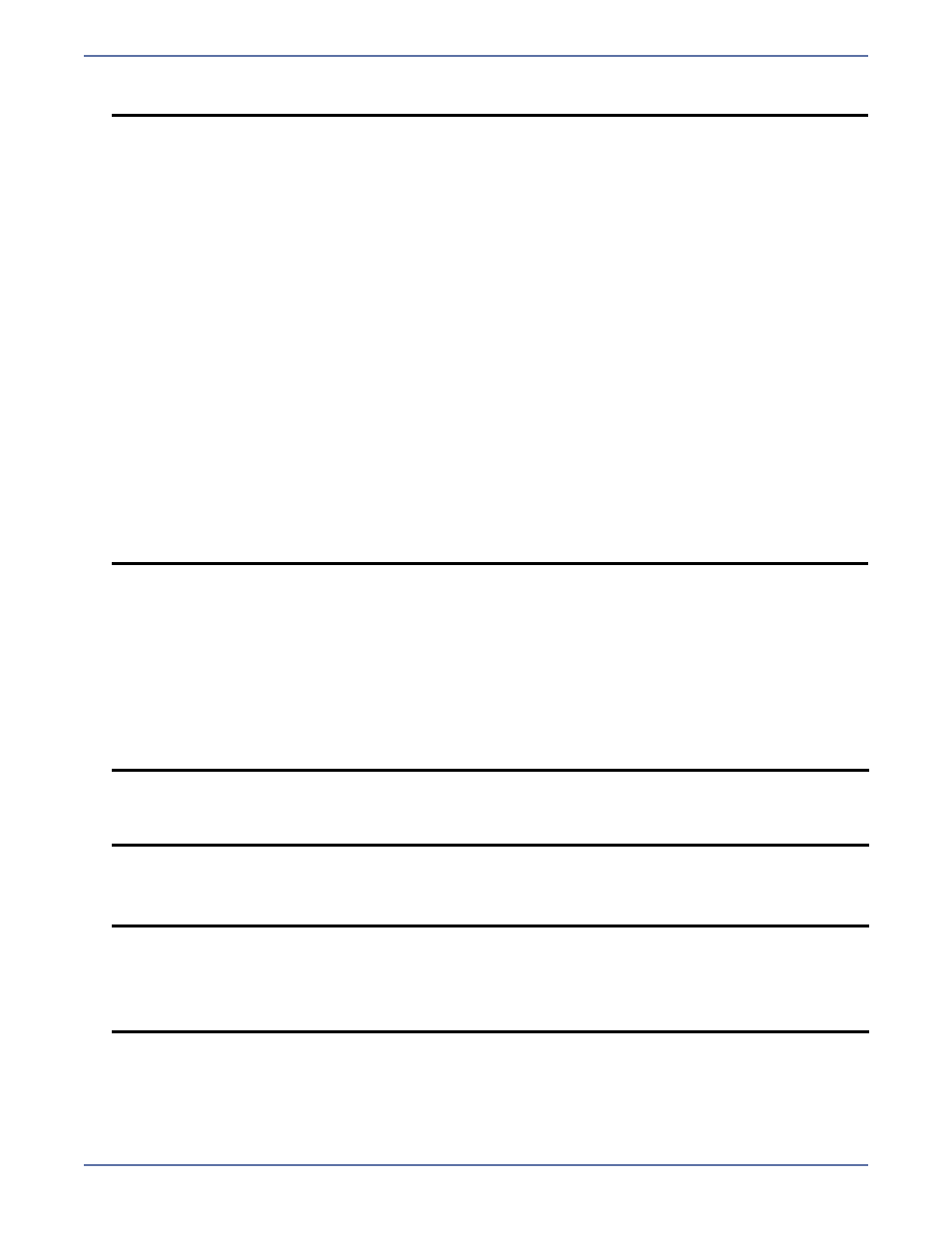
5 - 17
3.
To confirm the new path, click Apply.
Database only mode, many-to-one configurations
The following examples describe the SQL many-to-one configurations that can be protected using
Application Manager.
Example 1: If you have two SQL servers (
Source1
and
Source2
) where each server has only the
default instance installed, you can protect databases from both servers' default instance, provided
that the database names are unique.
Case 1: Both source servers’ default instances have a database named “Accounting”. You can
only protect/failover one server's copy of the database (because SQL on the target will not allow
you to attach more than one copy of the same-named database).
Case 2: If
Source1
has a database named “Accounting1”, and
Source2
has a database named
“Accounting2”, then you can protect and failover the database on both servers without any
issues.
Example 2: If you have two SQL servers (
Source3
and
Source4
) where each has a named
instance installed (for example,
Source3\instance1
and
Source4\instance2
), you can
protect databases from both servers if the target has at least those two instances installed
(
Target1\instance1
and
Target1\instance2
).
NOTE:
If Database-Only protection mode is used to protect SQL Server, attempting to attach
a replicated SQL database on the target server after failover can fail when done
outside of the Application Manager.
The Storage Mirroring service account (typically the target's LocalSystem account) is
the account used to attach/detach databases on failover/failback. When the database
is detached by the failback script, the Storage Mirroring service account becomes the
owner of those files that make up the database (*.mdf, *.ldf, etc.), and any attempts
to manually attach the database may fail if the user account does not yet have NTFS
permissions to access the physical files.
To change the permissions on an individual file, perform these steps on each file that
is part of the database's file list.
1.
In Windows Explorer, select the folder that contains the physical files for the
database that needs to be manually attached.
2.
Right-click, then select Properties.
3.
Select the Security tab.
4.
Determine if the user account has NTFS permissions for that folder.
5.
If the user account does not have specific or inherited permissions, click the Add
button.
6.
Enter the user account name (such as
domain\administrator
).
7.
After the user account has been added, give the account the necessary
permissions to the folder (Full Control).
8.
Make sure that the subfolders and files are set to inherit these rights, then click
OK.
NOTE:
If you select and setup both servers’ default instances for protection and both source
servers fail, the “Accounting” database on the first source server to be failed over will
be attached. The second server to failover will not be able to attach its “Accounting”
database.
NOTE:
All database filenames (
*.mdf
,
*.ldf
, and
*.ndf
) must either be:
Uniquely named (for example,
accounting1.mdf
and
accounting2.mdf
), or
Uniquely located on the target (for example,
c:\Source1\accounting1\accounting.mdf
and
c:\Source2\accounting2\accounting.mdf
).
