Advanced settings, Advanced settings -13 – HP Storage Mirroring V4.5 Software User Manual
Page 119
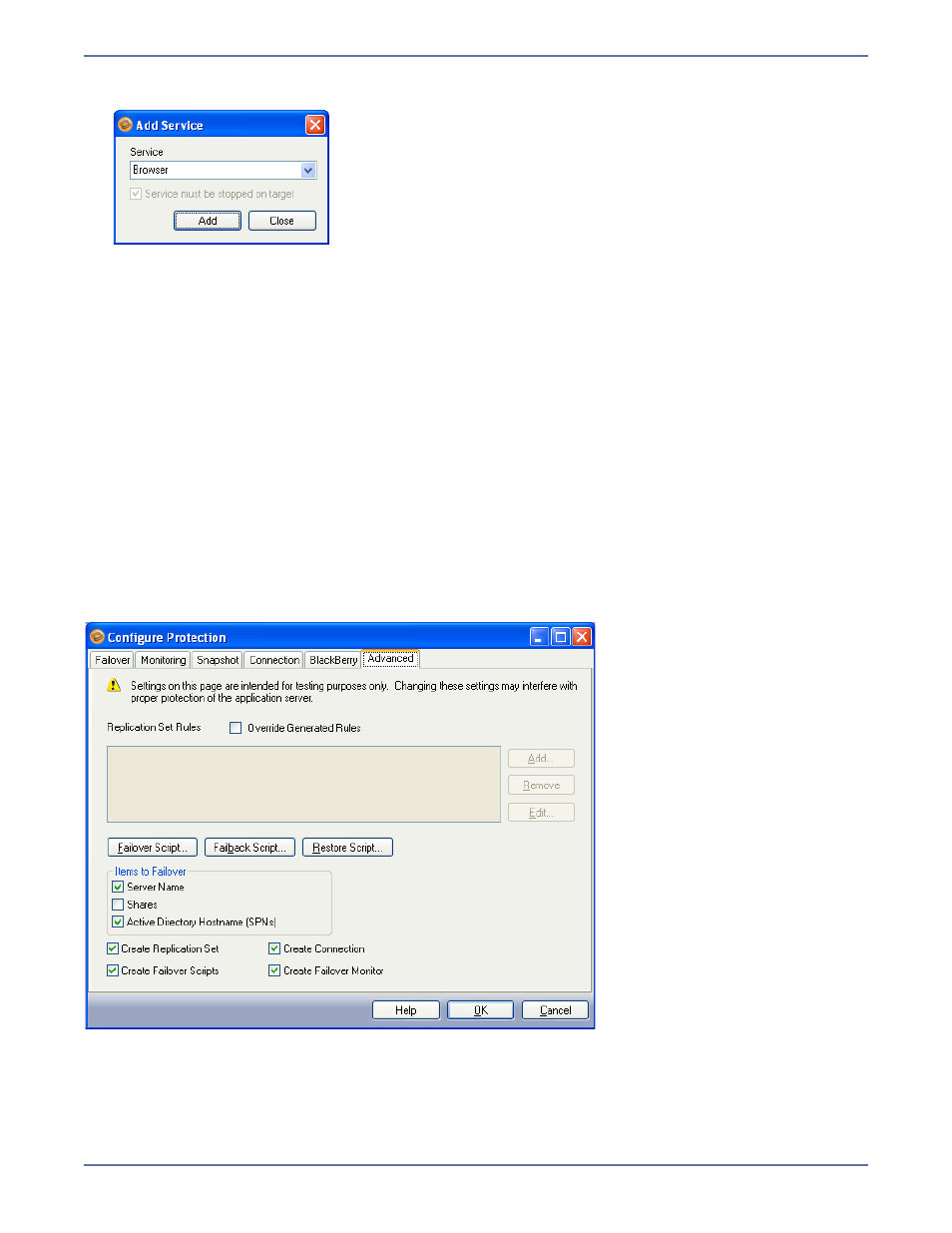
8 - 13
3.
To add a service, click Add. The Add Service window will appear.
4.
Select the Service name from the drop-down box, then click Add; or, type the name of a
service, then press Enter.
5.
If available, select the Service must be stopped on target checkbox. Most services must be
stopped on the target for replication to occur properly.
6.
When you are finished entering services, click Close to return to the BlackBerry configuration
window.
7.
To remove a service, select one or more services, then click Remove.
You can only remove services that you added manually using the Application Manager.
8.
Services will be started in the displayed order (top-to-bottom starting with the left column) and
shutdown in reverse order (bottom-to-top starting with the right column). To re-arrange the
order in which services are started/stopped:
a.
Add any additional services.
b.
Select a service in the list, and use the up and down arrow buttons to move the service to the
appropriate position in startup/shutdown order.
Advanced settings
The Advanced tab includes advanced configuration options.
